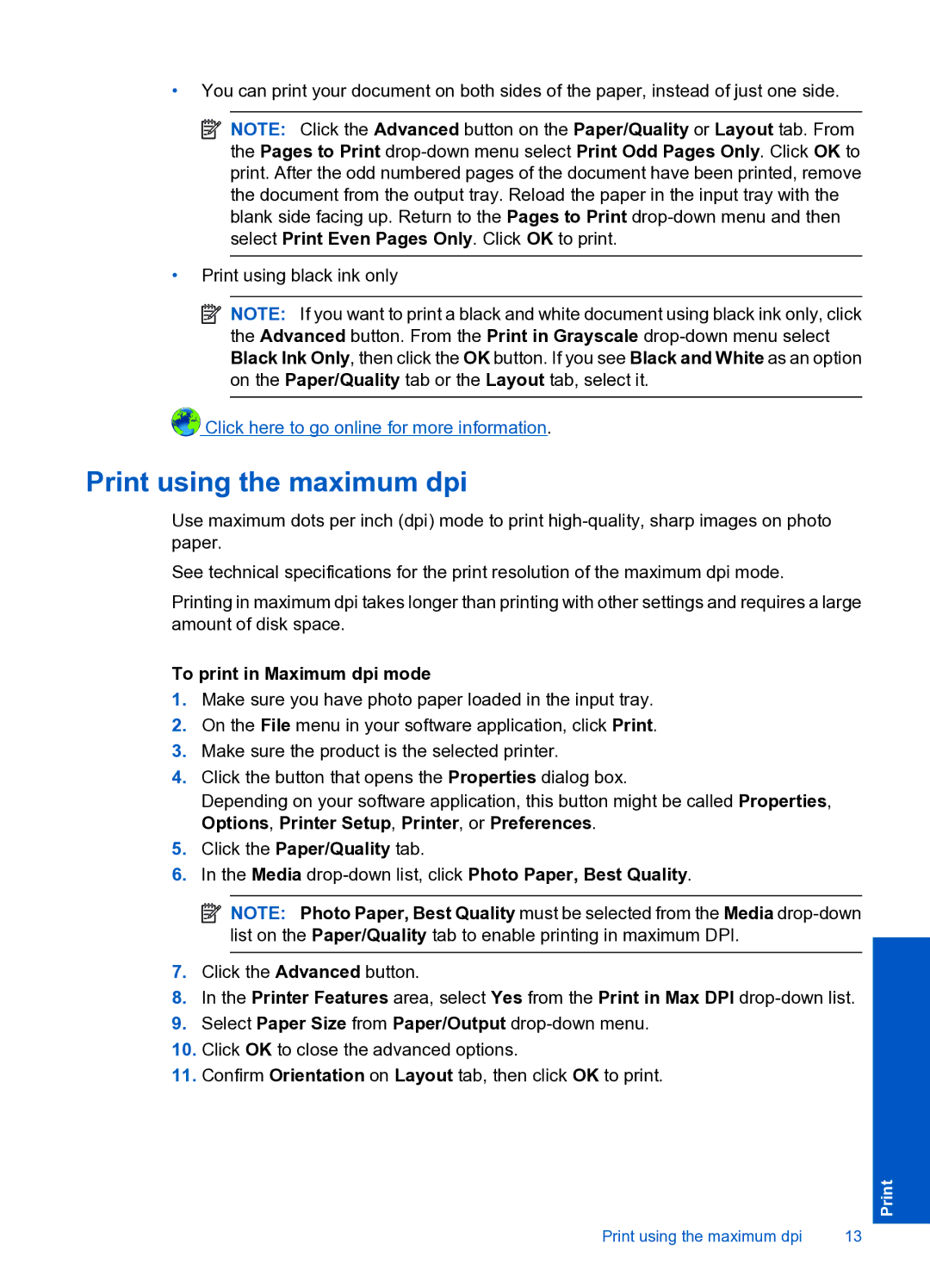•You can print your document on both sides of the paper, instead of just one side.
![]() NOTE: Click the Advanced button on the Paper/Quality or Layout tab. From the Pages to Print
NOTE: Click the Advanced button on the Paper/Quality or Layout tab. From the Pages to Print
•Print using black ink only
![]() NOTE: If you want to print a black and white document using black ink only, click the Advanced button. From the Print in Grayscale
NOTE: If you want to print a black and white document using black ink only, click the Advanced button. From the Print in Grayscale
![]() Click here to go online for more information.
Click here to go online for more information.
Print using the maximum dpi
Use maximum dots per inch (dpi) mode to print
See technical specifications for the print resolution of the maximum dpi mode.
Printing in maximum dpi takes longer than printing with other settings and requires a large amount of disk space.
To print in Maximum dpi mode
1.Make sure you have photo paper loaded in the input tray.
2.On the File menu in your software application, click Print.
3.Make sure the product is the selected printer.
4.Click the button that opens the Properties dialog box.
Depending on your software application, this button might be called Properties, Options, Printer Setup, Printer, or Preferences.
5.Click the Paper/Quality tab.
6.In the Media drop-down list, click Photo Paper, Best Quality.
![]() NOTE: Photo Paper, Best Quality must be selected from the Media
NOTE: Photo Paper, Best Quality must be selected from the Media
7.Click the Advanced button.
8.In the Printer Features area, select Yes from the Print in Max DPI
9.Select Paper Size from Paper/Output
10.Click OK to close the advanced options.
11.Confirm Orientation on Layout tab, then click OK to print.
Print using the maximum dpi | 13 |