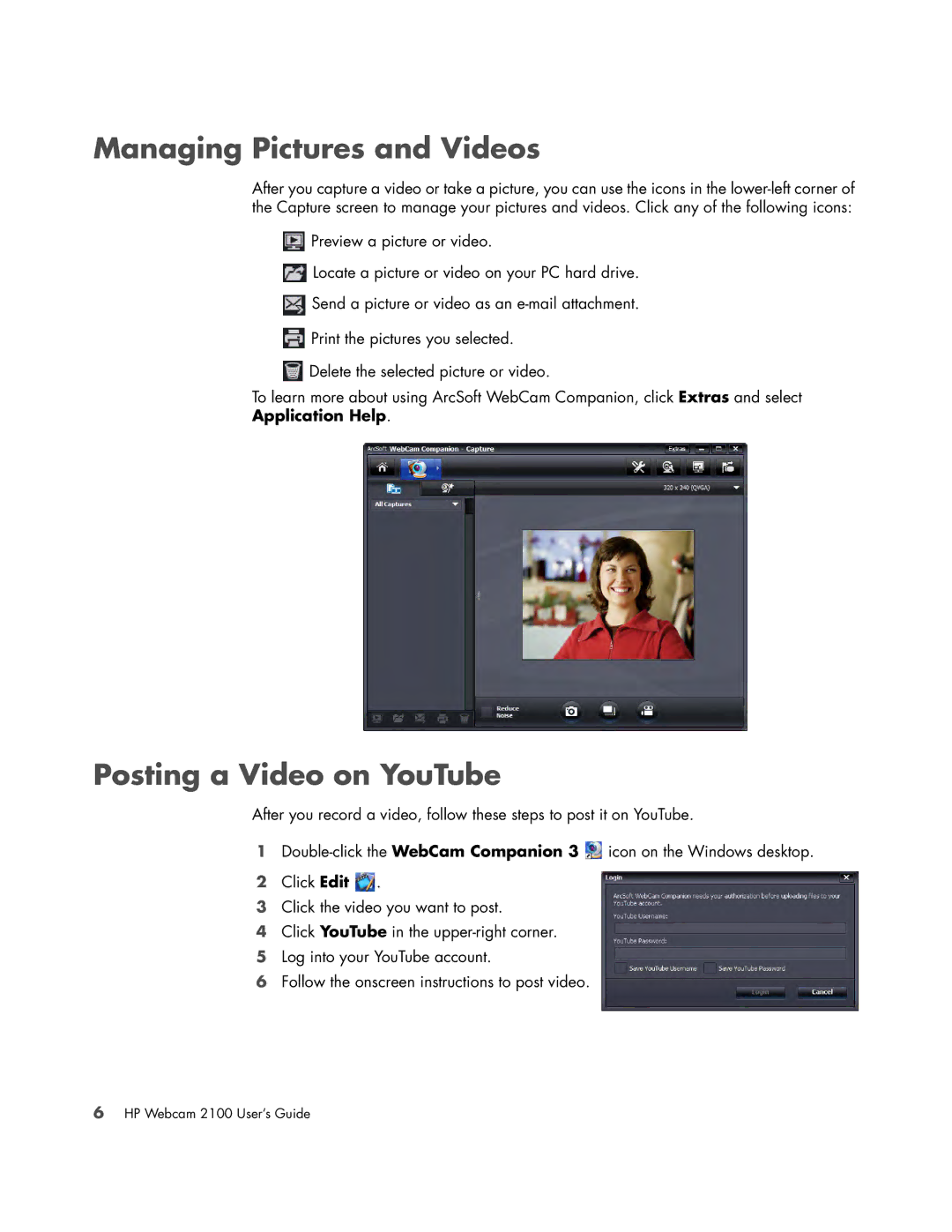Managing Pictures and Videos
After you capture a video or take a picture, you can use the icons in the
![]() Preview a picture or video.
Preview a picture or video.
![]() Locate a picture or video on your PC hard drive.
Locate a picture or video on your PC hard drive.
![]() Send a picture or video as an
Send a picture or video as an
![]() Print the pictures you selected.
Print the pictures you selected.
![]() Delete the selected picture or video.
Delete the selected picture or video.
To learn more about using ArcSoft WebCam Companion, click Extras and select
Application Help.
Posting a Video on YouTube
After you record a video, follow these steps to post it on YouTube.
1![]() icon on the Windows desktop.
icon on the Windows desktop.
2Click Edit ![]() .
.
3Click the video you want to post.
4Click YouTube in the
5Log into your YouTube account.
6Follow the onscreen instructions to post video.
6HP Webcam 2100 User’s Guide