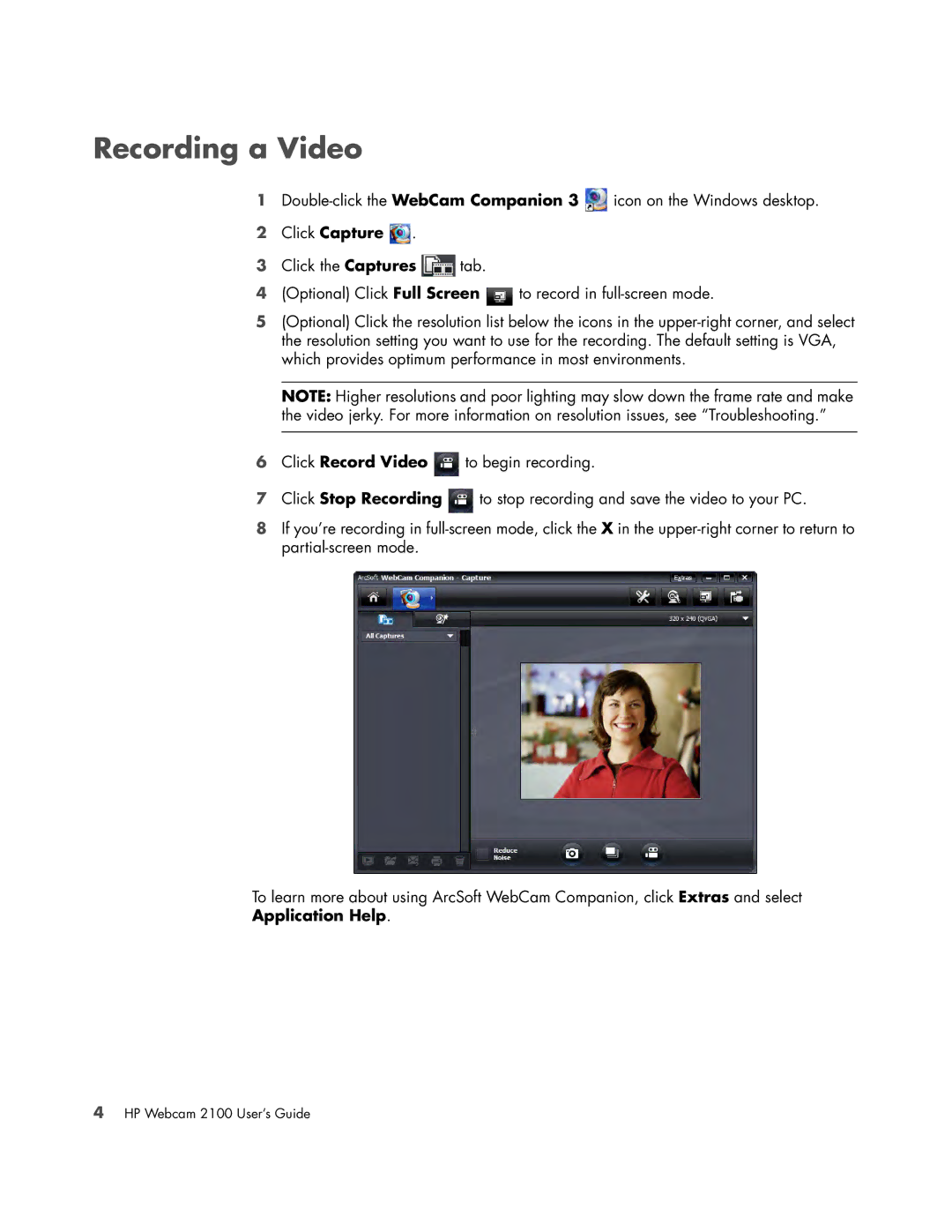Recording a Video
1![]() icon on the Windows desktop.
icon on the Windows desktop.
2Click Capture  .
.
3Click the Captures ![]() tab.
tab.
4(Optional) Click Full Screen ![]() to record in
to record in
5(Optional) Click the resolution list below the icons in the
NOTE: Higher resolutions and poor lighting may slow down the frame rate and make the video jerky. For more information on resolution issues, see “Troubleshooting.”
6Click Record Video ![]() to begin recording.
to begin recording.
7Click Stop Recording ![]() to stop recording and save the video to your PC.
to stop recording and save the video to your PC.
8If you’re recording in
To learn more about using ArcSoft WebCam Companion, click Extras and select
Application Help.
4HP Webcam 2100 User’s Guide