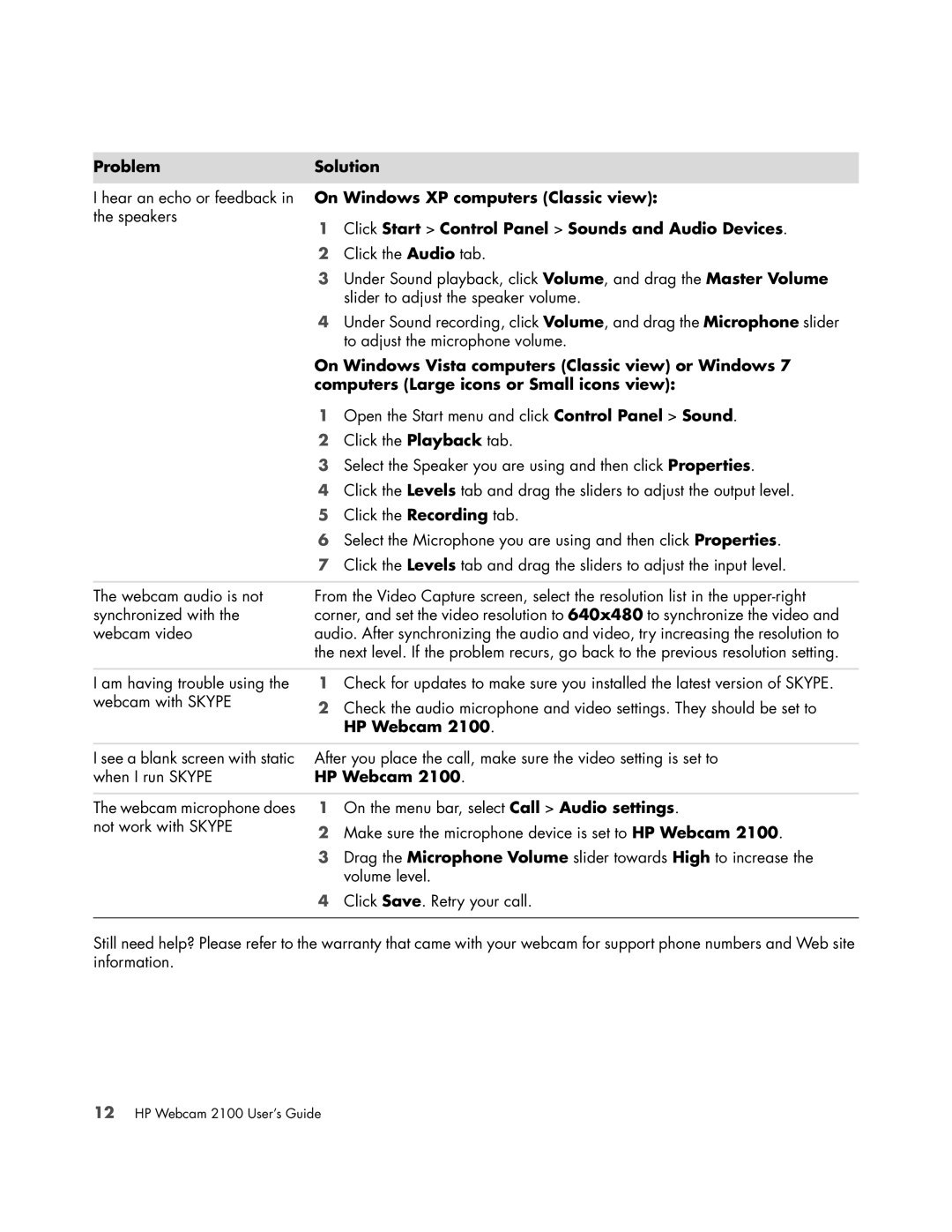Problem | Solution | |
|
| |
I hear an echo or feedback in On Windows XP computers (Classic view): | ||
the speakers | 1 | Click Start > Control Panel > Sounds and Audio Devices. |
| ||
| 2 | Click the Audio tab. |
| 3 | Under Sound playback, click Volume, and drag the Master Volume |
|
| slider to adjust the speaker volume. |
| 4 | Under Sound recording, click Volume, and drag the Microphone slider |
|
| to adjust the microphone volume. |
| On Windows Vista computers (Classic view) or Windows 7 | |
| computers (Large icons or Small icons view): | |
| 1 | Open the Start menu and click Control Panel > Sound. |
| 2 | Click the Playback tab. |
| 3 | Select the Speaker you are using and then click Properties. |
| 4 | Click the Levels tab and drag the sliders to adjust the output level. |
| 5 | Click the Recording tab. |
| 6 | Select the Microphone you are using and then click Properties. |
| 7 | Click the Levels tab and drag the sliders to adjust the input level. |
|
| |
The webcam audio is not | From the Video Capture screen, select the resolution list in the | |
synchronized with the | corner, and set the video resolution to 640x480 to synchronize the video and | |
webcam video | audio. After synchronizing the audio and video, try increasing the resolution to | |
| the next level. If the problem recurs, go back to the previous resolution setting. | |
I am having trouble using the webcam with SKYPE
1Check for updates to make sure you installed the latest version of SKYPE.
2Check the audio microphone and video settings. They should be set to HP Webcam 2100.
I see a blank screen with static | After you place the call, make sure the video setting is set to | |
when I run SKYPE | HP Webcam 2100. | |
|
|
|
The webcam microphone does | 1 | On the menu bar, select Call > Audio settings. |
not work with SKYPE | 2 | Make sure the microphone device is set to HP Webcam 2100. |
| ||
| 3 | Drag the Microphone Volume slider towards High to increase the |
|
| volume level. |
| 4 | Click Save. Retry your call. |
|
|
|
Still need help? Please refer to the warranty that came with your webcam for support phone numbers and Web site information.
12HP Webcam 2100 User’s Guide