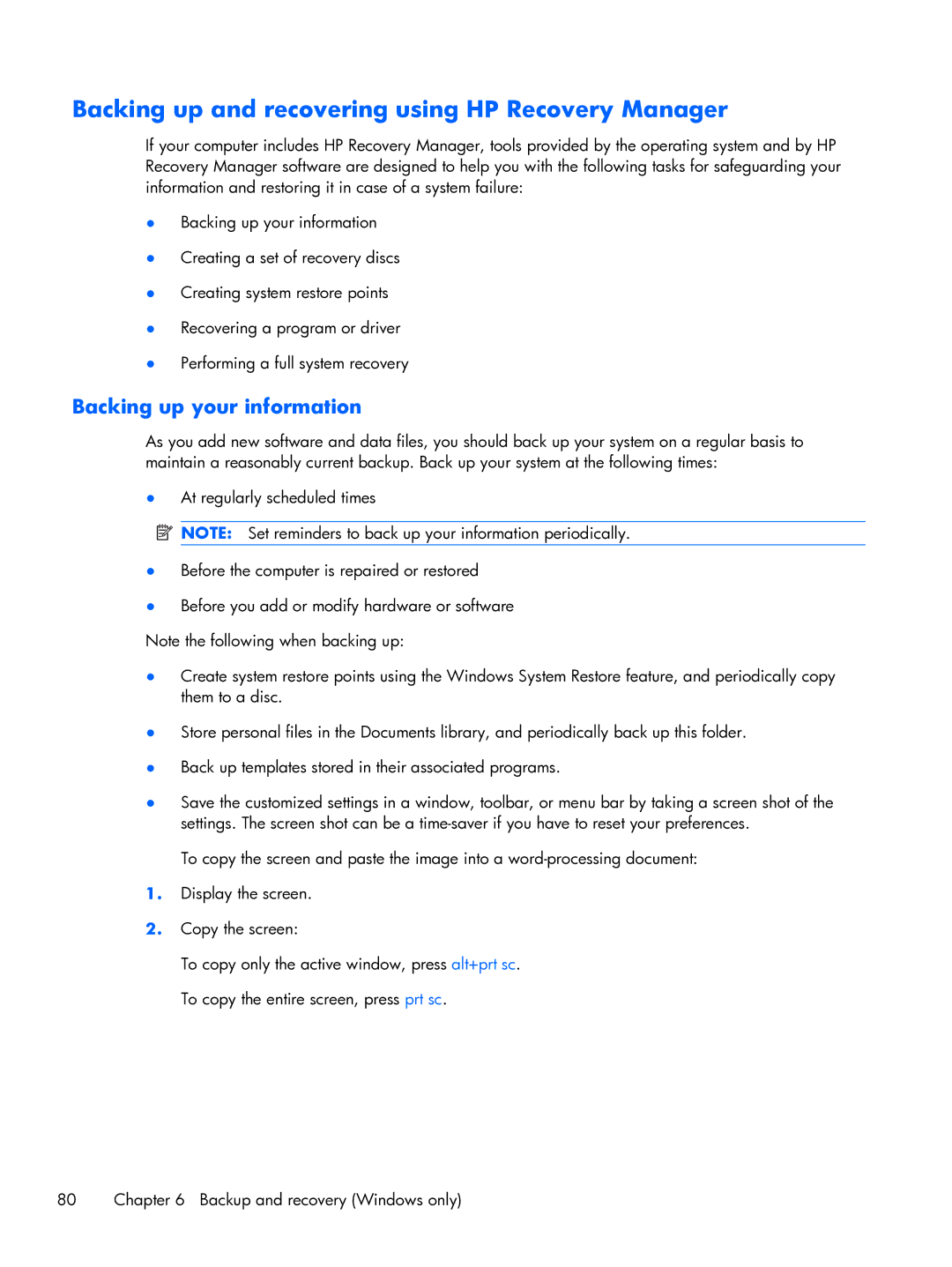Backing up and recovering using HP Recovery Manager
If your computer includes HP Recovery Manager, tools provided by the operating system and by HP Recovery Manager software are designed to help you with the following tasks for safeguarding your information and restoring it in case of a system failure:
●Backing up your information
●Creating a set of recovery discs
●Creating system restore points
●Recovering a program or driver
●Performing a full system recovery
Backing up your information
As you add new software and data files, you should back up your system on a regular basis to maintain a reasonably current backup. Back up your system at the following times:
●At regularly scheduled times
![]() NOTE: Set reminders to back up your information periodically.
NOTE: Set reminders to back up your information periodically.
●Before the computer is repaired or restored
●Before you add or modify hardware or software Note the following when backing up:
●Create system restore points using the Windows System Restore feature, and periodically copy them to a disc.
●Store personal files in the Documents library, and periodically back up this folder.
●Back up templates stored in their associated programs.
●Save the customized settings in a window, toolbar, or menu bar by taking a screen shot of the settings. The screen shot can be a
To copy the screen and paste the image into a
1.Display the screen.
2.Copy the screen:
To copy only the active window, press alt+prt sc. To copy the entire screen, press prt sc.
80 | Chapter 6 Backup and recovery (Windows only) |