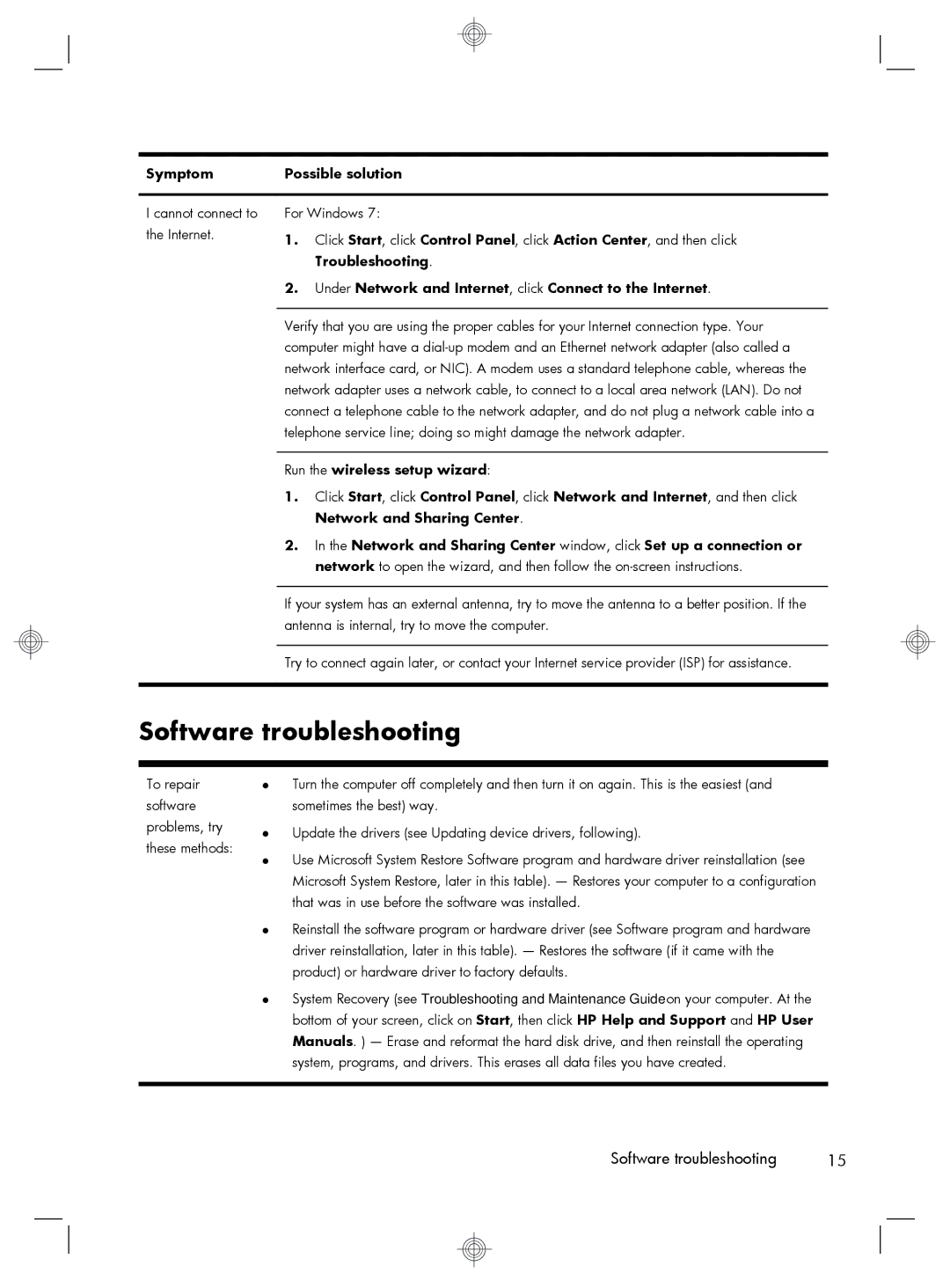220-1025, 220-1180qd, 220-1050xt, 220-1100t, 220-1185qd specifications
The HP 220-1150xt, 220-1185qd, 27-1015t, 120-1120t, and 120-1126 are a series of innovative desktop computers from Hewlett-Packard, designed to meet a range of user needs, from home and office productivity to entertainment and creative tasks. Each model offers distinct features and technologies that cater to varying preferences and performance requirements.The HP 220-1150xt is known for its compact design and efficient performance. It features an AMD processor, which ensures smooth multitasking capabilities, making it ideal for everyday tasks such as web browsing, document editing, and media streaming. The model supports up to 12GB of RAM, allowing users to run multiple applications simultaneously without experiencing slowdowns. Additionally, the integrated graphics provide decent visuals for light gaming and multimedia consumption.
The HP 220-1185qd takes performance a notch higher by incorporating Intel's latest processors. This model is particularly well-suited for users who engage in demanding applications like graphic design or video editing. With its ability to support discrete graphics cards, users can expect enhanced graphical performance. The design is sleek and modern, suitable for both business and home environments.
For users desiring a larger display, the HP 27-1015t features a 27-inch full HD screen that provides immersive visuals. This model is perfect for entertainment purposes, offering vibrant colors and sharp details for movies and games. It comes equipped with powerful audio technology, delivering high-quality sound to enhance the overall multimedia experience. The large display also makes it an excellent choice for professional tasks that require detailed visuals.
The HP 120-1120t and 120-1126 models are versatile desktops designed for various uses. With options for powerful Intel Core processors, these models are tailored for efficiency and speed. They feature ample storage options, including SSDs for faster boot times and data access. The ability to upgrade RAM and storage caters to users who may wish to enhance their system's performance over time.
In summary, these HP models combine performance, technology, and design to cater to a wide spectrum of users. Whether for casual use, professional work, or entertainment, the HP 220-1150xt, 220-1185qd, 27-1015t, 120-1120t, and 120-1126 provide reliable features and capabilities that fulfill diverse computing needs. As technology continues to evolve, HP remains committed to delivering systems that offer value and quality for users around the globe.