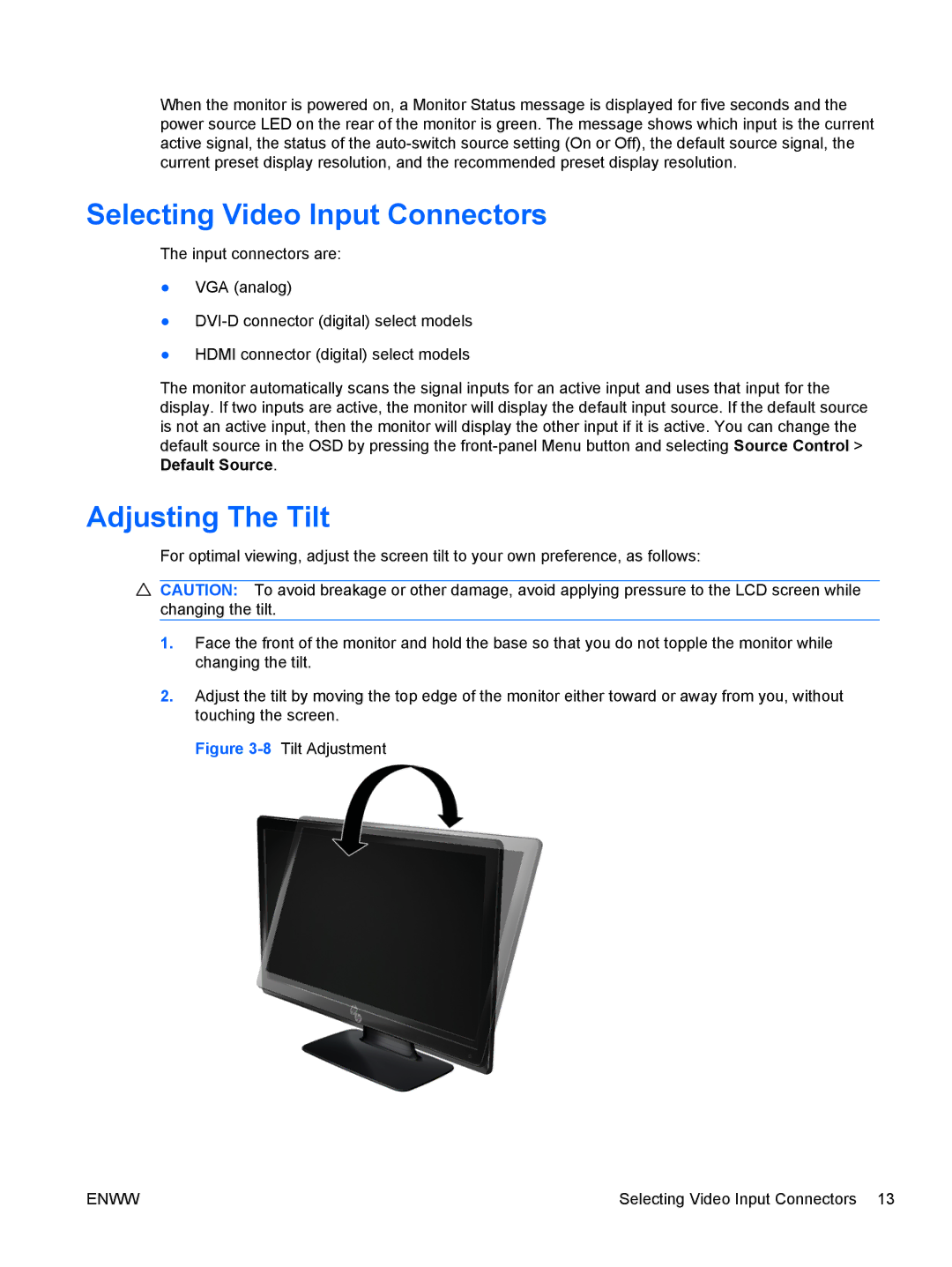When the monitor is powered on, a Monitor Status message is displayed for five seconds and the power source LED on the rear of the monitor is green. The message shows which input is the current active signal, the status of the
Selecting Video Input Connectors
The input connectors are:
●VGA (analog)
●
●HDMI connector (digital) select models
The monitor automatically scans the signal inputs for an active input and uses that input for the display. If two inputs are active, the monitor will display the default input source. If the default source is not an active input, then the monitor will display the other input if it is active. You can change the default source in the OSD by pressing the
Adjusting The Tilt
For optimal viewing, adjust the screen tilt to your own preference, as follows:
![]() CAUTION: To avoid breakage or other damage, avoid applying pressure to the LCD screen while changing the tilt.
CAUTION: To avoid breakage or other damage, avoid applying pressure to the LCD screen while changing the tilt.
1.Face the front of the monitor and hold the base so that you do not topple the monitor while changing the tilt.
2.Adjust the tilt by moving the top edge of the monitor either toward or away from you, without touching the screen.
Figure 3-8 Tilt Adjustment
ENWW | Selecting Video Input Connectors 13 |