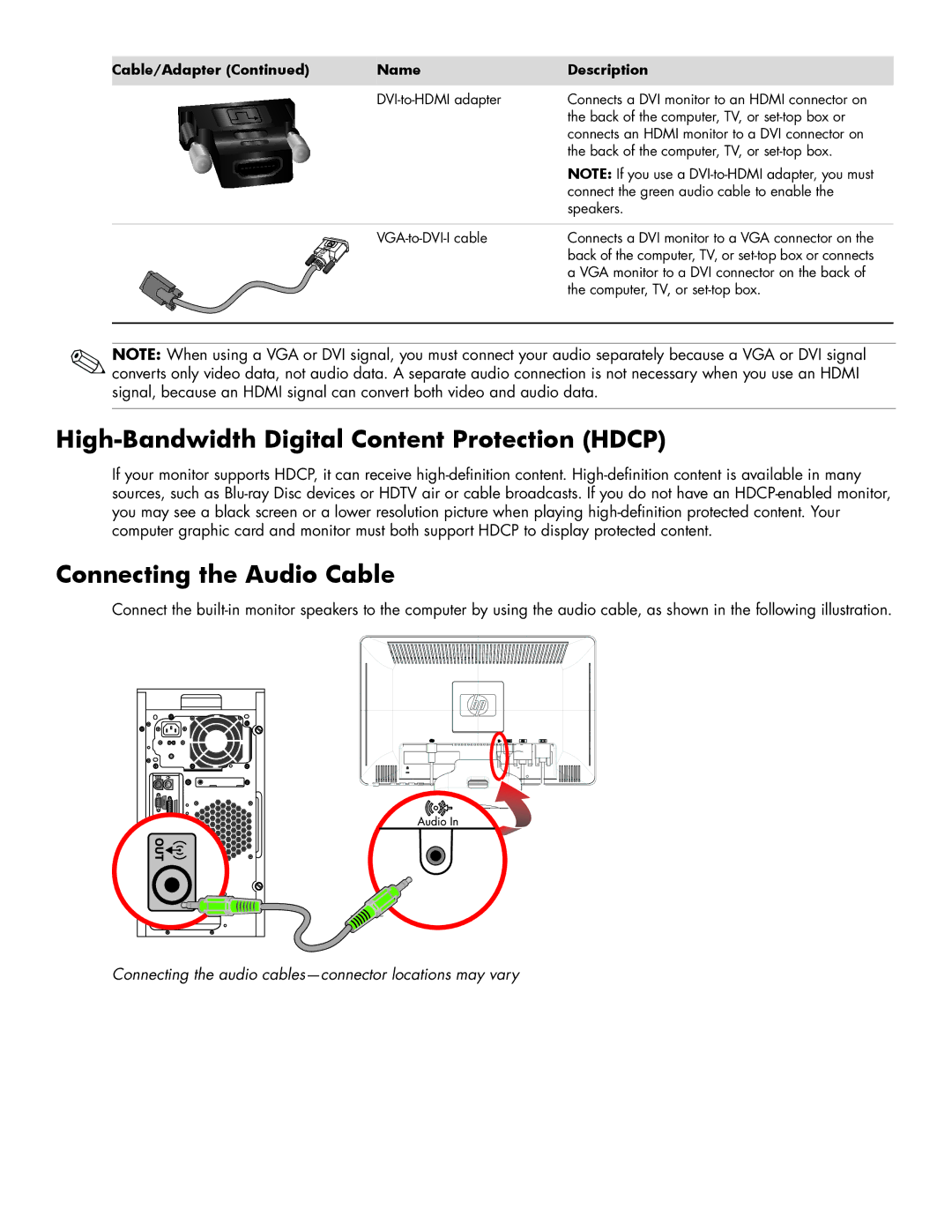Cable/Adapter (Continued) | Name | Description |
| Connects a DVI monitor to an HDMI connector on | |
|
| the back of the computer, TV, or |
|
| connects an HDMI monitor to a DVI connector on |
|
| the back of the computer, TV, or |
|
| NOTE: If you use a |
|
| connect the green audio cable to enable the |
|
| speakers. |
|
| Connects a DVI monitor to a VGA connector on the |
|
| back of the computer, TV, or |
|
| a VGA monitor to a DVI connector on the back of |
|
| the computer, TV, or |
NOTE: When using a VGA or DVI signal, you must connect your audio separately because a VGA or DVI signal converts only video data, not audio data. A separate audio connection is not necessary when you use an HDMI signal, because an HDMI signal can convert both video and audio data.
High-Bandwidth Digital Content Protection (HDCP)
If your monitor supports HDCP, it can receive
Connecting the Audio Cable
Connect the
Connecting the audio