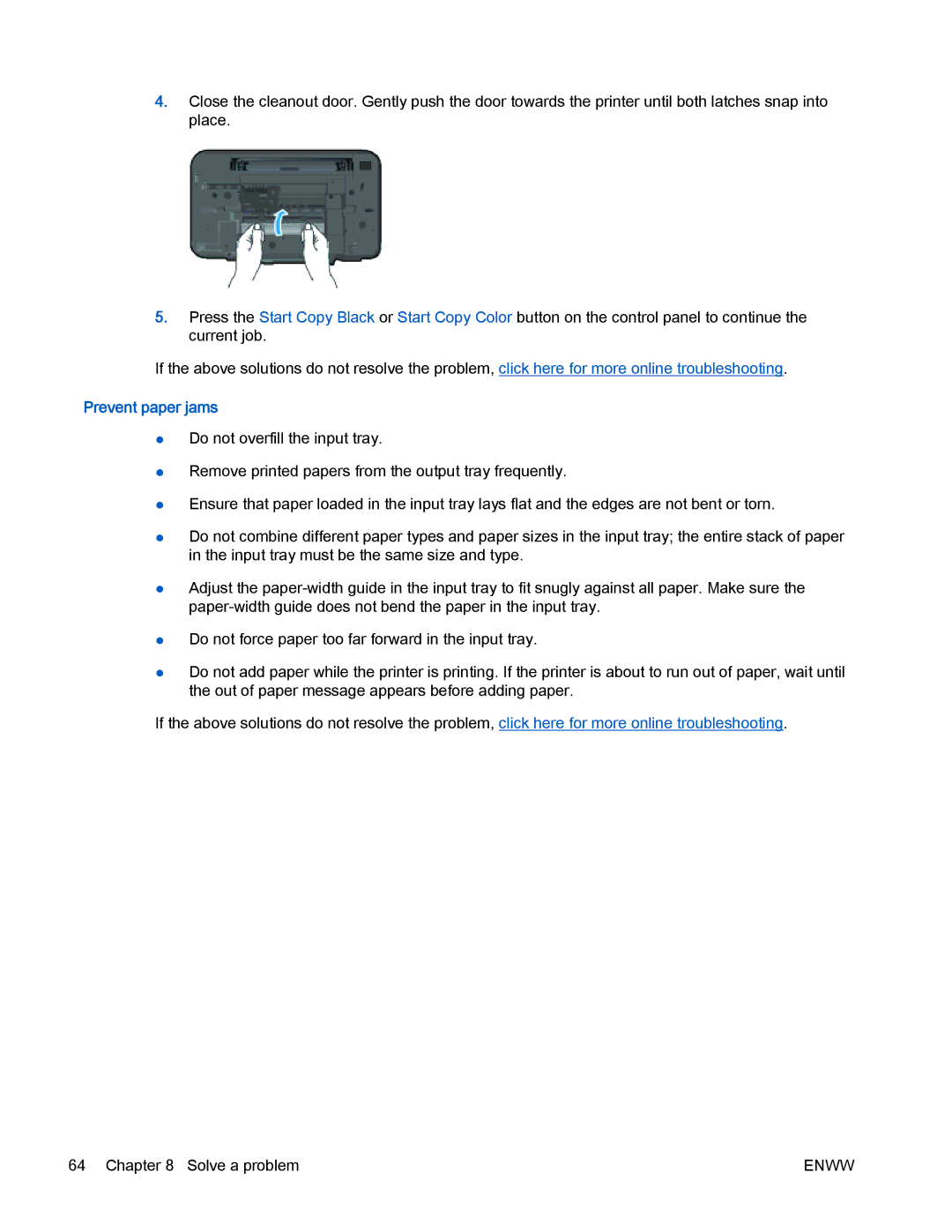4.Close the cleanout door. Gently push the door towards the printer until both latches snap into place.
5.Press the Start Copy Black or Start Copy Color button on the control panel to continue the current job.
If the above solutions do not resolve the problem, click here for more online troubleshooting.
Prevent paper jams
●Do not overfill the input tray.
●Remove printed papers from the output tray frequently.
●Ensure that paper loaded in the input tray lays flat and the edges are not bent or torn.
●Do not combine different paper types and paper sizes in the input tray; the entire stack of paper in the input tray must be the same size and type.
●Adjust the
●Do not force paper too far forward in the input tray.
●Do not add paper while the printer is printing. If the printer is about to run out of paper, wait until the out of paper message appears before adding paper.
If the above solutions do not resolve the problem, click here for more online troubleshooting.
64 Chapter 8 Solve a problem | ENWW |