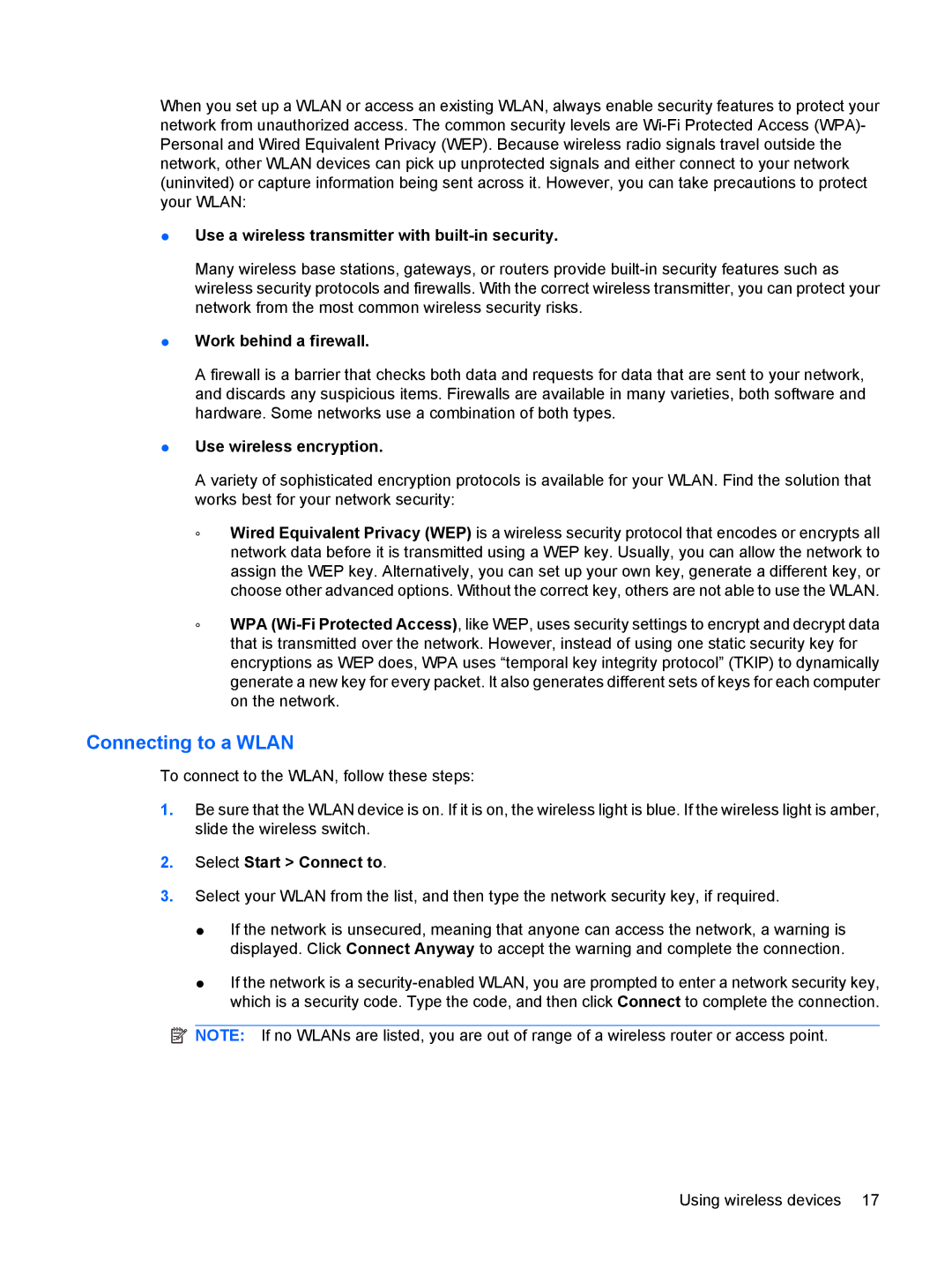When you set up a WLAN or access an existing WLAN, always enable security features to protect your network from unauthorized access. The common security levels are
●Use a wireless transmitter with built-in security.
Many wireless base stations, gateways, or routers provide
●Work behind a firewall.
A firewall is a barrier that checks both data and requests for data that are sent to your network, and discards any suspicious items. Firewalls are available in many varieties, both software and hardware. Some networks use a combination of both types.
●Use wireless encryption.
A variety of sophisticated encryption protocols is available for your WLAN. Find the solution that works best for your network security:
◦Wired Equivalent Privacy (WEP) is a wireless security protocol that encodes or encrypts all network data before it is transmitted using a WEP key. Usually, you can allow the network to assign the WEP key. Alternatively, you can set up your own key, generate a different key, or choose other advanced options. Without the correct key, others are not able to use the WLAN.
◦WPA
Connecting to a WLAN
To connect to the WLAN, follow these steps:
1.Be sure that the WLAN device is on. If it is on, the wireless light is blue. If the wireless light is amber, slide the wireless switch.
2.Select Start > Connect to.
3.Select your WLAN from the list, and then type the network security key, if required.
●If the network is unsecured, meaning that anyone can access the network, a warning is displayed. Click Connect Anyway to accept the warning and complete the connection.
●If the network is a
![]() NOTE: If no WLANs are listed, you are out of range of a wireless router or access point.
NOTE: If no WLANs are listed, you are out of range of a wireless router or access point.
Using wireless devices 17