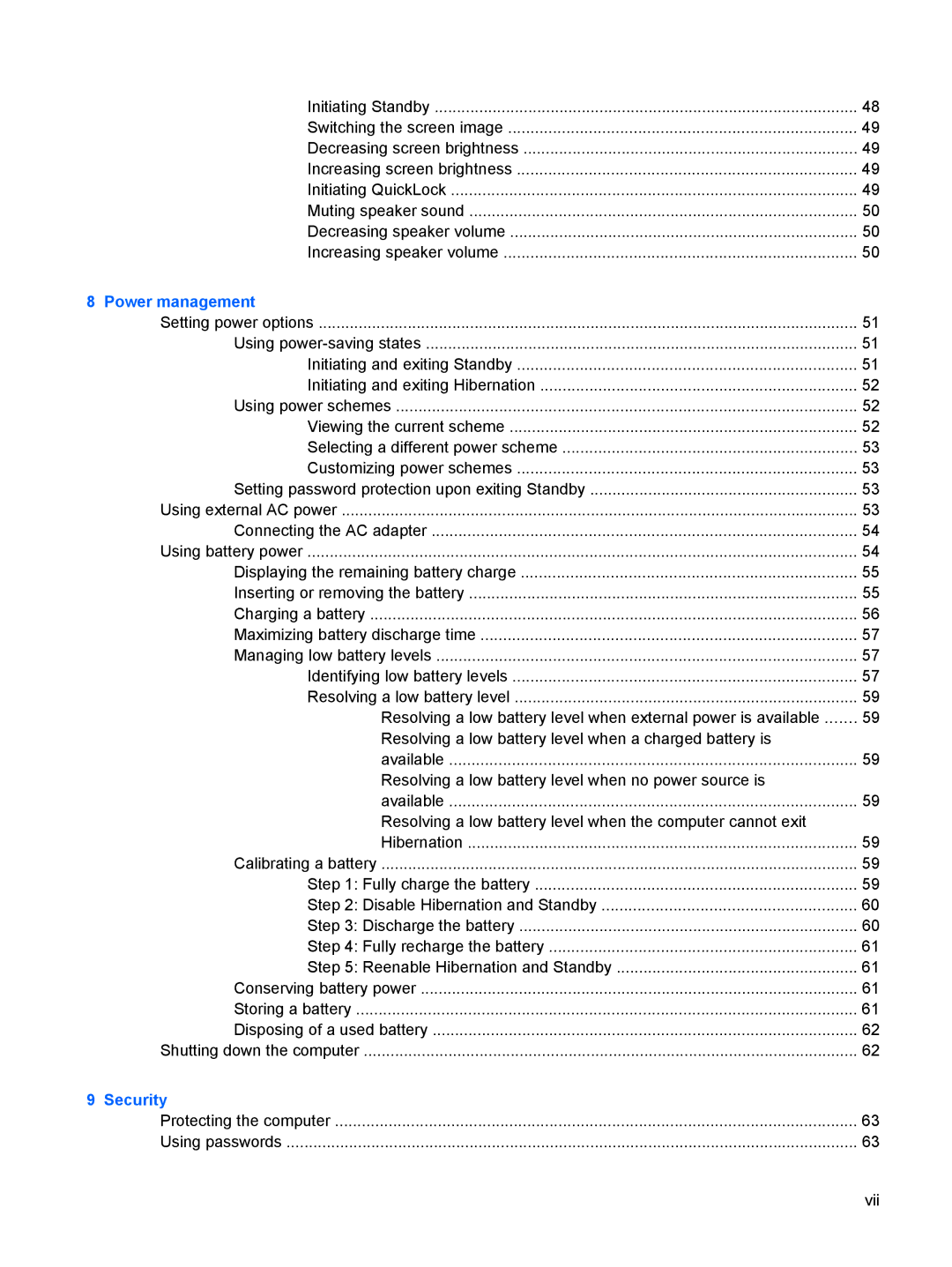Initiating Standby | 48 |
Switching the screen image | 49 |
Decreasing screen brightness | 49 |
Increasing screen brightness | 49 |
Initiating QuickLock | 49 |
Muting speaker sound | 50 |
Decreasing speaker volume | 50 |
Increasing speaker volume | 50 |
8 Power management |
|
Setting power options | 51 |
Using | 51 |
Initiating and exiting Standby | 51 |
Initiating and exiting Hibernation | 52 |
Using power schemes | 52 |
Viewing the current scheme | 52 |
Selecting a different power scheme | 53 |
Customizing power schemes | 53 |
Setting password protection upon exiting Standby | 53 |
Using external AC power | 53 |
Connecting the AC adapter | 54 |
Using battery power | 54 |
Displaying the remaining battery charge | 55 |
Inserting or removing the battery | 55 |
Charging a battery | 56 |
Maximizing battery discharge time | 57 |
Managing low battery levels | 57 |
Identifying low battery levels | 57 |
Resolving a low battery level | 59 |
Resolving a low battery level when external power is available | 59 |
Resolving a low battery level when a charged battery is |
|
available | 59 |
Resolving a low battery level when no power source is |
|
available | 59 |
Resolving a low battery level when the computer cannot exit |
|
Hibernation | 59 |
Calibrating a battery | 59 |
Step 1: Fully charge the battery | 59 |
Step 2: Disable Hibernation and Standby | 60 |
Step 3: Discharge the battery | 60 |
Step 4: Fully recharge the battery | 61 |
Step 5: Reenable Hibernation and Standby | 61 |
Conserving battery power | 61 |
Storing a battery | 61 |
Disposing of a used battery | 62 |
Shutting down the computer | 62 |
9 Security |
|
Protecting the computer | 63 |
Using passwords | 63 |
vii