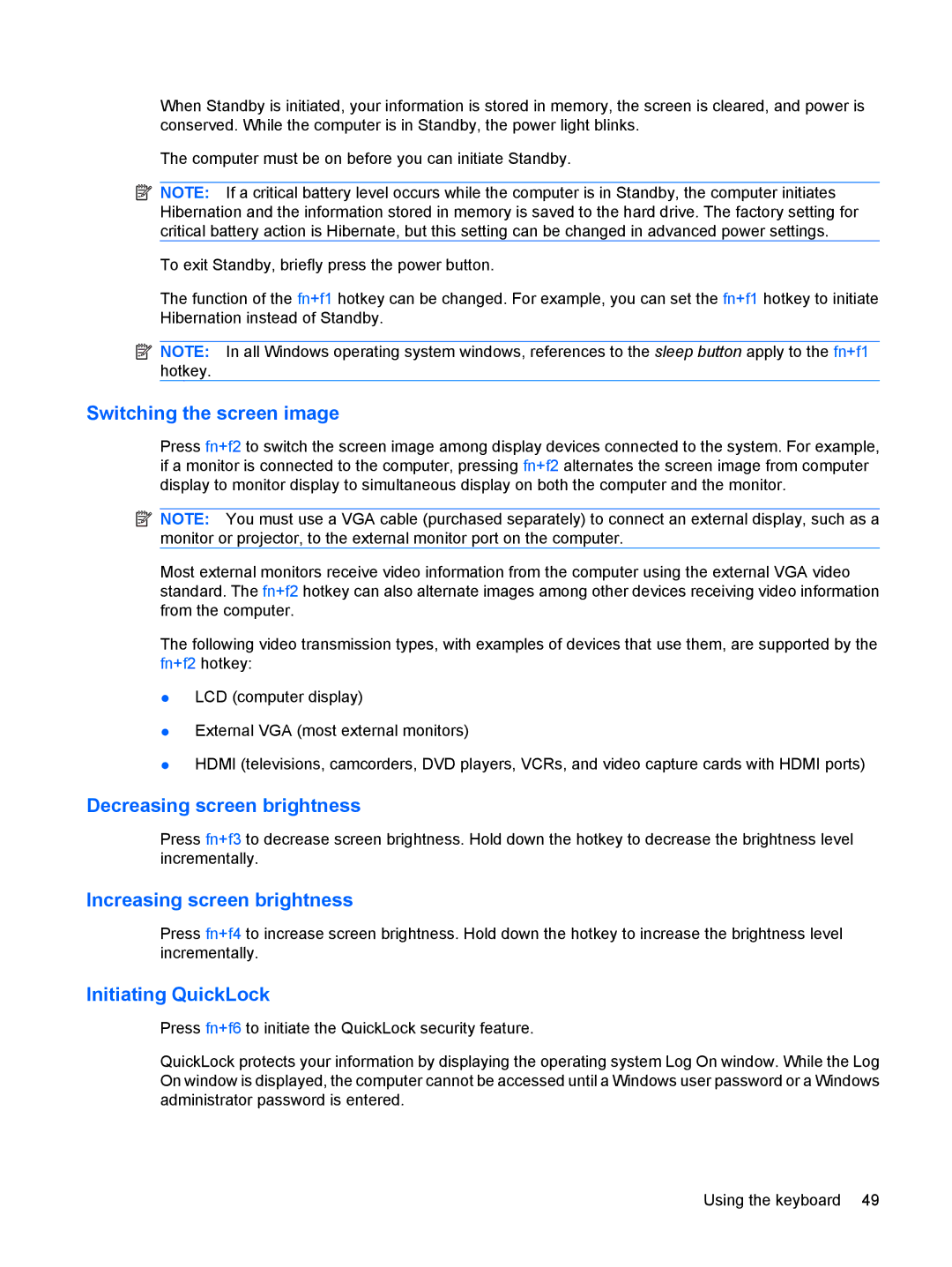When Standby is initiated, your information is stored in memory, the screen is cleared, and power is conserved. While the computer is in Standby, the power light blinks.
The computer must be on before you can initiate Standby.
![]() NOTE: If a critical battery level occurs while the computer is in Standby, the computer initiates Hibernation and the information stored in memory is saved to the hard drive. The factory setting for critical battery action is Hibernate, but this setting can be changed in advanced power settings.
NOTE: If a critical battery level occurs while the computer is in Standby, the computer initiates Hibernation and the information stored in memory is saved to the hard drive. The factory setting for critical battery action is Hibernate, but this setting can be changed in advanced power settings.
To exit Standby, briefly press the power button.
The function of the fn+f1 hotkey can be changed. For example, you can set the fn+f1 hotkey to initiate Hibernation instead of Standby.
![]() NOTE: In all Windows operating system windows, references to the sleep button apply to the fn+f1 hotkey.
NOTE: In all Windows operating system windows, references to the sleep button apply to the fn+f1 hotkey.
Switching the screen image
Press fn+f2 to switch the screen image among display devices connected to the system. For example, if a monitor is connected to the computer, pressing fn+f2 alternates the screen image from computer display to monitor display to simultaneous display on both the computer and the monitor.
![]() NOTE: You must use a VGA cable (purchased separately) to connect an external display, such as a monitor or projector, to the external monitor port on the computer.
NOTE: You must use a VGA cable (purchased separately) to connect an external display, such as a monitor or projector, to the external monitor port on the computer.
Most external monitors receive video information from the computer using the external VGA video standard. The fn+f2 hotkey can also alternate images among other devices receiving video information from the computer.
The following video transmission types, with examples of devices that use them, are supported by the fn+f2 hotkey:
●LCD (computer display)
●External VGA (most external monitors)
●HDMI (televisions, camcorders, DVD players, VCRs, and video capture cards with HDMI ports)
Decreasing screen brightness
Press fn+f3 to decrease screen brightness. Hold down the hotkey to decrease the brightness level incrementally.
Increasing screen brightness
Press fn+f4 to increase screen brightness. Hold down the hotkey to increase the brightness level incrementally.
Initiating QuickLock
Press fn+f6 to initiate the QuickLock security feature.
QuickLock protects your information by displaying the operating system Log On window. While the Log On window is displayed, the computer cannot be accessed until a Windows user password or a Windows administrator password is entered.
Using the keyboard 49