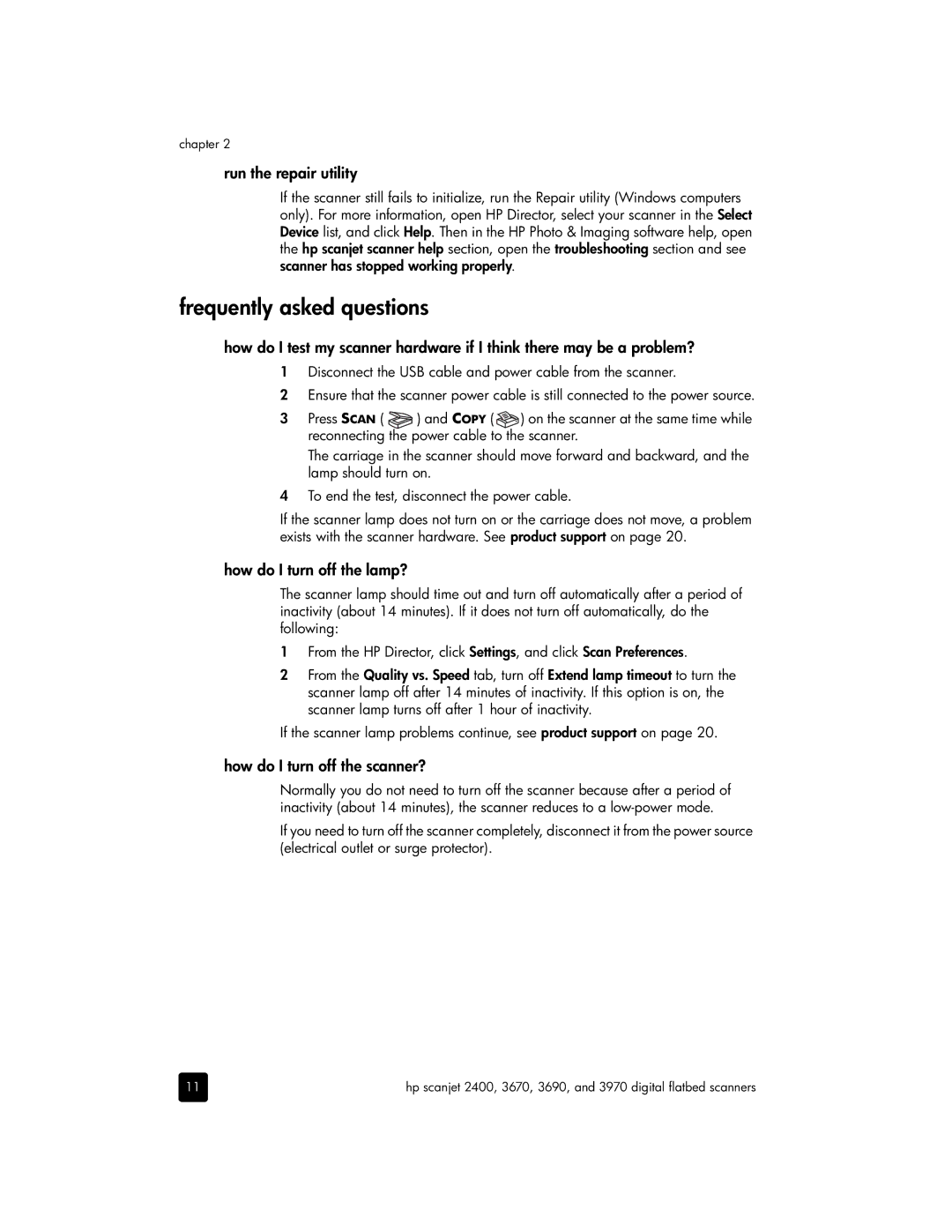3670, 3690 specifications
The HP 3690 and HP 3670 models are multifunctional printers designed to cater to both home and office needs, offering high-quality printing, scanning, and copying capabilities. These devices embody HP's commitment to technological innovation, efficiency, and user-friendly operation.One of the standout features of the HP 3690 and 3670 is their compact design, making them suitable for environments where space is at a premium. Both models boast a sleek appearance, ensuring they blend seamlessly into any workspace. Moreover, these printers are designed for easy setup and straightforward operation, making them accessible for users of all experience levels.
Printing quality is a hallmark of the HP series, with both models providing vibrant color output and crisp text documents. They utilize HP’s advanced inkjet technology, which delivers professional-quality prints with a high resolution. This is especially beneficial for users needing to produce marketing materials or detailed documents. Additionally, both printers support an array of paper sizes and types, enhancing versatility for various printing tasks.
The scanning and copying functions are also top-notch, featuring flatbed scanners that provide clear and accurate reproductions of documents and images. The devices include automatic document feeders (ADF), allowing users to scan or copy multiple pages with ease, thus boosting productivity.
In terms of connectivity, the HP 3690 and 3670 are equipped with both USB and wireless capabilities. This means they can easily connect to computers, laptops, and mobile devices, enabling users to print directly from their smartphones or tablets via HP’s mobile printing solutions. Such connectivity features are essential in today's fast-paced digital environment.
Energy efficiency is another critical characteristic of these models. With HP's commitment to sustainability, both printers meet ENERGY STAR qualifications, helping users reduce their ecological footprint without compromising on performance.
Overall, the HP 3690 and 3670 are prime examples of multifunction printers that combine functionality, quality, and modern technology, making them ideal for a wide range of users, from busy professionals to families. Whether it is for printing, scanning, or copying, these devices deliver reliable performance, ensuring that users can accomplish their tasks effectively and efficiently.