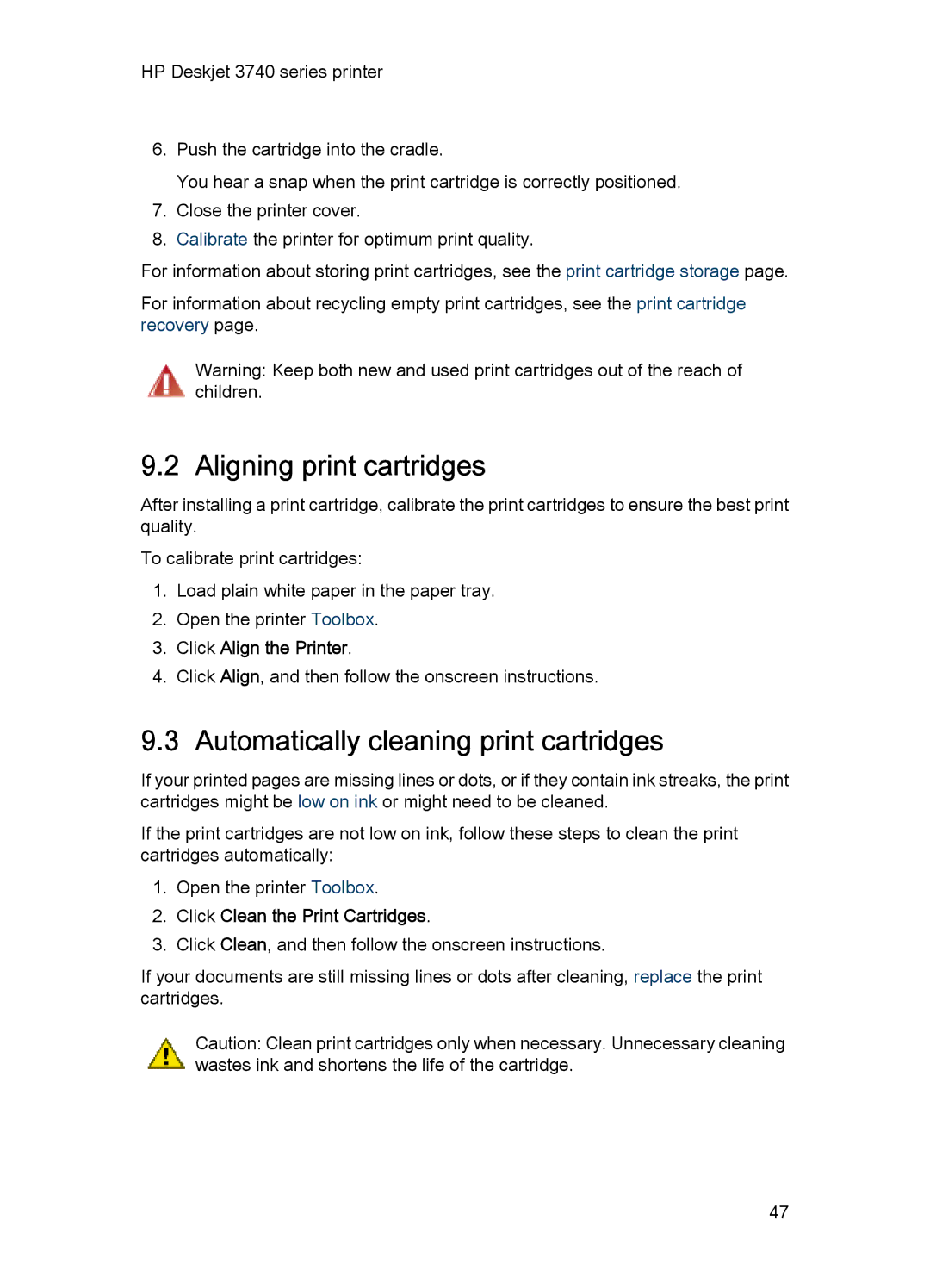HP Deskjet 3740 series printer
6.Push the cartridge into the cradle.
You hear a snap when the print cartridge is correctly positioned.
7.Close the printer cover.
8.Calibrate the printer for optimum print quality.
For information about storing print cartridges, see the print cartridge storage page.
For information about recycling empty print cartridges, see the print cartridge recovery page.
Warning: Keep both new and used print cartridges out of the reach of children.
9.2 Aligning print cartridges
After installing a print cartridge, calibrate the print cartridges to ensure the best print quality.
To calibrate print cartridges:
1.Load plain white paper in the paper tray.
2.Open the printer Toolbox.
3.Click Align the Printer.
4.Click Align, and then follow the onscreen instructions.
9.3 Automatically cleaning print cartridges
If your printed pages are missing lines or dots, or if they contain ink streaks, the print cartridges might be low on ink or might need to be cleaned.
If the print cartridges are not low on ink, follow these steps to clean the print cartridges automatically:
1.Open the printer Toolbox.
2.Click Clean the Print Cartridges.
3.Click Clean, and then follow the onscreen instructions.
If your documents are still missing lines or dots after cleaning, replace the print cartridges.
Caution: Clean print cartridges only when necessary. Unnecessary cleaning wastes ink and shortens the life of the cartridge.
47