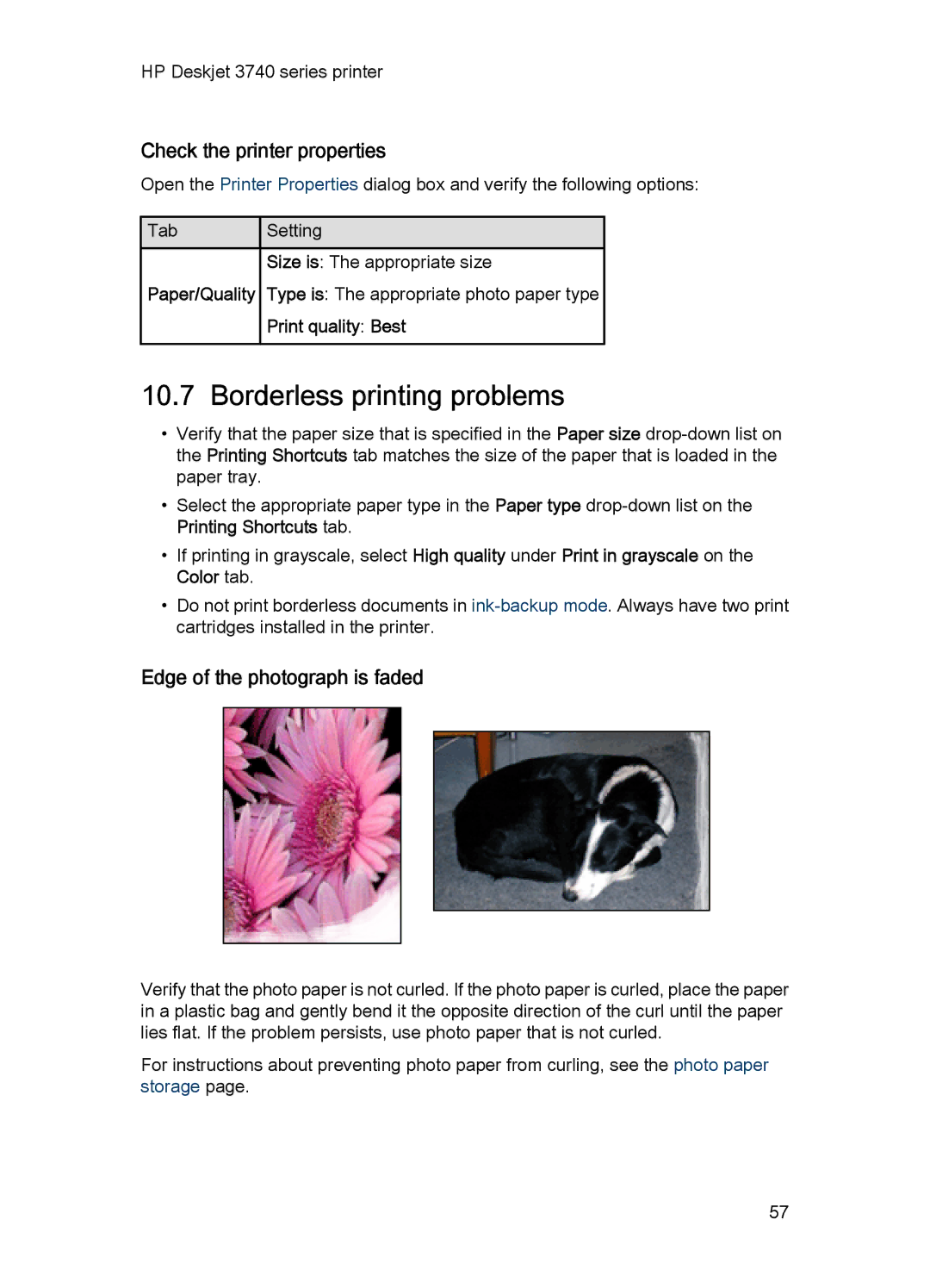HP Deskjet 3740 series printer
Special features
Getting started
Printer features
Power button and light
Unfolding the paper tray
Paper tray
Print cartridges
Using the paper tray
Ink-backup mode
Ink-backup mode output
Replacing print cartridges
Exiting ink-backup mode
USB
Connecting to the printer
Enhancing your photos
Printing photos
PhotoREt
Enhancing your photos
Using the HP digital photography options dialog box
HP digital photography options
Opening the HP digital photography options dialog box
Maximum dpi
Printing black-and-white photos
Exif Print
Printing a black-and-white photo
Printing a color photo in black-and-white
Storing and handling photo paper
Storage
Click Print in grayscale
Large photos with a white border
Saving money when printing photos
Small photos with a white border
Printing
Orientation Portrait or Landscape
Borderless photos
Preparing to print
Page
Mail
Printing other documents
Printing tips
Printer software
Paper type Plain paper
Letters
Documents
Envelopes
Type is Plain paper
Labels
Brochures
Greeting cards
Transparencies
Index cards and other small media
Iron-on transfers
Orientation Mirror image
Type is Plain paper Print quality Normal or Best
Printing shortcuts
Printing tips
Save time
Save money
Fast/economical printing
General everyday printing
Use General everyday printing to print quickly
Print task quick sets
Using a print task quick set
Setting the printer default settings
Creating a print task quick set
Deleting a print task quick set
Setting the page order
Print preview
Selecting a paper type
Setting a custom paper size
Selecting a print quality
Defining a custom paper size
Page
Printer Properties dialog box
Printer software
Printer Preferences dialog box
Opening the Printer Properties dialog box
Whats This? help
Using Whats This? help
Device Status window
To close the Device Status window, click Close window
Installing print cartridges
Maintenance
Print cartridges
Selection numbers
Ink back-up mode
Installation instructions
Page
Click Clean the Print Cartridges
Automatically cleaning print cartridges
Aligning print cartridges
Click Align the Printer
Gathering cleaning supplies
Manually cleaning print cartridges
Preparing to clean
Cleaning instructions
Page
View estimated ink levels
Printing a test
Removing ink from skin and clothing
Maintaining print cartridges
Printer toolbox
Maintaining the printer body
Check the power light
Troubleshooting
Printer is not printing
Verify the following
Paper jam
If the printer does not turn on
If the printer still does not print
Other paper problems
Paper problems
Paper weight
Printer prints on multiple sheets at once
Streaks and missing lines
Print quality is poor
Print is faded
Blank pages print
Photos are not printing correctly
Document is misprinted
Check the printer properties
Borderless printing problems
Edge of the photograph is faded
Print quality Best
Image is printed at an angle
Printout has an unwanted border
For small photo paper
Out of paper message
Error messages
For small photo paper with a tear-off tab
If the paper tray is loaded
An error message appears while the Power light is flashing
Power light is flashing
Error message there was an error writing to LPT1 appears
If the paper tray is empty
If no error message appears
If an error message appears
Document prints slowly
What the flashing light means
If you continue to have problems
Paper supplies
Supplies
HP Premium Inkjet Transparency Film
HP Tri-Fold Brochure Paper, Matte
HP Premium Plus Photo Paper, Glossy
HP Premium Plus Photo Paper with tear-off tab
HP Photo Paper, Glossy with tear-off tab
HP Premium Plus Photo Paper, Matte
HP Photo Paper, Glossy
HP Premium Photo Paper, Glossy
HP Premium Photo Paper, Matte with tear-off tab
HP Premium Photo Paper, Glossy with tear-off tab
HP Premium Photo Paper, Matte
HP Premium High Gloss Film
HP Everyday Photo Paper, Semi-gloss
HP Everyday Photo Paper, Semi-gloss with tear-off tab
HP Advanced Photo Paper, Glossy
HP Advanced Photo Paper, Glossy with tear-off tab
USB cables
Printer specifications
Specifications
Environmental statement
Reduction and elimination
Energy consumption
Print cartridge recovery
Page
Hewlett-Packard company notices
Terms and conventions
Acknowledgements
Terms
HP Deskjet 3740 series printer