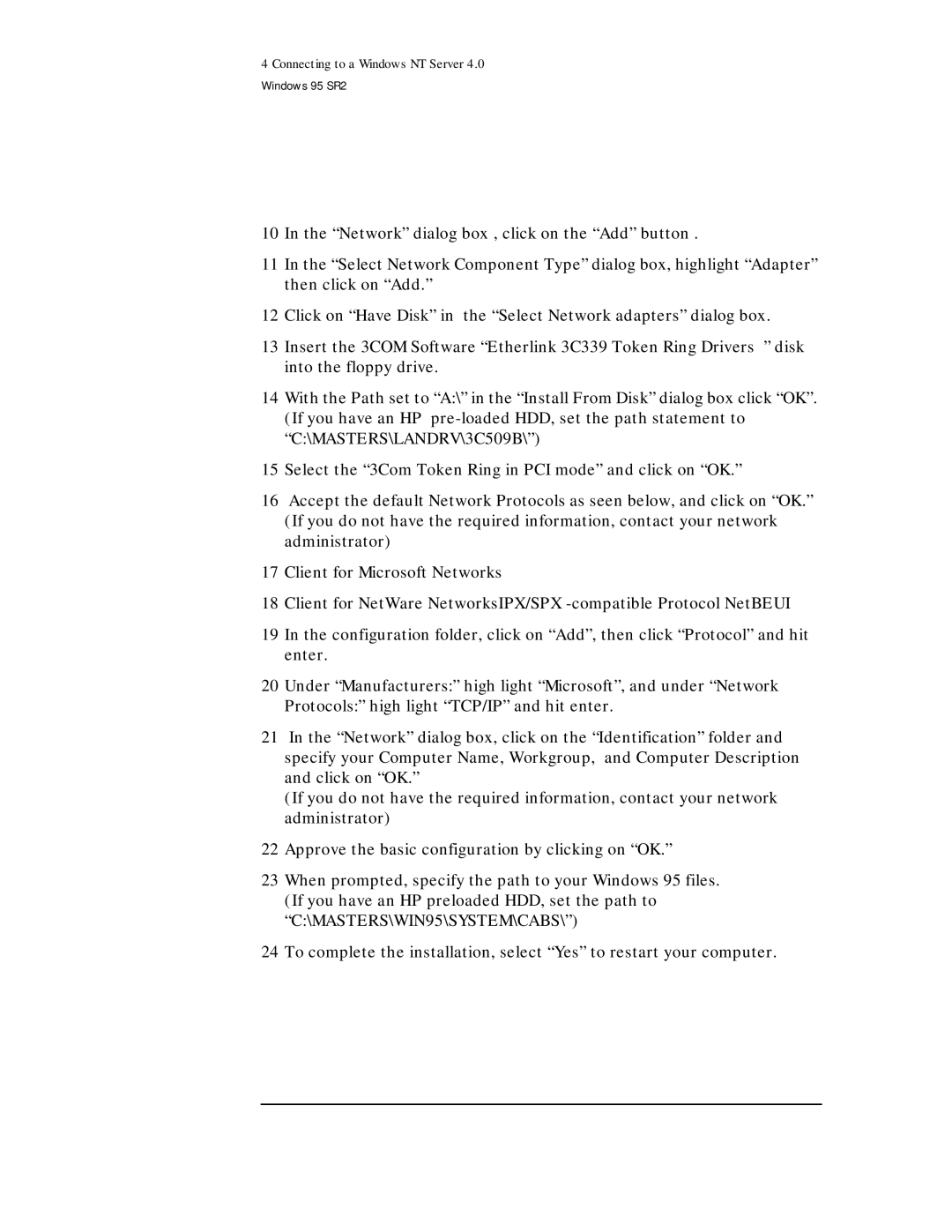4 Connecting to a Windows NT Server 4.0
Windows 95 SR2
10In the “Network” dialog box , click on the “Add” button .
11In the “Select Network Component Type” dialog box, highlight “Adapter” then click on “Add.”
12Click on “Have Disk” in the “Select Network adapters” dialog box.
13Insert the 3COM Software “Etherlink 3C339 Token Ring Drivers ” disk into the floppy drive.
14With the Path set to “A:\” in the “Install From Disk” dialog box click “OK”. (If you have an HP
15Select the “3Com Token Ring in PCI mode” and click on “OK.”
16Accept the default Network Protocols as seen below, and click on “OK.” (If you do not have the required information, contact your network administrator)
17Client for Microsoft Networks
18Client for NetWare NetworksIPX/SPX
19In the configuration folder, click on “Add”, then click “Protocol” and hit enter.
20Under “Manufacturers:” high light “Microsoft”, and under “Network Protocols:” high light “TCP/IP” and hit enter.
21In the “Network” dialog box, click on the “Identification” folder and specify your Computer Name, Workgroup, and Computer Description and click on “OK.”
(If you do not have the required information, contact your network administrator)
22Approve the basic configuration by clicking on “OK.”
23When prompted, specify the path to your Windows 95 files. (If you have an HP preloaded HDD, set the path to “C:\MASTERS\WIN95\SYSTEM\CABS\”)
24To complete the installation, select “Yes” to restart your computer.