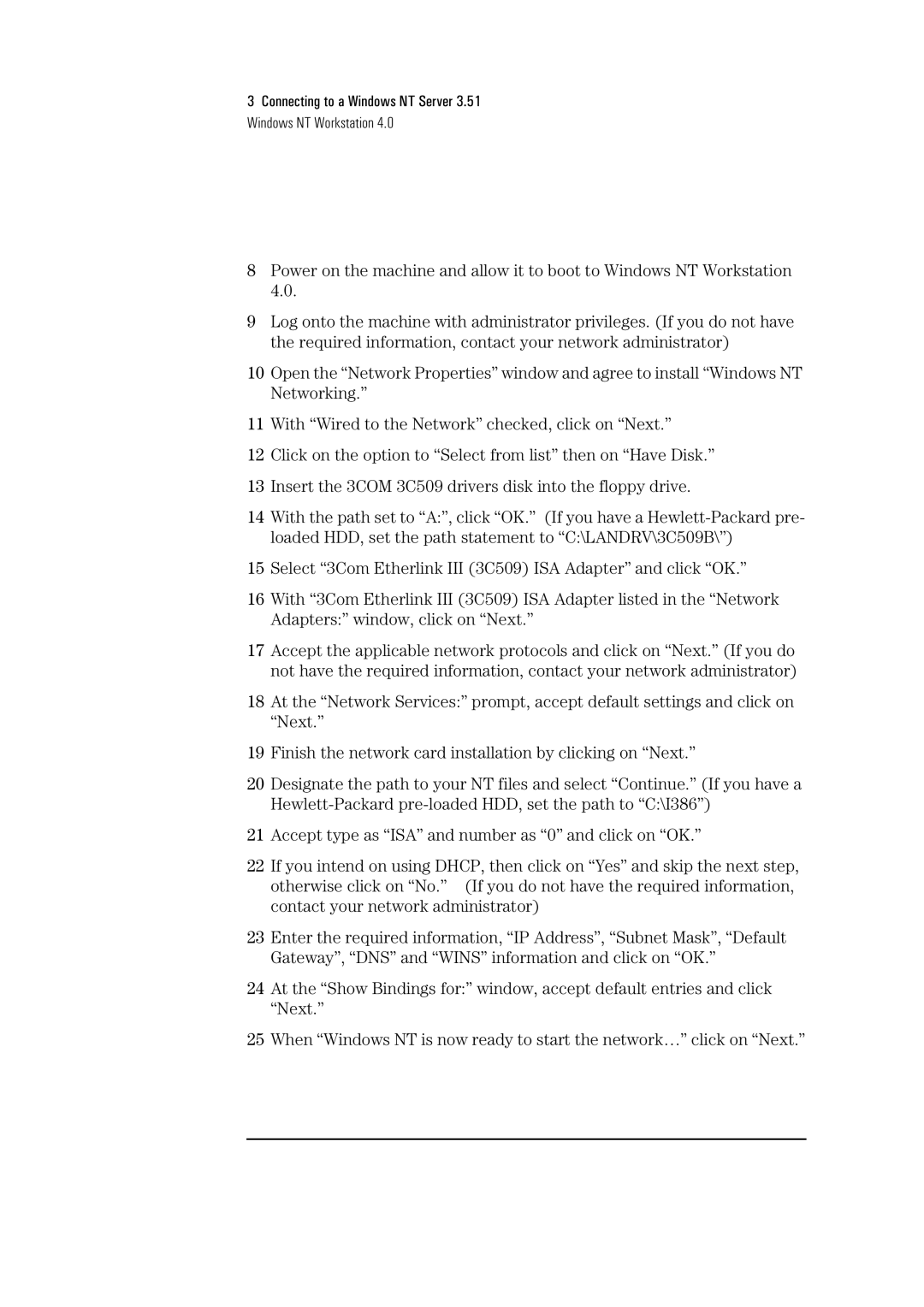3Connecting to a Windows NT Server 3.51 Windows NT Workstation 4.0
8Power on the machine and allow it to boot to Windows NT Workstation 4.0.
9Log onto the machine with administrator privileges. (If you do not have the required information, contact your network administrator)
10Open the “Network Properties” window and agree to install “Windows NT Networking.”
11With “Wired to the Network” checked, click on “Next.”
12Click on the option to “Select from list” then on “Have Disk.”
13Insert the 3COM 3C509 drivers disk into the floppy drive.
14With the path set to “A:”, click “OK.” (If you have a
15Select “3Com Etherlink III (3C509) ISA Adapter” and click “OK.”
16With “3Com Etherlink III (3C509) ISA Adapter listed in the “Network Adapters:” window, click on “Next.”
17Accept the applicable network protocols and click on “Next.” (If you do not have the required information, contact your network administrator)
18At the “Network Services:” prompt, accept default settings and click on “Next.”
19Finish the network card installation by clicking on “Next.”
20Designate the path to your NT files and select “Continue.” (If you have a
21Accept type as “ISA” and number as “0” and click on “OK.”
22If you intend on using DHCP, then click on “Yes” and skip the next step, otherwise click on “No.” (If you do not have the required information, contact your network administrator)
23Enter the required information, “IP Address”, “Subnet Mask”, “Default Gateway”, “DNS” and “WINS” information and click on “OK.”
24At the “Show Bindings for:” window, accept default entries and click “Next.”
25When “Windows NT is now ready to start the network…” click on “Next.”