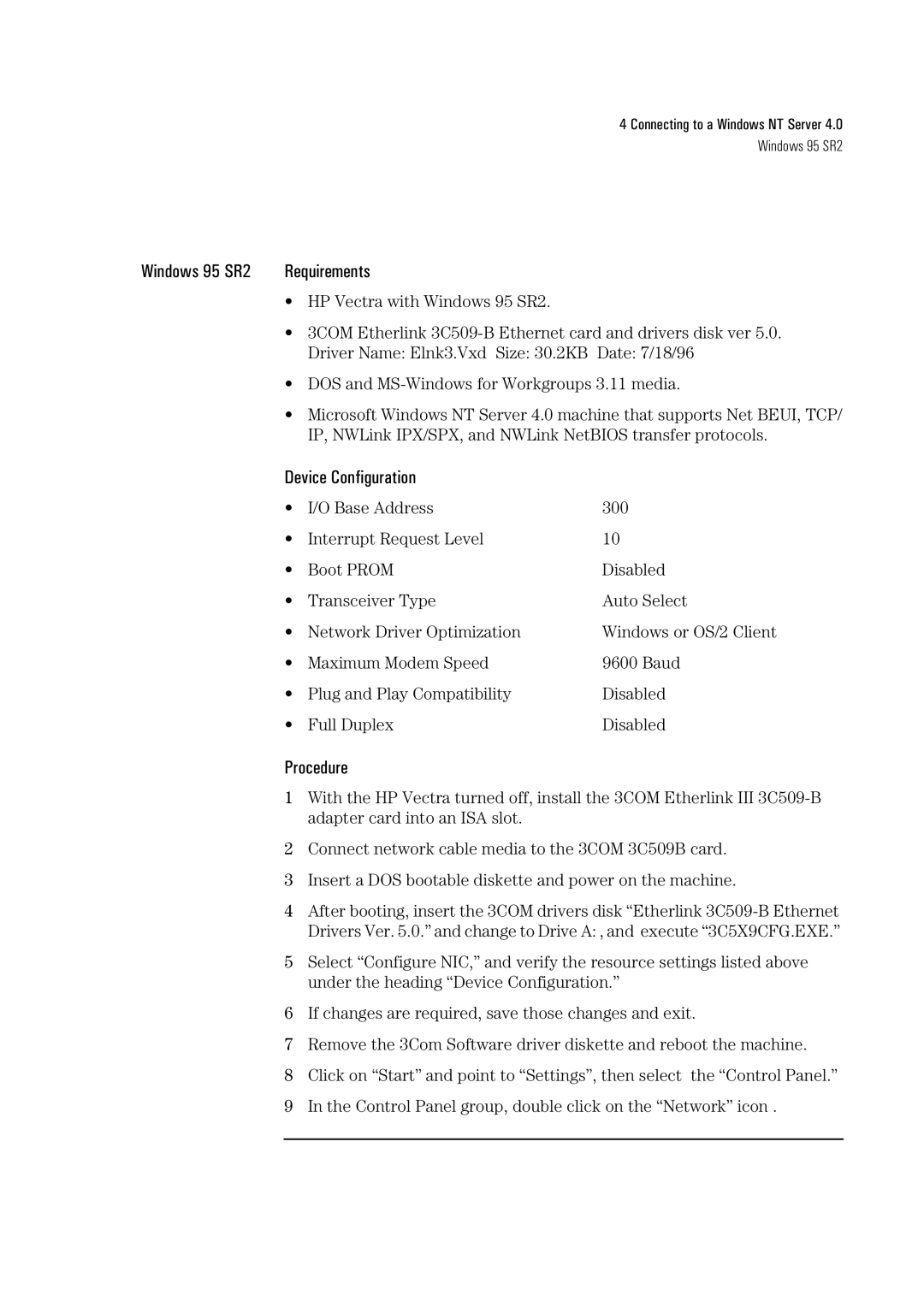4 Connecting to a Windows NT Server 4.0
Windows 95 SR2
Windows 95 SR2 | Requirements |
| • HP Vectra with Windows 95 SR2. |
| • 3COM Etherlink |
| Driver Name: Elnk3.Vxd Size: 30.2KB Date: 7/18/96 |
| • DOS and |
| • Microsoft Windows NT Server 4.0 machine that supports Net BEUI, TCP/ |
| IP, NWLink IPX/SPX, and NWLink NetBIOS transfer protocols. |
Device Configuration
• | I/O Base Address | 300 |
• | Interrupt Request Level | 10 |
• | Boot PROM | Disabled |
• | Transceiver Type | Auto Select |
• | Network Driver Optimization | Windows or OS/2 Client |
• | Maximum Modem Speed | 9600 Baud |
• Plug and Play Compatibility | Disabled | |
• | Full Duplex | Disabled |
Procedure
1With the HP Vectra turned off, install the 3COM Etherlink III
2Connect network cable media to the 3COM 3C509B card.
3Insert a DOS bootable diskette and power on the machine.
4After booting, insert the 3COM drivers disk “Etherlink
5Select “Configure NIC,” and verify the resource settings listed above under the heading “Device Configuration.”
6If changes are required, save those changes and exit.
7Remove the 3Com Software driver diskette and reboot the machine.
8Click on “Start” and point to “Settings”, then select the “Control Panel.”
9In the Control Panel group, double click on the “Network” icon .