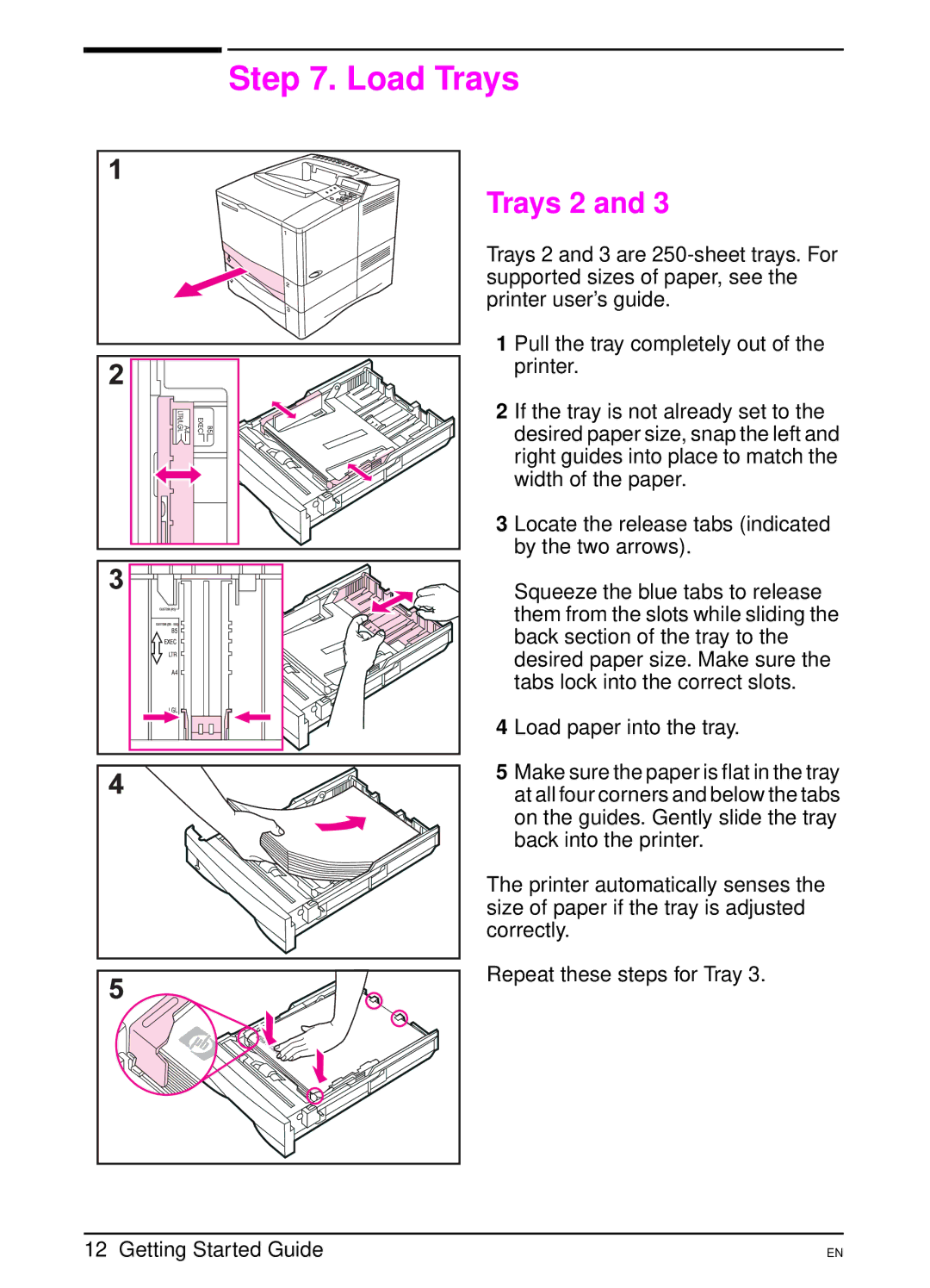Step 7. Load Trays
Trays 2 and 3
Trays 2 and 3 are
1 Pull the tray completely out of the printer.
2 If the tray is not already set to the desired paper size, snap the left and right guides into place to match the width of the paper.
3 Locate the release tabs (indicated by the two arrows).
Squeeze the blue tabs to release them from the slots while sliding the back section of the tray to the desired paper size. Make sure the tabs lock into the correct slots.
4 Load paper into the tray.
5 Make sure the paper is flat in the tray at all four corners and below the tabs on the guides. Gently slide the tray back into the printer.
The printer automatically senses the size of paper if the tray is adjusted correctly.
Repeat these steps for Tray 3.
12 Getting Started Guide
EN