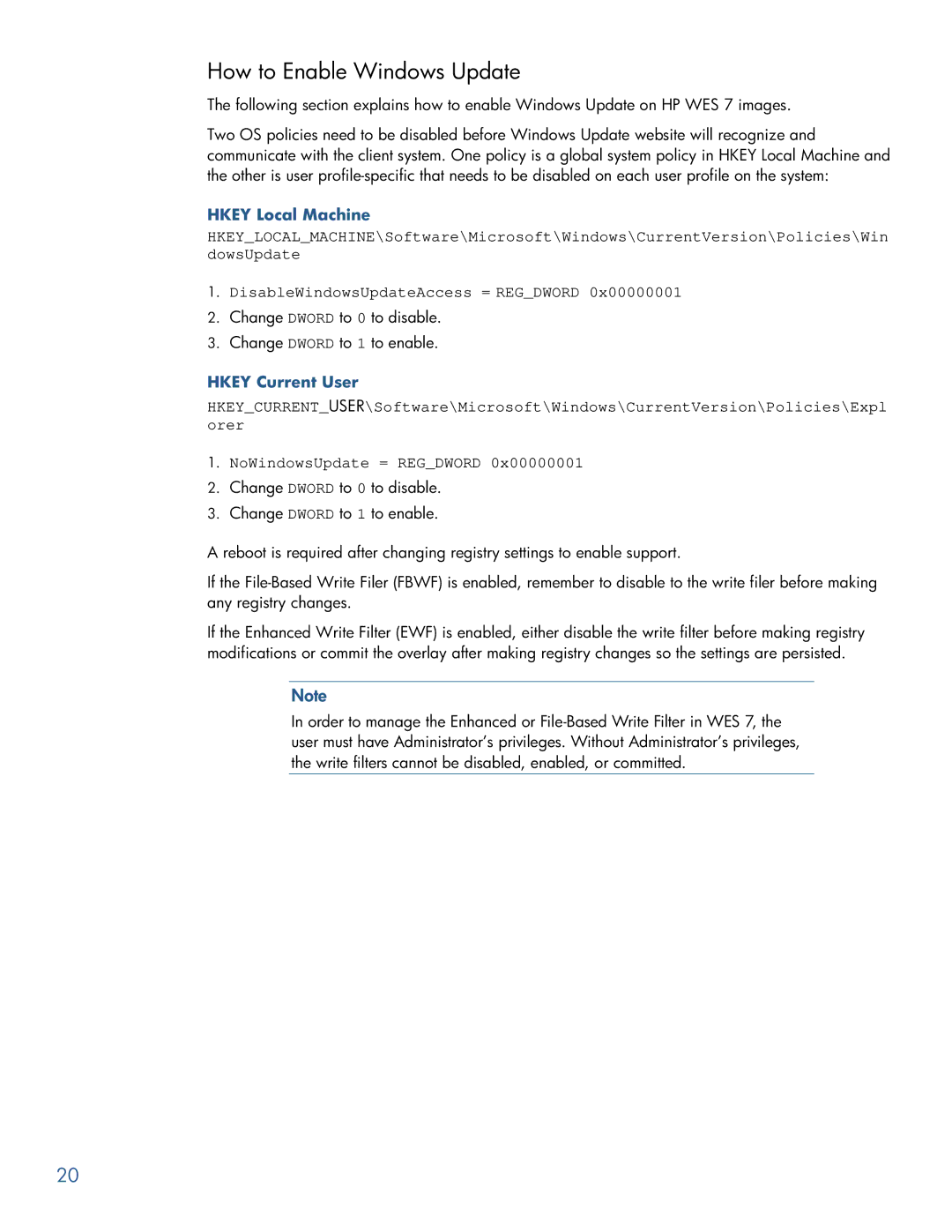How to Enable Windows Update
The following section explains how to enable Windows Update on HP WES 7 images.
Two OS policies need to be disabled before Windows Update website will recognize and communicate with the client system. One policy is a global system policy in HKEY Local Machine and the other is user
HKEY Local Machine
HKEY_LOCAL_MACHINE\Software\Microsoft\Windows\CurrentVersion\Policies\Win dowsUpdate
1.DisableWindowsUpdateAccess = REG_DWORD 0x00000001
2.Change DWORD to 0 to disable.
3.Change DWORD to 1 to enable.
HKEY Current User
HKEY_CURRENT_USER\Software\Microsoft\Windows\CurrentVersion\Policies\Expl orer
1.NoWindowsUpdate = REG_DWORD 0x00000001
2.Change DWORD to 0 to disable.
3.Change DWORD to 1 to enable.
A reboot is required after changing registry settings to enable support.
If the
If the Enhanced Write Filter (EWF) is enabled, either disable the write filter before making registry modifications or commit the overlay after making registry changes so the settings are persisted.
Note
In order to manage the Enhanced or
20