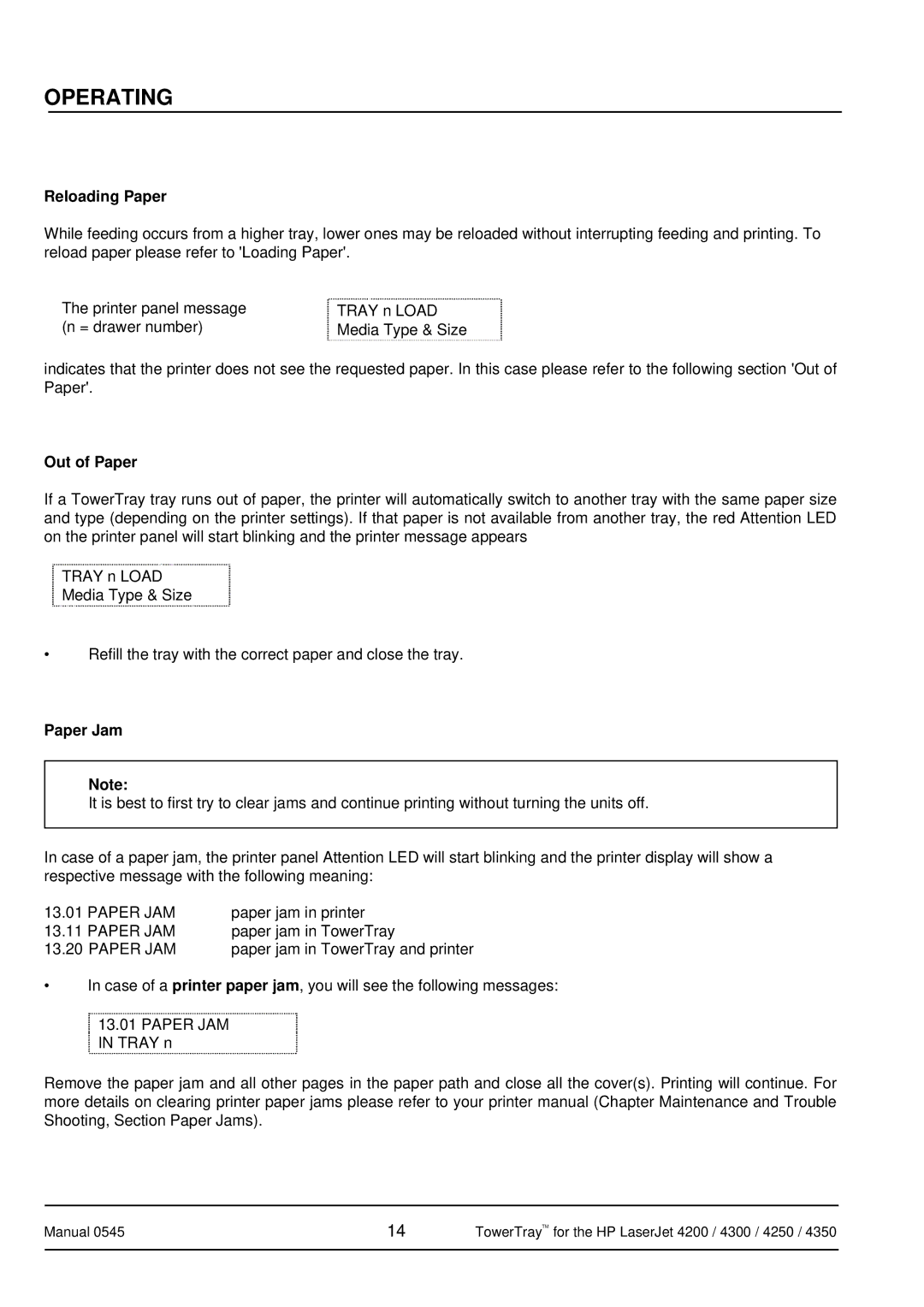OPERATING
Reloading Paper
While feeding occurs from a higher tray, lower ones may be reloaded without interrupting feeding and printing. To reload paper please refer to 'Loading Paper'.
The printer panel message | TRAY n LOAD |
(n = drawer number) | Media Type & Size |
indicates that the printer does not see the requested paper. In this case please refer to the following section 'Out of Paper'.
Out of Paper
If a TowerTray tray runs out of paper, the printer will automatically switch to another tray with the same paper size and type (depending on the printer settings). If that paper is not available from another tray, the red Attention LED on the printer panel will start blinking and the printer message appears
![]() TRAY n LOAD
TRAY n LOAD
![]() Media Type & Size
Media Type & Size
•Refill the tray with the correct paper and close the tray.
Paper Jam
Note:
It is best to first try to clear jams and continue printing without turning the units off.
In case of a paper jam, the printer panel Attention LED will start blinking and the printer display will show a respective message with the following meaning:
13.01 PAPER JAM | paper jam in printer |
13.11 PAPER JAM | paper jam in TowerTray |
13.20 PAPER JAM | paper jam in TowerTray and printer |
•In case of a printer paper jam, you will see the following messages:
![]() 13.01 PAPER JAM
13.01 PAPER JAM
![]() IN TRAY n
IN TRAY n
Remove the paper jam and all other pages in the paper path and close all the cover(s). Printing will continue. For more details on clearing printer paper jams please refer to your printer manual (Chapter Maintenance and Trouble Shooting, Section Paper Jams).
Manual 0545 | 14 | TowerTrayTM for the HP LaserJet 4200 / 4300 / 4250 / 4350 |
|
|
|