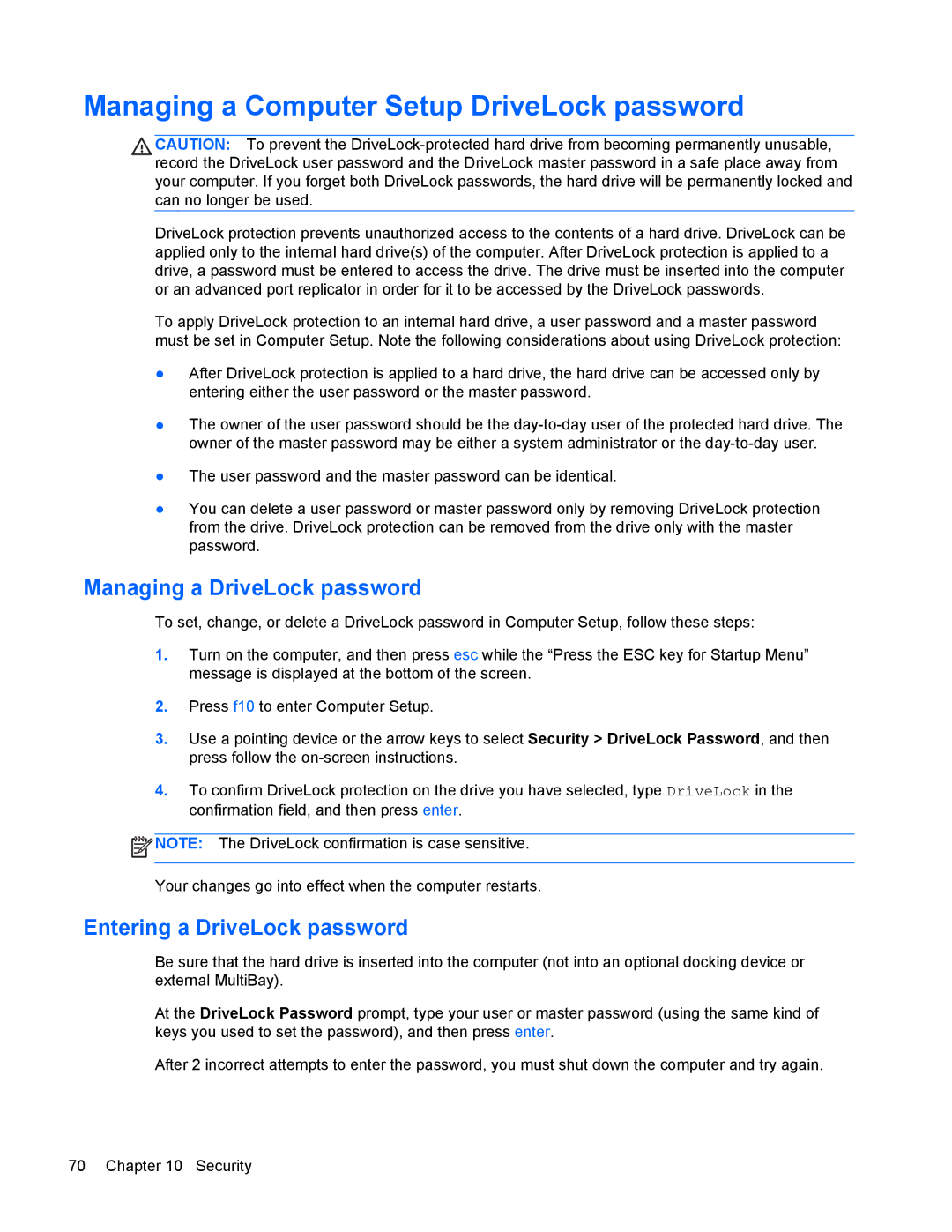4440s specifications
The HP Compaq 4440s is a laptop that caters to the needs of business professionals and students who require a balance between performance, durability, and portability. Known for its reliable build quality and essential features, the 4440s stands out as a solid choice in the competitive market of business laptops.At the core of the HP 4440s is Intel's third-generation Core processor, providing a range of options from i3 to i7, ensuring that users can select a model tailored to their processing power needs. This flexibility allows users to experience robust performance for multitasking and running demanding applications while maintaining efficiency in power consumption.
One of the most significant characteristics of the 4440s is its durability. The laptop is designed with a magnesium-aluminum chassis that enhances structural integrity and helps protect internal components. Moreover, the spill-resistant keyboard adds an extra layer of security against accidental liquid damage, making it suitable for use in various environments.
Display features include a 14-inch LED-backlit screen, with options for HD (1366x768) or HD+ (1600x900) resolutions. This provides users with clear visuals, whether they're working on documents, watching videos, or conducting presentations. The integrated Intel HD Graphics offers sufficient power for everyday tasks and light graphic-intensive applications.
The laptop supports various connectivity options to meet modern demands. With USB 3.0 ports, users can experience faster data transfer rates, which is essential for professionals dealing with large files. Additionally, the presence of an HDMI port allows for easy connection to external displays and monitors, perfect for presentations and collaborative work.
For secure data management, the HP 4440s offers a Trusted Platform Module (TPM) and compatibility with HP Security Manager software. This ensures that sensitive information remains protected through strong encryption methods, making it an appropriate choice for enterprises concerned about data security.
In terms of battery life, the HP 4440s can deliver several hours of usage on a single charge, providing users with the freedom to work without interruption during long meetings or travels. Its lightweight design enhances portability, making it easy for professionals to carry it with them on the go.
In summary, the HP Compaq 4440s combines power, durability, and essential features to meet the needs of business users. With its strong performance, excellent build quality, and focus on security, it remains a competent choice for those who seek a functional and reliable laptop.