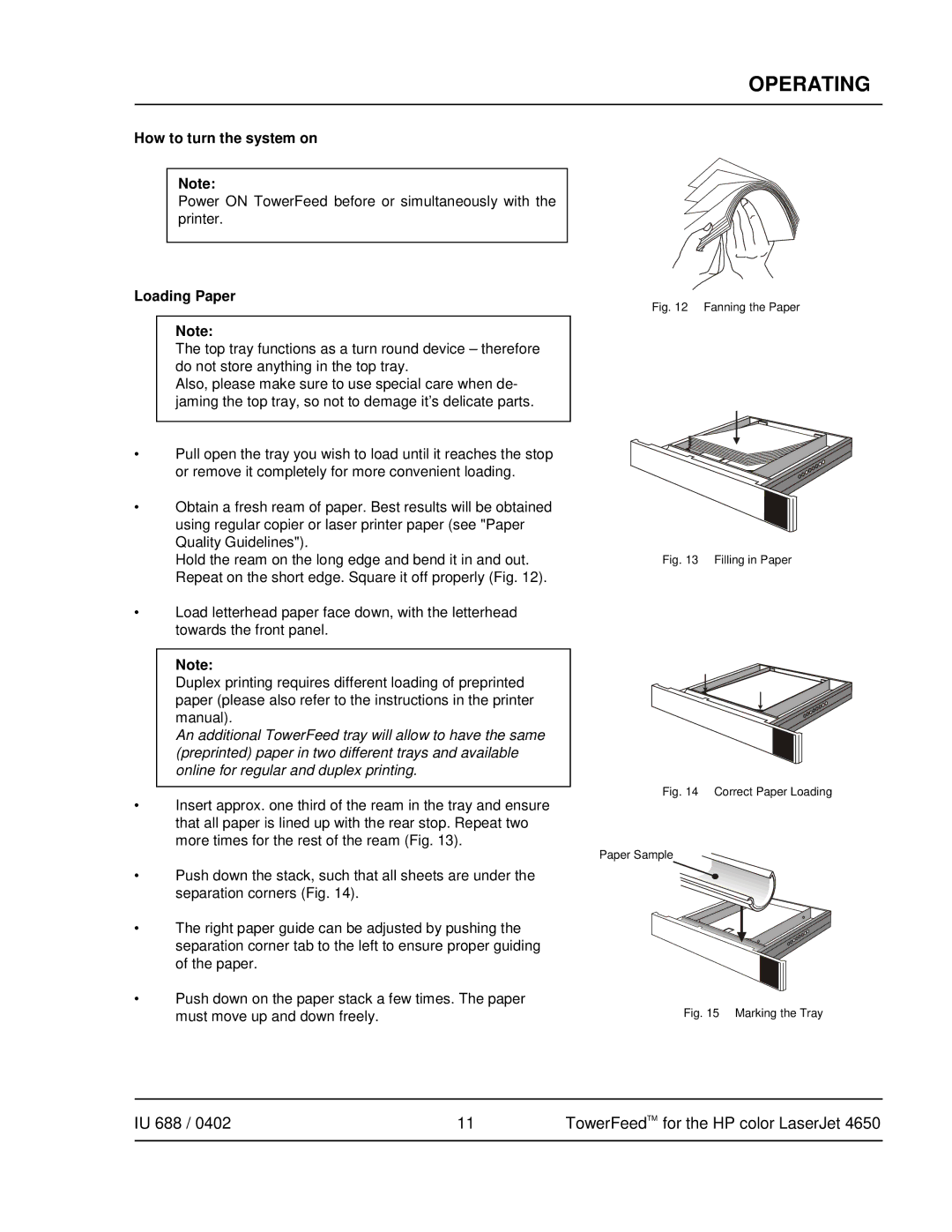OPERATING
How to turn the system on
Note:
Power ON TowerFeed before or simultaneously with the printer.
Loading Paper
Note:
The top tray functions as a turn round device – therefore do not store anything in the top tray.
Also, please make sure to use special care when de- jaming the top tray, so not to demage it’s delicate parts.
•Pull open the tray you wish to load until it reaches the stop or remove it completely for more convenient loading.
•Obtain a fresh ream of paper. Best results will be obtained using regular copier or laser printer paper (see "Paper Quality Guidelines").
Hold the ream on the long edge and bend it in and out. Repeat on the short edge. Square it off properly (Fig. 12).
•Load letterhead paper face down, with the letterhead towards the front panel.
Note:
Duplex printing requires different loading of preprinted paper (please also refer to the instructions in the printer manual).
An additional TowerFeed tray will allow to have the same (preprinted) paper in two different trays and available online for regular and duplex printing.
•Insert approx. one third of the ream in the tray and ensure that all paper is lined up with the rear stop. Repeat two more times for the rest of the ream (Fig. 13).
•Push down the stack, such that all sheets are under the separation corners (Fig. 14).
•The right paper guide can be adjusted by pushing the separation corner tab to the left to ensure proper guiding of the paper.
•Push down on the paper stack a few times. The paper must move up and down freely.
Fig. 12 Fanning the Paper
Fig. 13 Filling in Paper
Fig. 14 Correct Paper Loading
Paper Sample
Fig. 15 Marking the Tray
IU 688 / 0402 | 11 | TowerFeedTM for the HP color LaserJet 4650 |
|
|
|