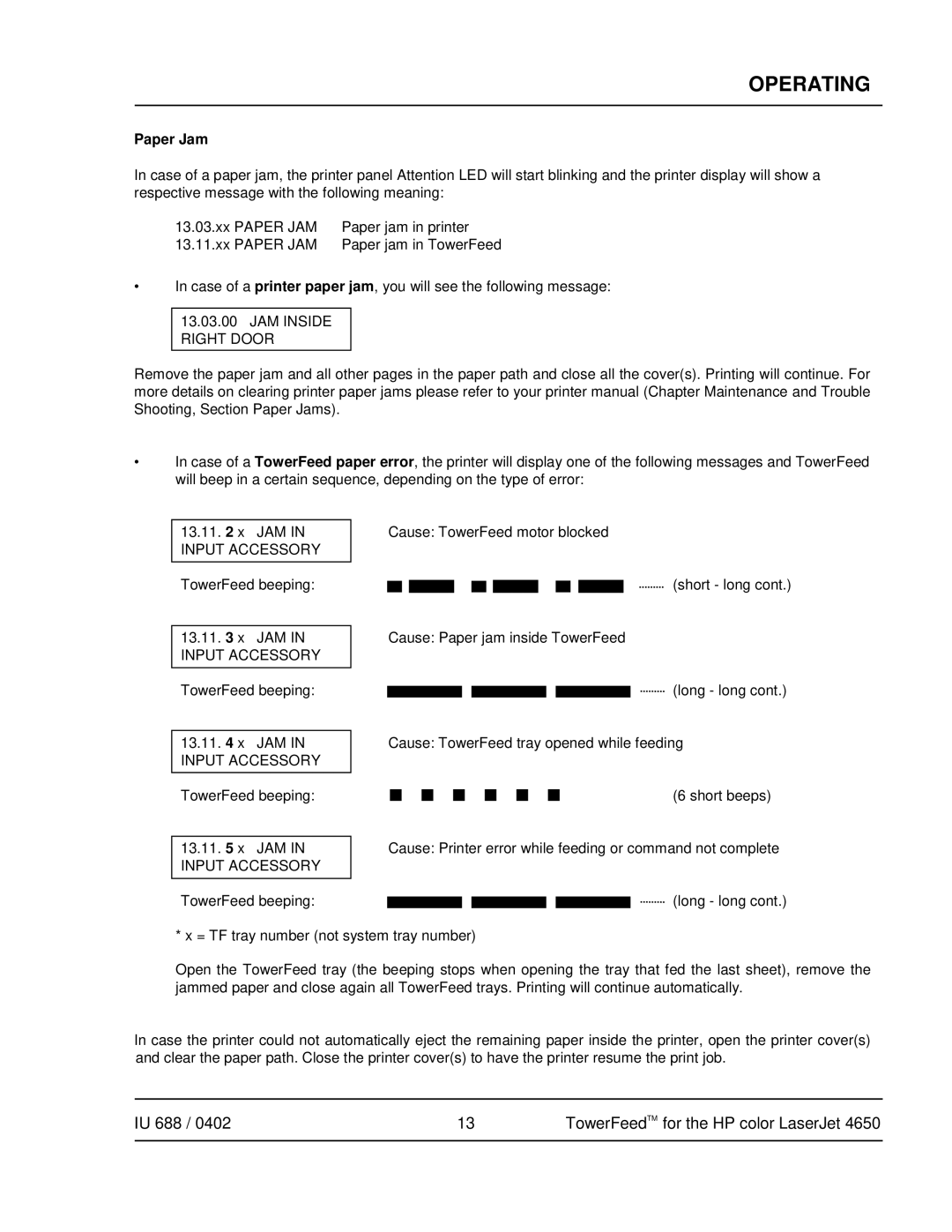OPERATING
Paper Jam
In case of a paper jam, the printer panel Attention LED will start blinking and the printer display will show a respective message with the following meaning:
13.03.xx PAPER JAM | Paper jam in printer |
13.11.xx PAPER JAM | Paper jam in TowerFeed |
•In case of a printer paper jam, you will see the following message:
13.03.00JAM INSIDE
RIGHT DOOR
Remove the paper jam and all other pages in the paper path and close all the cover(s). Printing will continue. For more details on clearing printer paper jams please refer to your printer manual (Chapter Maintenance and Trouble Shooting, Section Paper Jams).
•In case of a TowerFeed paper error, the printer will display one of the following messages and TowerFeed will beep in a certain sequence, depending on the type of error:
13.11.2 x JAM IN INPUT ACCESSORY
TowerFeed beeping:
13.11.3 x JAM IN INPUT ACCESSORY
TowerFeed beeping:
13.11.4 x JAM IN INPUT ACCESSORY
TowerFeed beeping:
13.11.5 x JAM IN INPUT ACCESSORY
Cause: TowerFeed motor blocked
(short - long cont.)
Cause: Paper jam inside TowerFeed
(long - long cont.)
Cause: TowerFeed tray opened while feeding
(6 short beeps)
Cause: Printer error while feeding or command not complete
TowerFeed beeping:
* x = TF tray number (not system tray number)
(long - long cont.)
Open the TowerFeed tray (the beeping stops when opening the tray that fed the last sheet), remove the jammed paper and close again all TowerFeed trays. Printing will continue automatically.
In case the printer could not automatically eject the remaining paper inside the printer, open the printer cover(s) and clear the paper path. Close the printer cover(s) to have the printer resume the print job.
IU 688 / 0402 | 13 | TowerFeedTM for the HP color LaserJet 4650 |
|
|
|