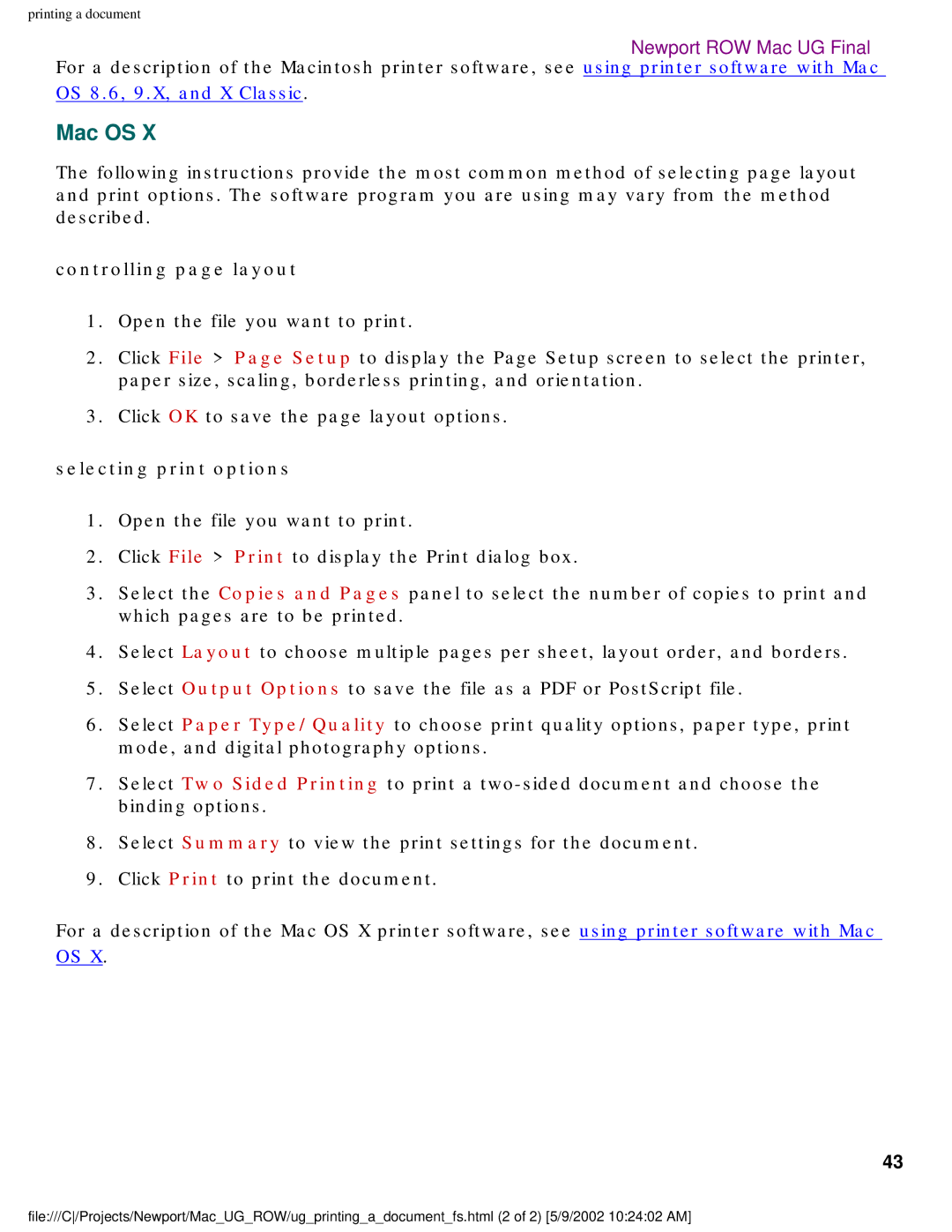Table of contents
Maintenance
Specifications
Newport ROW Mac UG Final
Acknowledgments
Hewlett-packard company notices
Copyright 2002 Hewlett-Packard Company
Terms
Symbols
Click File Page Setup
Terms and conventions
Accessibility
Using the onscreen users guide
Special features
Getting started
Printer features
Connectivity
Buttons and lights
Cancel button
Print cartridge status symbol and light
Power button and light
Tray
Paper trays
Out tray
Out tray up
Print cartridge selection
Print cartridges
Automatic paper-type sensor
Result is
Reserve mode
Reserve mode output
When only this print cartridge Is installed
Exiting reserve mode
Network
Connectivity
Printing
Choosing the printer
Setting up the printer
Printing from the computers desktop
Selecting a default printer
Iconmeaning
Using the page setup dialog box
Displaying the page setup dialog box
Checking the printer status
Menu and buttons
Using the print dialog box
Borderless Printing See borderless printing
Displaying the print dialog box
Use the General panel for these functions
General
Use the Paper Type/Quality panel for these functions
Paper type/quality
Select the Layout panel for page layout options
Layout
Color
Digital photography
Use the Background Printing panel for these functions
Background printing
Viewing and changing the status of a print job
Using the print status dialog box
Displaying the print status dialog box
Newport ROW Mac UG Final
Using printer software with Mac OS
Borderless Printing See borderless printing
Copies and pages
Output options
Paper type/quality
Two sided printing
Using the print center
Displaying the print center
Selecting a default printer
Managing print jobs
Selecting print options
Printing a document
Mac OS 8.6, 9.x, and X Classic
Controlling page layout
Mac OS
Two-sided printing with Mac OS 8.6, 9.x, and X Classic
Two-sided printing
Two-sided printing with Mac OS
Newport ROW Mac UG Final
Mac OS 8.6
Printing digital photographs
Select the Printer Type/Quality panel
Mac OS
Newport ROW Mac UG Final
Enabling auto-on
Auto-on and auto-off feature
Enabling auto-off
Select the Paper Type/Quality panel
Using the automatic paper-type sensor
Turning off the automatic paper-type sensor
Turning on the automatic paper-type sensor
Printing guidelines
Borderless printing
Borderless printing with Mac OS
Preparing to print
Borderless printing with Mac OS 8.6, 9.x, and X Classic
Click Borderless Printing
Newport ROW Mac UG Final
Printing on plain paper with Mac OS 8.6, 9.x, and X Classic
Panel Setting Paper Type/Quality
Select any other desired print settings
Plain paper
Paper Type Automatic or Plain
Printing on plain paper with Mac OS
Paper
Preparing to print a single envelope
Envelopes
Preparing to print a stack of envelopes
Printing envelopes with Mac OS 8.6, 9.x, and X Classic
Panelsetting
Paper Group Automatic, Plain Paper or Inkjet Paper
Panel Paper Type/Quality
Printing envelopes with Mac OS
Mac OS 8.6, 9.x, or X Classic or Mac OS
Printing transparencies with Mac OS 8.6, 9.x, and X Classic
Transparencies
Printing transparencies
For great results use hp premium inkjet transparency film
Transparency Film
Panelsetting Paper Group Automatic or
Printing transparencies with Mac OS
Printing labels
Labels
Paper Size A4 Letter or US Letter
Size A4 Letter or US Letter
Mac OS 8.6, 9.x, or X Classic or Mac OS
Preparing to print index cards or other small media
Index cards and other small media
Printing index cards and other small media
Layout Pages Per Sheet 1 Normal
Panel Setting
Paper Type/Quality Layout
Printing index cards and other small media with Mac OS
Two Sided Printing
Print Both Sides Unchecked for
Preparing to print small photographs
Photographs
Preparing to print large photographs
Printing photographs with Mac OS 8.6, 9.x, and X Classic
Printing photographs
Photo Paper
Setting Paper Group Automatic or
Quality Best or High Resolution Photo
Panel Paper Type/Quality Digital Photography
Photography
Greeting cards
Greeting Cards
Panel Paper Type/Quality Setting Paper Group Automatic or
Printing greeting cards
Printing greeting with Mac OS 8.6, 9.x, and X Classic
Printing greeting cards with Mac OS
Posters
Panel Paper Type/ Quality Setting
Printing posters
Layout Tiling Tiling Size 2 , 3 , or
Multiple Page Per Sheet Menu
Printing banners
Banners
Attributes Page Size A4 Letter Banner or US
Printing banners with Mac OS 8.6, 9.x, and X Classic
Attributes Paper Size A4 Letter Banner or US
Paper Type Automatic or Plain
Printing iron-on transfers
Iron-on transfers
Use hp iron-on t-shirt transfer paper for great results
Printing iron-on transfers with Mac OS
Mirror Image Checked
Paper Type Automatic or Plain
Maintenance
Replacing print cartridges
Pink pull tab
Newport ROW Mac UG Final
Refilling print cartridges
Open the hp inkjet utility
Aligning print cartridges
Automatically cleaning print cartridges
Cleaning the print cartridge cradle
Cleaning the print cartridge cradle
Gathering cleaning supplies
Preparing to clean
Print cartridge cradle 2. print cartridge cradle walls
Storing print cartridges
Maintaining print cartridges
Newport ROW Mac UG Final
Maintaining the printer body
To remove ink from Do this
Removing ink from skin and clothing
Hp inkjet utility panels
Displaying the hp inkjet utility
Double-click the OS X HD icon on the desktop
Viewing the hp inkjet utility panels
100
101
Troubleshooting
Select a topic below
Printer is not printing
Verify the following
Check the printer lights
Paper jam
Paper problems
103
If the paper tray is loaded
Out of paper
104
Printer driver not found in Mac OS X Classic
USB problems
Printer ejects the paper
Printer does not turn on
Print is faded
Problems with printouts
Print cartridges need to be cleaned
Print quality is poor
107
Text and images are misaligned
Document is printed off-center or at an angle
Too much or too little ink appears on
Photos are not printing correctly
Printout does not reflect new print settings
Blank pages print
Banner does not print correctly
Banner or US Letter Banner
110
Printer may be out of paper
Printer lights are flashing or on
What the lights indicate
Resume light is flashing
Printer may need to be restarted
Power light is flashing
All lights are flashing
Printer is preparing to print
Black or photo print cartridge is low on ink
Print cartridge status light is on
Print cartridge cradle is on the left
Print cartridge cradle is on the right
Both print cartridges are low on ink
Print cartridge cradle is in the center
114
Print cartridge status light is flashing
There is a problem with the black or photo print cartridge
115
116
There is a problem with the tri-color print cartridge
117
Print cartridge cradle is still in the center
118
Tri-color print cartridge is low on ink
119
Printer is slow
Computer does not meet system requirements
Printer is in reserve mode
121
If your printout looks like this Do this
Borderless printing problems
Image is printed at angle
Border is on top of image
If your printout has ink smears
Border is on side of image
Image is above tear-off tab
Ink smears
124
Mac OS 8.6, 9.x, or X Classic Click the Ink tab
125
126
Specifications
Hp deskjet 5550 series
Printer specifications
Software compatibility
4800 x 1200 optimized dpi resolution
Color and photo print cartridges
Print technology
Interface
Dimensions
Processor
Buttons and lights
Normal Mode
Best Mode
Media size
Media handling
Tray capacity
Out tray capacity
Labels
Banner
Envelopes
Index/Greeting Cards
Mac OS 8.6
Minimum system requirements
USB connection
AppleTalk connection
Minimum printing margins
Banners letter 216 x 279 mm 8.5 x 11
Banners A4 210 x 297 mm 8.27 x 11.7
135
Recycling
Extended warranty See limited warranty
Environmental statement
Reduction and elimination
137
138
Print cartridge recovery
Extent of limited warranty
Limited warranty
139
140
Limitations of warranty
Limitations of liability
Local law
141
Obtaining a warranty extension
142
Regulatory notices
143
144
Index
145
146
147
148
149
150
151