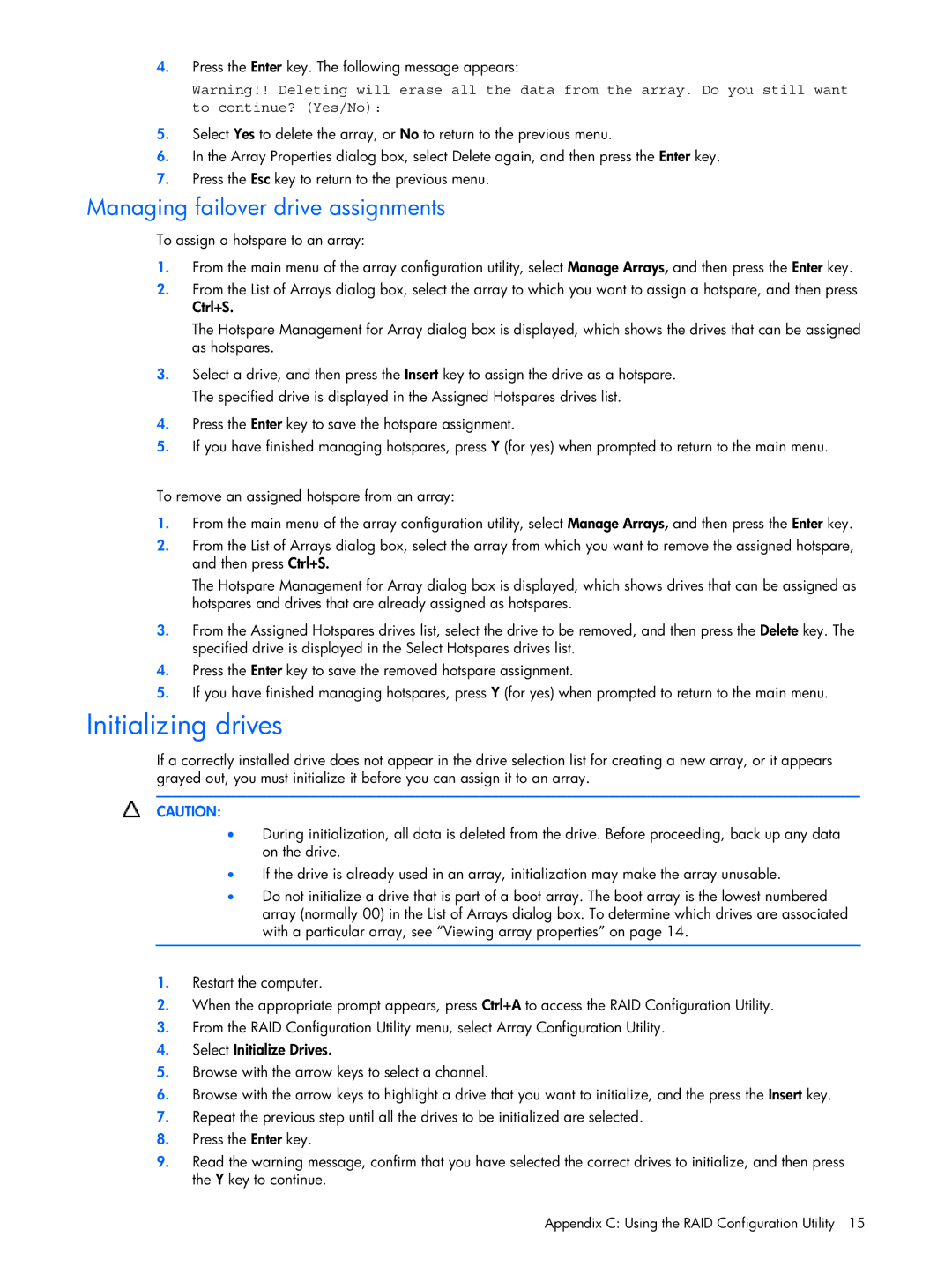4.Press the Enter key. The following message appears:
Warning!! Deleting will erase all the data from the array. Do you still want to continue? (Yes/No):
5.Select Yes to delete the array, or No to return to the previous menu.
6.In the Array Properties dialog box, select Delete again, and then press the Enter key.
7.Press the Esc key to return to the previous menu.
Managing failover drive assignments
To assign a hotspare to an array:
1.From the main menu of the array configuration utility, select Manage Arrays, and then press the Enter key.
2.From the List of Arrays dialog box, select the array to which you want to assign a hotspare, and then press Ctrl+S.
The Hotspare Management for Array dialog box is displayed, which shows the drives that can be assigned as hotspares.
3.Select a drive, and then press the Insert key to assign the drive as a hotspare. The specified drive is displayed in the Assigned Hotspares drives list.
4.Press the Enter key to save the hotspare assignment.
5.If you have finished managing hotspares, press Y (for yes) when prompted to return to the main menu.
To remove an assigned hotspare from an array:
1.From the main menu of the array configuration utility, select Manage Arrays, and then press the Enter key.
2.From the List of Arrays dialog box, select the array from which you want to remove the assigned hotspare, and then press Ctrl+S.
The Hotspare Management for Array dialog box is displayed, which shows drives that can be assigned as hotspares and drives that are already assigned as hotspares.
3.From the Assigned Hotspares drives list, select the drive to be removed, and then press the Delete key. The specified drive is displayed in the Select Hotspares drives list.
4.Press the Enter key to save the removed hotspare assignment.
5.If you have finished managing hotspares, press Y (for yes) when prompted to return to the main menu.
Initializing drives
If a correctly installed drive does not appear in the drive selection list for creating a new array, or it appears grayed out, you must initialize it before you can assign it to an array.
CAUTION:
•During initialization, all data is deleted from the drive. Before proceeding, back up any data on the drive.
•If the drive is already used in an array, initialization may make the array unusable.
•Do not initialize a drive that is part of a boot array. The boot array is the lowest numbered array (normally 00) in the List of Arrays dialog box. To determine which drives are associated with a particular array, see “Viewing array properties” on page 14.
1.Restart the computer.
2.When the appropriate prompt appears, press Ctrl+A to access the RAID Configuration Utility.
3.From the RAID Configuration Utility menu, select Array Configuration Utility.
4.Select Initialize Drives.
5.Browse with the arrow keys to select a channel.
6.Browse with the arrow keys to highlight a drive that you want to initialize, and the press the Insert key.
7.Repeat the previous step until all the drives to be initialized are selected.
8.Press the Enter key.
9.Read the warning message, confirm that you have selected the correct drives to initialize, and then press the Y key to continue.
Appendix C: Using the RAID Configuration Utility 15