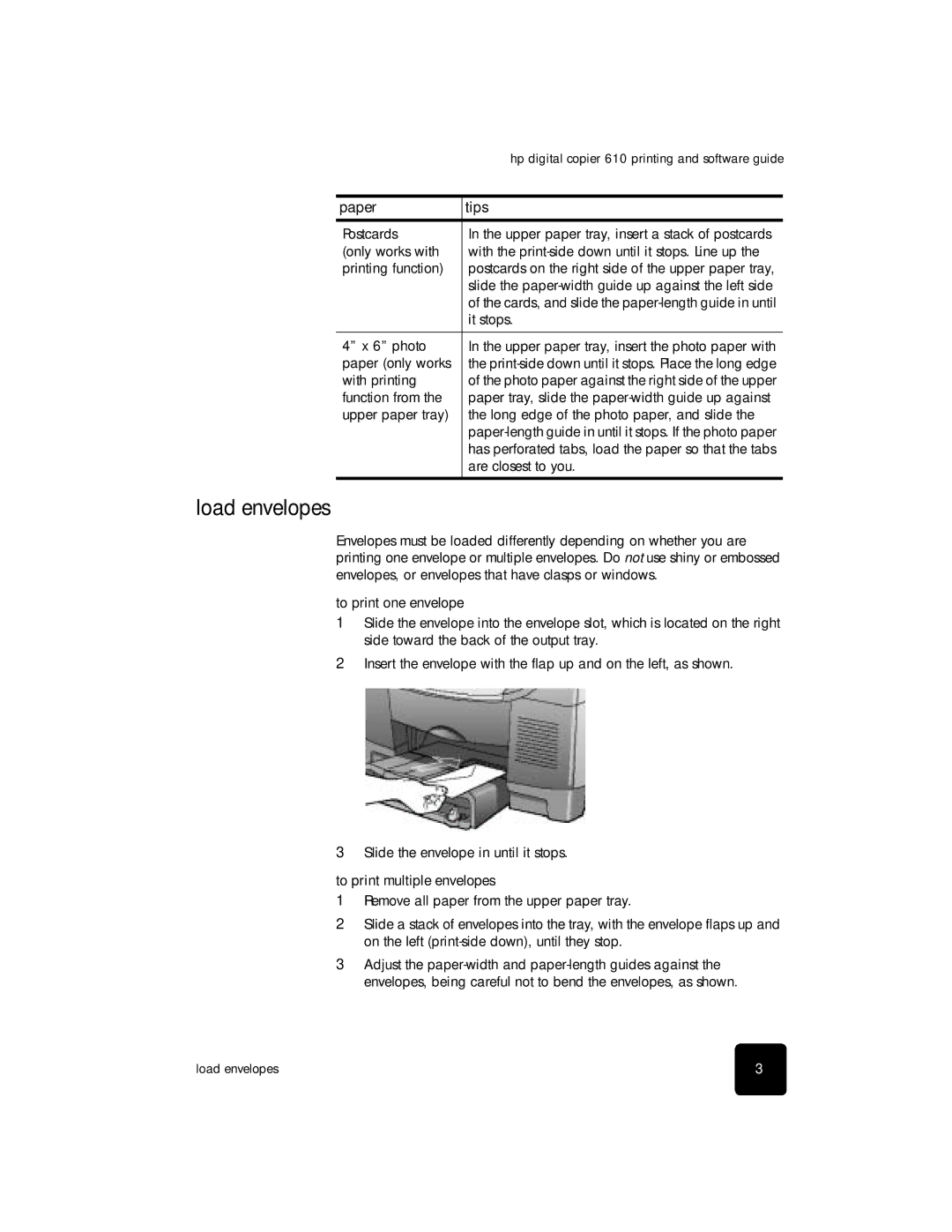610 Copier specifications
The HP 610 Copier is a powerful and versatile machine designed to meet the needs of both small offices and larger workgroups. Known for its reliability and efficiency, the HP 610 Copier offers a comprehensive suite of features that enhance productivity and streamline workflow.One of the standout features of the HP 610 Copier is its speed. Capable of producing up to 35 pages per minute, it ensures that documents are delivered quickly without compromising quality. The first page out time is impressively low, allowing users to quickly access their documents as soon as they hit "print." This is particularly beneficial in fast-paced work environments where time management is crucial.
In terms of print quality, the HP 610 employs advanced laser technology that delivers sharp text and vibrant images. With a resolution of up to 1200 x 1200 dpi, users can expect crisp documents that are suitable for professional presentations and important communications. The copier also supports a variety of media types and sizes, including envelopes, labels, and cardstock, making it a flexible choice for diverse printing tasks.
The HP 610 Copier is designed with user-friendliness in mind. Its intuitive control panel and large LCD display make navigating through menus and settings straightforward. Additionally, the machine offers various copying options, such as resizing, dual-sided copying, and sorting, allowing users to customize their output to meet specific requirements.
Eco-conscious users will appreciate the energy-saving features of the HP 610. It complies with ENERGY STAR standards, minimizing its environmental impact while providing high performance. The automatic duplexing feature further promotes sustainability by reducing paper use.
Connectivity is another key aspect of the HP 610 Copier. It supports wireless printing, which allows users to print directly from their smart devices or computers without the need for cumbersome cables. The machine also boasts USB and network connectivity options, ensuring seamless integration into existing office infrastructures.
Moreover, the HP 610 Copier includes robust security features to protect sensitive information. Enhanced encryption and secure print capabilities help safeguard documents from unauthorized access, making it a reliable choice for companies that prioritize data security.
In conclusion, the HP 610 Copier stands out in the market with its combination of speed, quality, user-friendly features, and connectivity options. Whether for basic copying tasks or complex print jobs, it caters to the diverse needs of today’s offices, ensuring efficiency and effectiveness in document management.