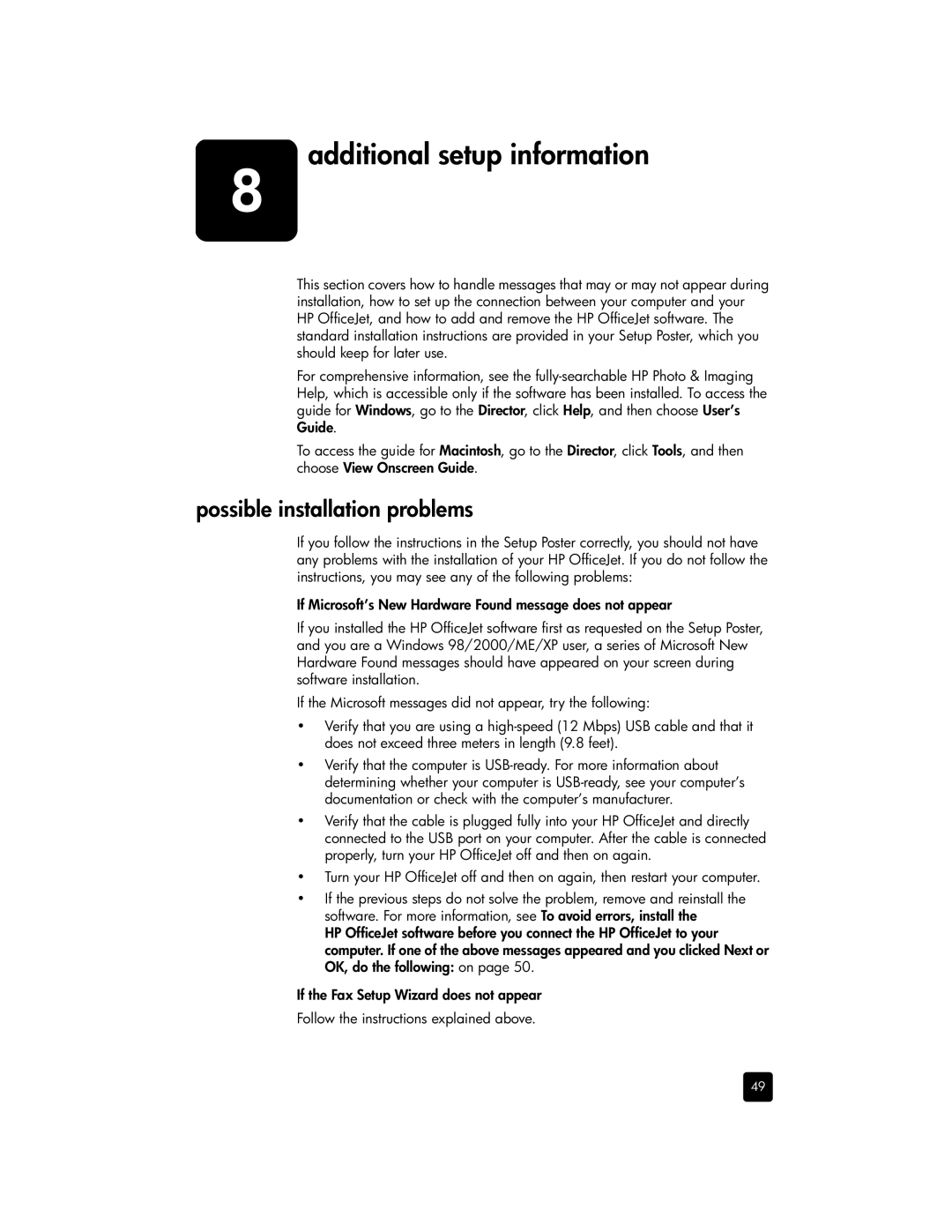6110, 6110xi, 6105, 6110v specifications
The HP 6110, 6110v, and 6110xi are multifunction printers designed to cater to the needs of both home and small office users. These models stand out due to their versatility, combining printing, scanning, copying, and faxing functionalities in a single machine. This all-in-one design helps save space while ensuring excellent productivity.One of the key features of the HP 6110 series is its print quality. With a maximum resolution of up to 4800 x 1200 optimized dpi on select media, users can expect sharp text and vivid color prints, making it suitable for both professional documents and vibrant graphics. The printers utilize HP’s advanced inkjet technology, which enables quick drying times and smudge-free prints, ensuring that each output is deliverable right away.
Speed is another significant attribute of the HP 6110 series. The printers are capable of producing up to 30 pages per minute for black-and-white printing and approximately 20 pages per minute for color prints. This efficiency is particularly beneficial for users who need to handle larger print jobs quickly.
In terms of scanning and copying, the HP 6110 series excels with an optical scan resolution of up to 1200 x 2400 dpi. The flatbed scanner allows for versatility in media types, accommodating various document sizes. Additionally, features like automatic document feeder (ADF) enhance productivity, enabling users to scan or copy multiple pages without manual intervention.
Connectivity is another highlight of the HP 6110 models. These printers typically offer USB connections for direct computer linking, ensuring hassle-free setup for users. Some variants may include additional options such as Ethernet or wireless connectivity, making it easier to share the printer within a network and enabling mobile printing capabilities.
The HP 6110 series also supports a range of operating systems and provides compatibility with various software applications, further enhancing its usability. Users can utilize HP’s software solutions for improved print management, enabling them to monitor supplies, access maintenance tools, and optimize performance.
Durability and reliability are central to the design of the HP 6110, 6110v, and 6110xi. With robust construction, these printers are built to handle regular use, making them dependable choices for day-to-day tasks. Overall, the HP 6110 series delivers an exceptional combination of features, technologies, and performance, making it a valuable asset for anyone in need of an all-in-one printing solution.