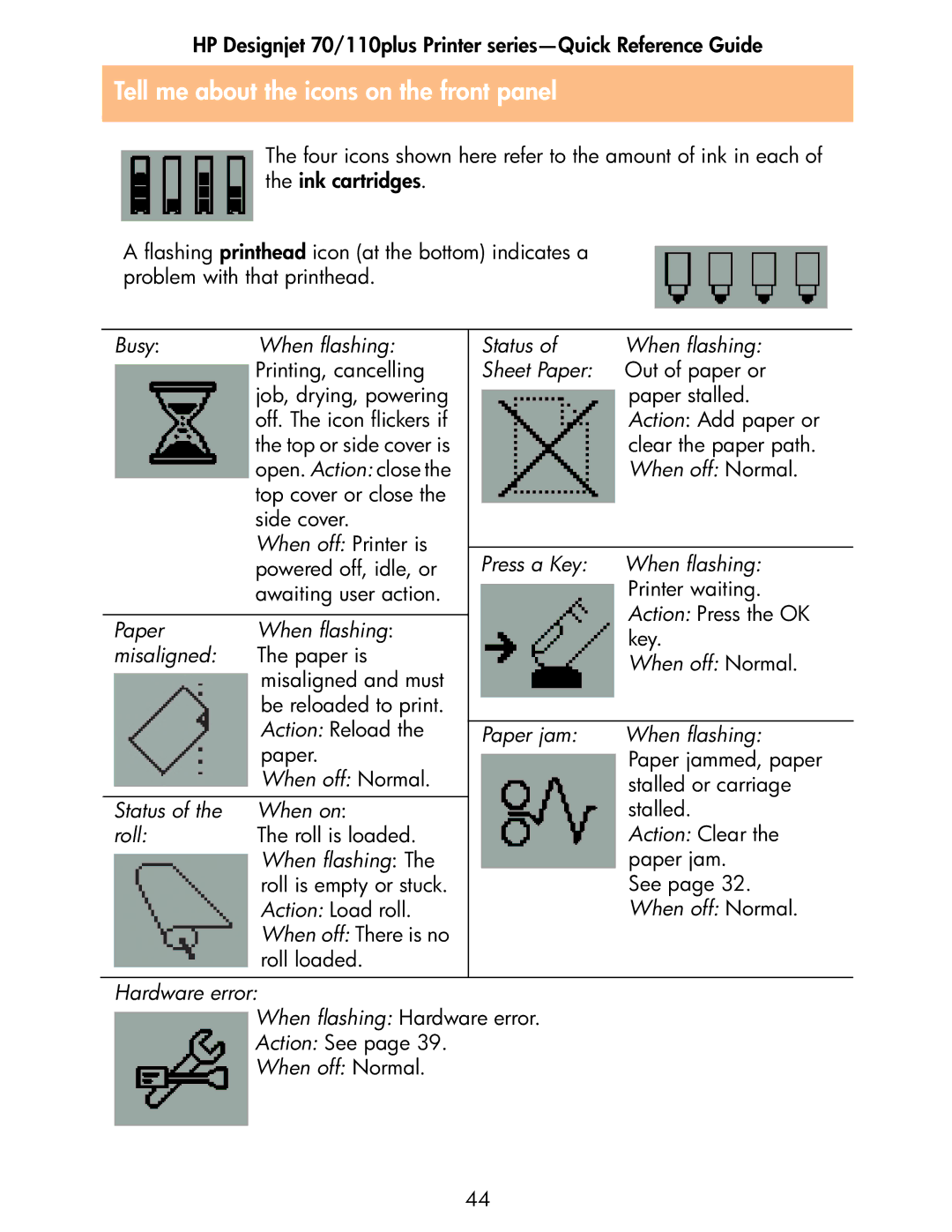70 specifications
The HP 70 ink cartridge is a professional-grade printing solution, widely recognized for its exceptional performance and quality, particularly in large format printing applications. Designed for users who demand high fidelity and reliability, the HP 70 is ideal for artists, designers, and photographers who need to produce stunning visuals with accurate color reproduction.One of the main features of the HP 70 is its advanced ink technology. The cartridge utilizes HP Vivid Dye and HP Pigment inks, which work together to deliver rich, vibrant colors and deep blacks. This combination ensures that printed materials stand out with exceptional clarity and detail. The inks are formulated to resist fading, making them perfect for archival purposes and prints intended for long-term display.
Another significant characteristic of the HP 70 is its compatibility with a range of HP printers, specifically designed for large format applications. This compatibility extends to various HP DesignJet and HP Z series printers, making it easy for users to integrate the cartridge into their existing workflows. The seamless compatibility ensures that users can achieve optimal print quality and performance every time.
The HP 70 cartridge is available in several variations, including the HP 70 Photo Black, Cyan, Magenta, Yellow, and Light Cyan options. This variety allows users to choose the specific colors that best suit their printing needs, with each cartridge designed to deliver consistent performance and high-quality output. The capability to produce various shades and tones adds versatility, enabling the reproduction of intricate designs and photographs with precision.
In terms of installation, the HP 70 cartridges are designed for easy replacement, minimizing downtime and allowing users to focus on their projects. The single-use design means that once the ink is depleted, users can simply replace it with a new cartridge, ensuring uninterrupted workflow. Furthermore, the cartridges feature a reliable, engineered design that guarantees optimal ink flow, minimizing the risk of clogging and ensuring consistent print quality from start to finish.
Overall, the HP 70 is an excellent choice for professionals looking to enhance their printing capabilities. With its advanced ink technology, diverse color options, and compatibility with a range of HP printers, the HP 70 cartridge stands as a testament to HP's dedication to quality and innovation in the field of printing. Whether for artistic works, presentations, or high-quality photographs, the HP 70 delivers results that meet the highest standards of excellence.