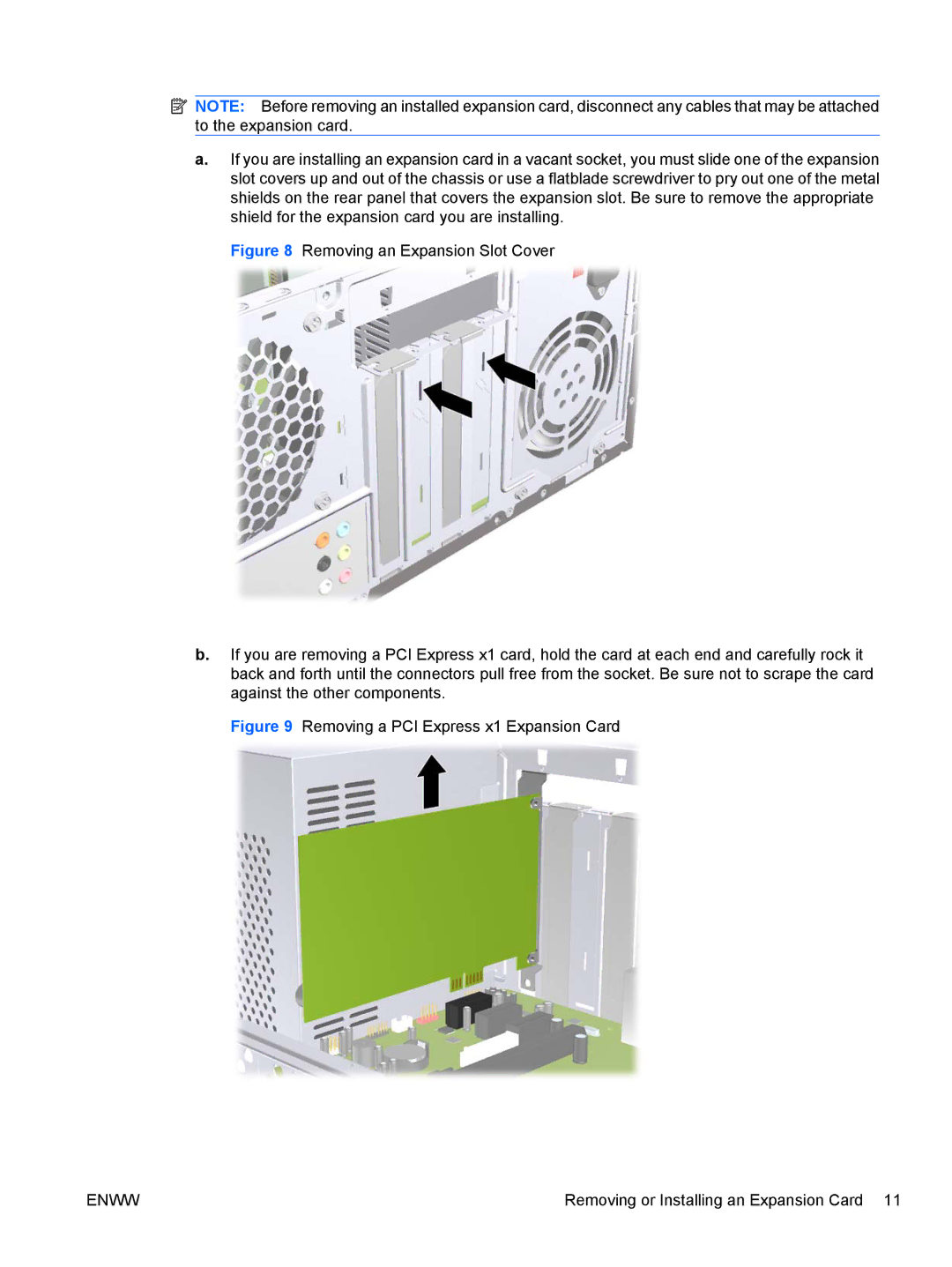7100 specifications
The HP 7100 is a robust entry in the world of professional printing, designed to meet the diverse needs of businesses and creative professionals. This high-performance printer offers a multitude of features aimed at enhancing productivity and improving output quality.One of the standout characteristics of the HP 7100 is its impressive print resolution, capable of delivering vibrant, high-quality images with exceptional detail. With a maximum resolution of up to 2400 x 1200 optimized DPI, users can expect sharp text and graphics, making it an ideal choice for marketing materials, proposals, and high-end presentations.
The HP 7100 supports a wide variety of media types and sizes, including glossy photo paper, card stock, and even custom-sized sheets. This versatility allows users to explore their creativity without limitations and produce professional-grade materials that impress clients and colleagues alike.
In terms of speed, the HP 7100 does not disappoint. It can print up to 30 pages per minute in black and white and around 17 pages per minute in color, significantly boosting productivity for busy offices. Additionally, the printer features automatic duplex printing, which saves time and reduces paper usage, aligning with eco-friendly practices.
Connectivity is another strong suit of the HP 7100. It supports USB, Ethernet, and wireless connections, making it easy to integrate into any office setup. With mobile printing capabilities, users can print directly from their smartphones or tablets via apps like HP Smart, making remote printing a seamless experience.
The printer's user-friendly touchscreen interface simplifies operation and management. It provides easy access to various settings, allowing users to customize their printing experience to suit individual needs. Regular firmware updates from HP ensure that the printer stays current with the latest features and security measures.
In conclusion, the HP 7100 combines high-quality printing, versatile media handling, fast output speeds, and connectivity options, making it an excellent choice for professionals seeking reliable and efficient printing solutions. With its user-friendly interface and advanced features, the HP 7100 stands out as a capable addition to any office environment.