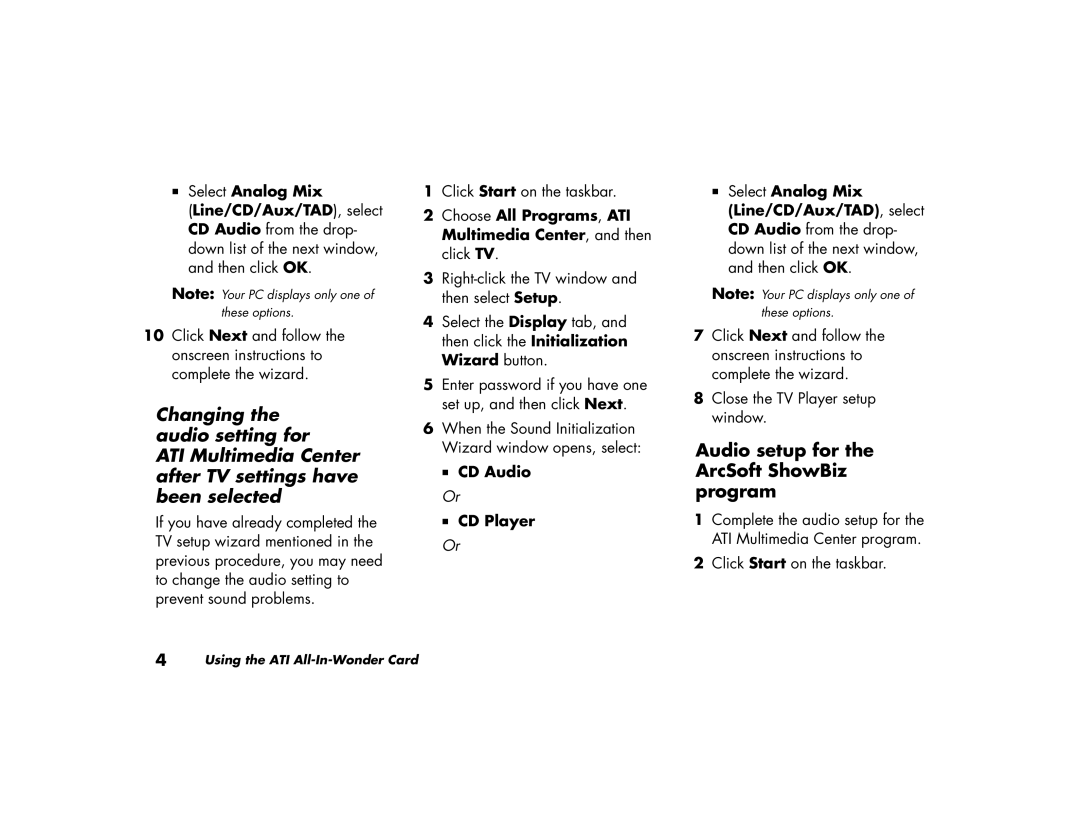Select Analog Mix
(Line/CD/Aux/TAD), select CD Audio from the drop- down list of the next window, and then click OK.
Note: Your PC displays only one of these options.
10Click Next and follow the onscreen instructions to complete the wizard.
Changing the audio setting for
ATI Multimedia Center after TV settings have been selected
If you have already completed the TV setup wizard mentioned in the previous procedure, you may need to change the audio setting to prevent sound problems.
1Click Start on the taskbar.
2Choose All Programs, ATI Multimedia Center, and then click TV.
3
4Select the Display tab, and then click the Initialization Wizard button.
5Enter password if you have one set up, and then click Next.
6When the Sound Initialization Wizard window opens, select:
CD Audio
Or
CD Player
Or
Select Analog Mix (Line/CD/Aux/TAD), select CD Audio from the drop- down list of the next window, and then click OK.
Note: Your PC displays only one of these options.
7Click Next and follow the onscreen instructions to complete the wizard.
8Close the TV Player setup window.
Audio setup for the ArcSoft ShowBiz program
1Complete the audio setup for the ATI Multimedia Center program.
2Click Start on the taskbar.
4 | Using the ATI |