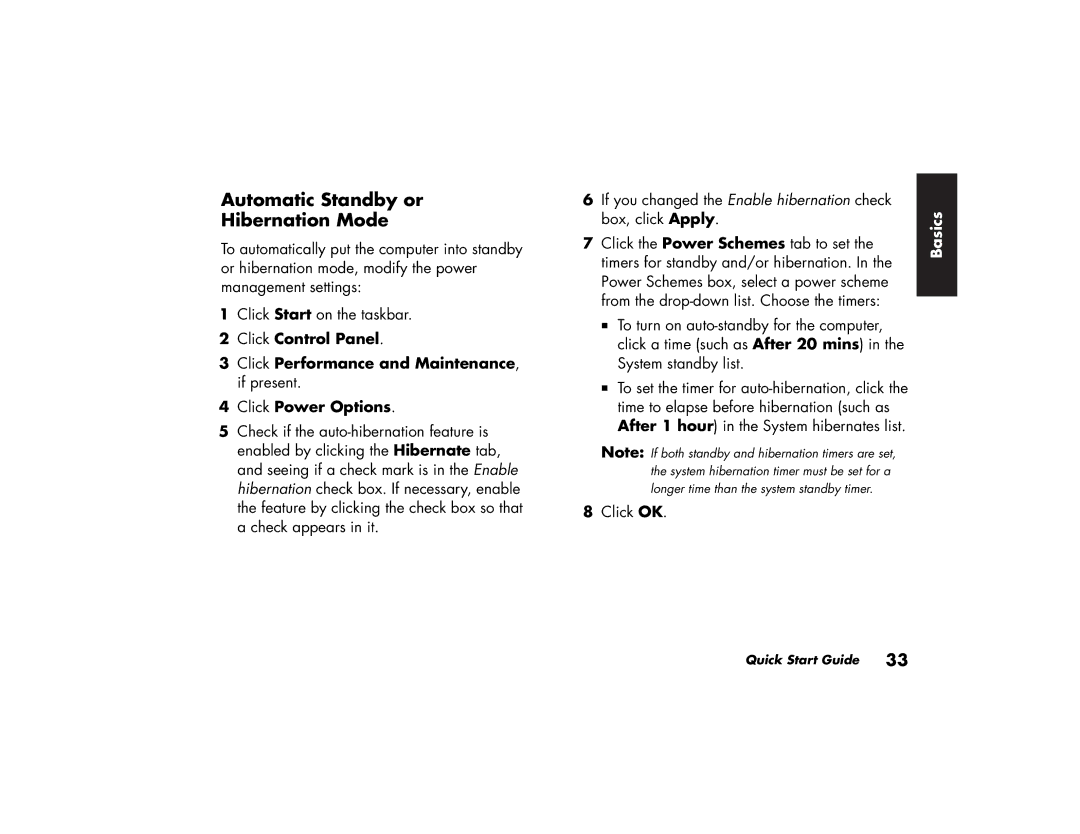354n (US/CAN), 764c (US/CAN), 514n (US/CAN), 504n (US), 734n (US/CAN) specifications
The HP 564x series of ink cartridges is designed to deliver high-quality printing results while providing convenience and efficiency for both home and office users. These cartridges are compatible with a range of HP printers, including models in the HP Photosmart, Officejet, and many other series, making them a versatile choice for various printing needs.One of the main features of the HP 564x cartridges is their high yield capacity. Each cartridge is designed to print significantly more pages than the standard versions, making them an ideal option for users who engage in frequent printing. The extended yield means fewer cartridge changes and lower overall printing costs, which is a crucial factor for businesses and individuals who print high volume documents or photos.
The technology utilized in the HP 564x cartridges ensures consistent print quality. These cartridges leverage HP's advanced ink formulation, which includes vibrant colors and rich black tones. The ink delivers sharp text and vivid images, making it perfect for printing everything from professional documents to stunning photographs. The smudge-resistant and fade-resistant properties of the ink further enhance the longevity of printouts.
Another characteristic of the HP 564x cartridges is their ease of installation and use. They are designed with a user-friendly interface that allows for quick replacement. This feature is particularly beneficial for users who may not be technologically savvy, ensuring that anyone can easily change the cartridges without hassle.
Additionally, the HP 564x series includes individual color cartridges (cyan, magenta, yellow, and black) which allows users to replace only the colors that are depleted rather than replacing an entire set. This feature not only reduces waste but also lowers overall printing costs.
Environmental considerations are also taken into account with the HP 564x series. These cartridges are part of HP's recycling program, known as HP Planet Partners, which encourages users to recycle their used cartridges, contributing to sustainable practices and reducing landfill waste.
In summary, the HP 564x ink cartridges stand out for their high yield, exceptional print quality, user-friendly design, and commitment to sustainability. They are an excellent choice for anyone looking to enhance their printing experience while keeping costs manageable. Whether for everyday documents or high-quality photographic prints, the HP 564x cartridges consistently deliver outstanding results.