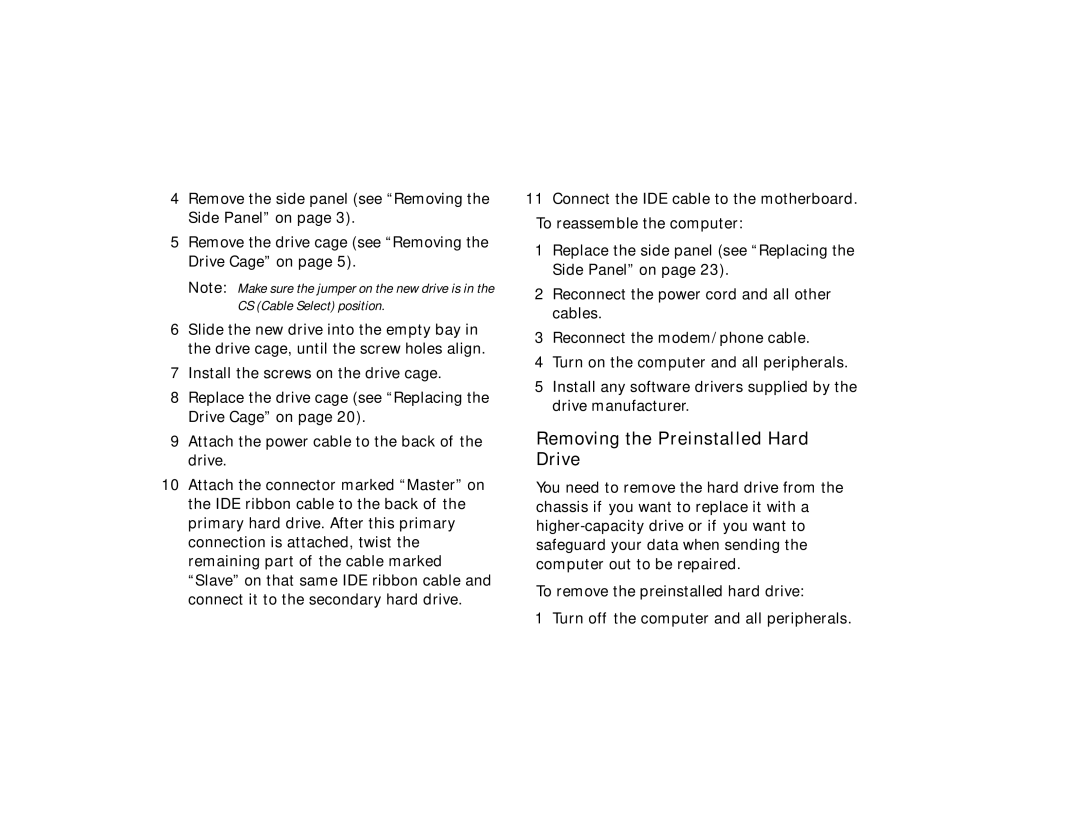4Remove the side panel (see “Removing the Side Panel” on page 3).
5Remove the drive cage (see “Removing the Drive Cage” on page 5).
Note: Make sure the jumper on the new drive is in the CS (Cable Select) position.
6Slide the new drive into the empty bay in the drive cage, until the screw holes align.
7Install the screws on the drive cage.
8Replace the drive cage (see “Replacing the Drive Cage” on page 20).
9Attach the power cable to the back of the drive.
10Attach the connector marked “Master” on the IDE ribbon cable to the back of the primary hard drive. After this primary connection is attached, twist the remaining part of the cable marked “Slave” on that same IDE ribbon cable and connect it to the secondary hard drive.
11Connect the IDE cable to the motherboard. To reassemble the computer:
1Replace the side panel (see “Replacing the Side Panel” on page 23).
2Reconnect the power cord and all other cables.
3Reconnect the modem/phone cable.
4Turn on the computer and all peripherals.
5Install any software drivers supplied by the drive manufacturer.
Removing the Preinstalled Hard Drive
You need to remove the hard drive from the chassis if you want to replace it with a
To remove the preinstalled hard drive:
1 Turn off the computer and all peripherals.