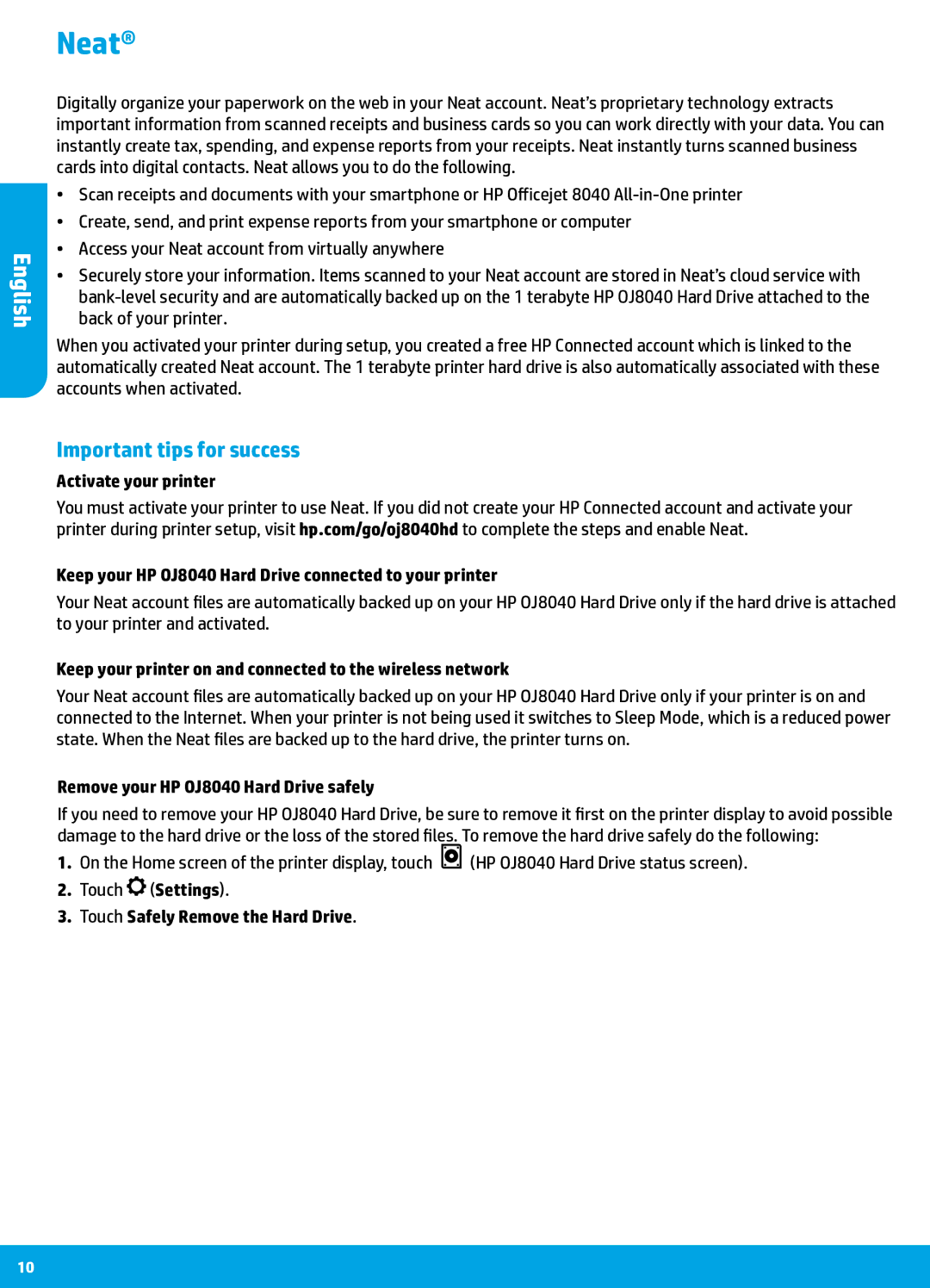English
Neat®
Digitally organize your paperwork on the web in your Neat account. Neat’s proprietary technology extracts important information from scanned receipts and business cards so you can work directly with your data. You can instantly create tax, spending, and expense reports from your receipts. Neat instantly turns scanned business cards into digital contacts. Neat allows you to do the following.
•• Scan receipts and documents with your smartphone or HP Officejet 8040
•• Create, send, and print expense reports from your smartphone or computer
•• Access your Neat account from virtually anywhere
•• Securely store your information. Items scanned to your Neat account are stored in Neat’s cloud service with
When you activated your printer during setup, you created a free HP Connected account which is linked to the automatically created Neat account. The 1 terabyte printer hard drive is also automatically associated with these accounts when activated.
Important tips for success
Activate your printer
You must activate your printer to use Neat. If you did not create your HP Connected account and activate your printer during printer setup, visit hp.com/go/oj8040hd to complete the steps and enable Neat.
Keep your HP OJ8040 Hard Drive connected to your printer
Your Neat account files are automatically backed up on your HP OJ8040 Hard Drive only if the hard drive is attached to your printer and activated.
Keep your printer on and connected to the wireless network
Your Neat account files are automatically backed up on your HP OJ8040 Hard Drive only if your printer is on and connected to the Internet. When your printer is not being used it switches to Sleep Mode, which is a reduced power state. When the Neat files are backed up to the hard drive, the printer turns on.
Remove your HP OJ8040 Hard Drive safely
If you need to remove your HP OJ8040 Hard Drive, be sure to remove it first on the printer display to avoid possible damage to the hard drive or the loss of the stored files. To remove the hard drive safely do the following:
1.On the Home screen of the printer display, touch ![]() (HP OJ8040 Hard Drive status screen).
(HP OJ8040 Hard Drive status screen).
2.Touch ![]() (Settings).
(Settings).
3.Touch Safely Remove the Hard Drive.
10