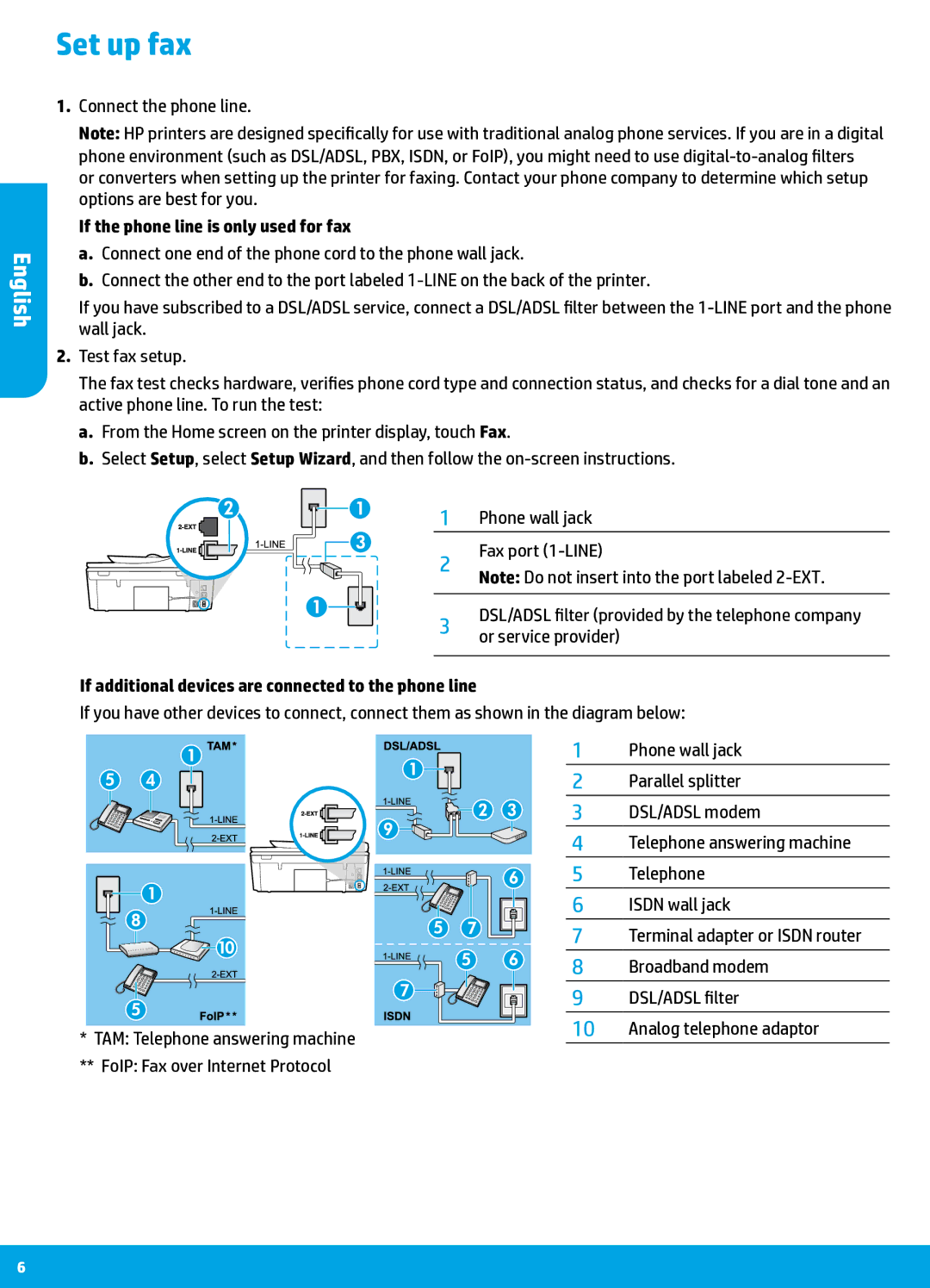Set up fax
English
1.Connect the phone line.
Note: HP printers are designed specifically for use with traditional analog phone services. If you are in a digital phone environment (such as DSL/ADSL, PBX, ISDN, or FoIP), you might need to use
If the phone line is only used for fax
a.Connect one end of the phone cord to the phone wall jack.
b.Connect the other end to the port labeled
If you have subscribed to a DSL/ADSL service, connect a DSL/ADSL filter between the
2.Test fax setup.
The fax test checks hardware, verifies phone cord type and connection status, and checks for a dial tone and an active phone line. To run the test:
a.From the Home screen on the printer display, touch Fax.
b.Select Setup, select Setup Wizard, and then follow the
1 Phone wall jack
2 | Fax port | |
Note: Do not insert into the port labeled | ||
| ||
|
| |
3 | DSL/ADSL filter (provided by the telephone company | |
or service provider) | ||
| ||
|
|
If additional devices are connected to the phone line
If you have other devices to connect, connect them as shown in the diagram below:
*TAM: Telephone answering machine
**FoIP: Fax over Internet Protocol
1Phone wall jack
2Parallel splitter
3DSL/ADSL modem
4Telephone answering machine
5Telephone
6ISDN wall jack
7Terminal adapter or ISDN router
8Broadband modem
9DSL/ADSL filter
10Analog telephone adaptor
6