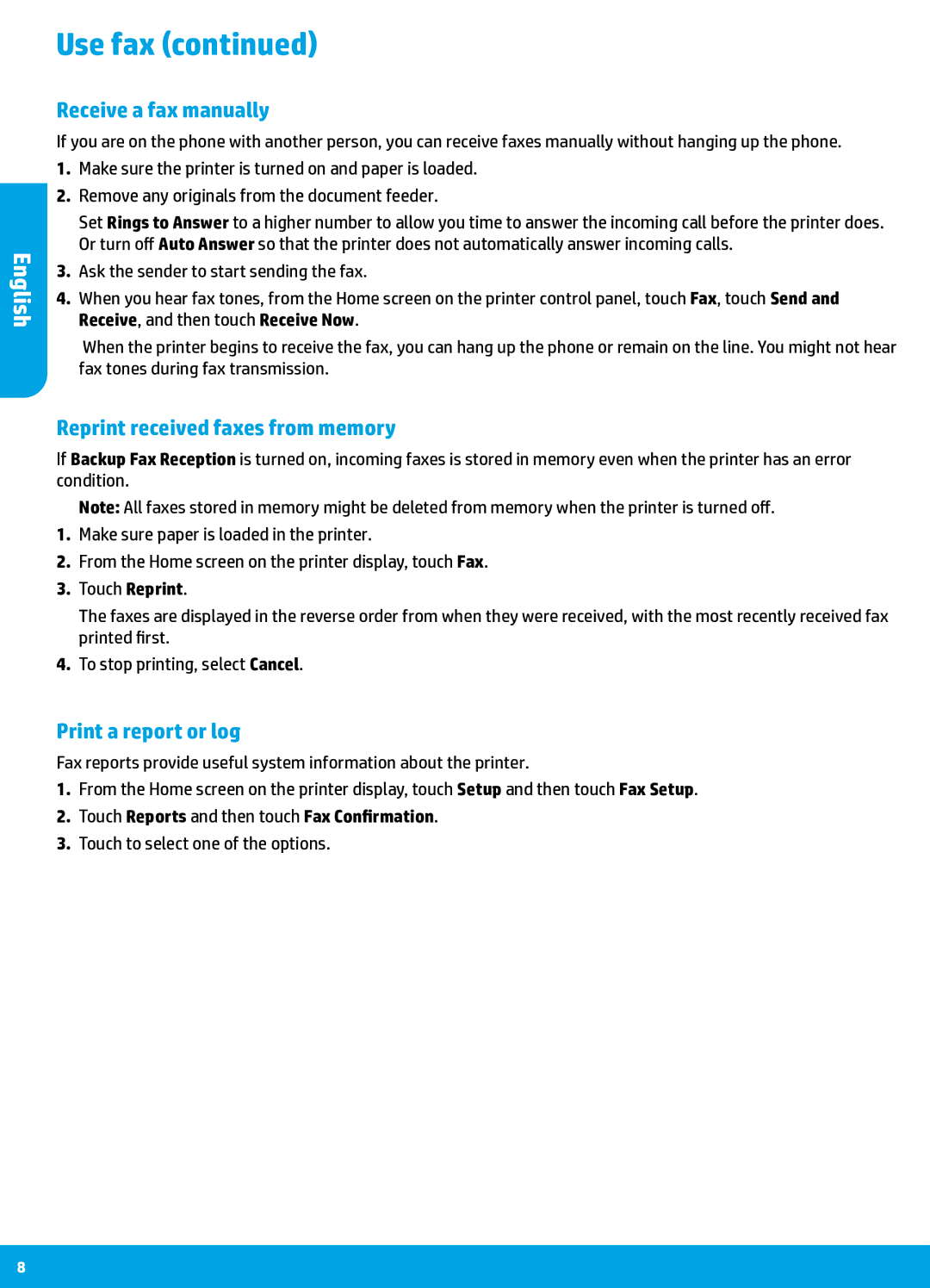Use fax (continued)
English
Receive a fax manually
If you are on the phone with another person, you can receive faxes manually without hanging up the phone.
1.Make sure the printer is turned on and paper is loaded.
2.Remove any originals from the document feeder.
Set Rings to Answer to a higher number to allow you time to answer the incoming call before the printer does. Or turn off Auto Answer so that the printer does not automatically answer incoming calls.
3.Ask the sender to start sending the fax.
4.When you hear fax tones, from the Home screen on the printer control panel, touch Fax, touch Send and Receive, and then touch Receive Now.
When the printer begins to receive the fax, you can hang up the phone or remain on the line. You might not hear fax tones during fax transmission.
Reprint received faxes from memory
If Backup Fax Reception is turned on, incoming faxes is stored in memory even when the printer has an error condition.
Note: All faxes stored in memory might be deleted from memory when the printer is turned off.
1.Make sure paper is loaded in the printer.
2.From the Home screen on the printer display, touch Fax.
3.Touch Reprint.
The faxes are displayed in the reverse order from when they were received, with the most recently received fax printed first.
4.To stop printing, select Cancel.
Print a report or log
Fax reports provide useful system information about the printer.
1.From the Home screen on the printer display, touch Setup and then touch Fax Setup.
2.Touch Reports and then touch Fax Confirmation.
3.Touch to select one of the options.
8