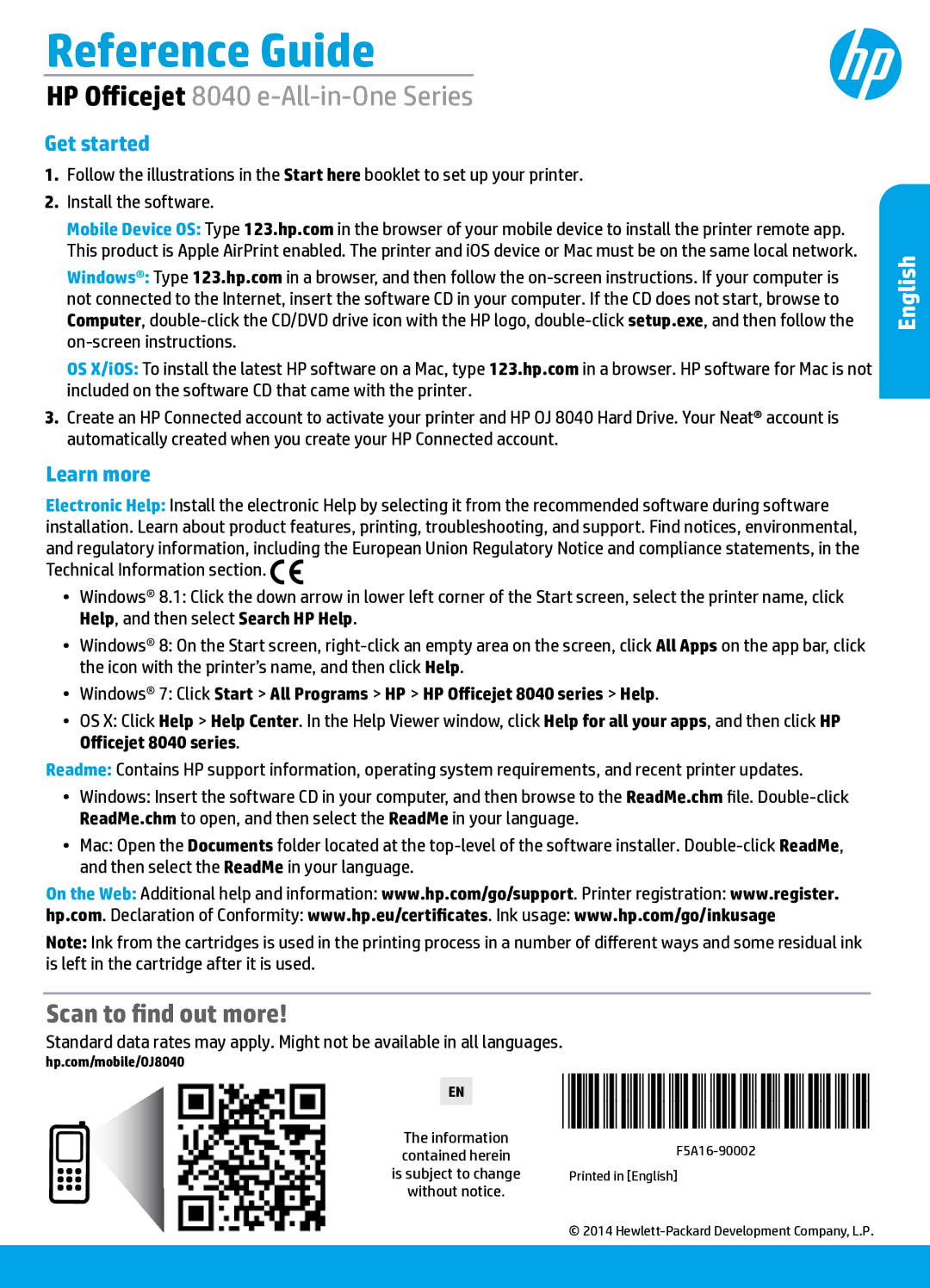Reference Guide
HP Officejet 8040 e-All-in-One Series
Get started
1.Follow the illustrations in the Start here booklet to set up your printer.
2.Install the software.
Mobile Device OS: Type 123.hp.com in the browser of your mobile device to install the printer remote app. This product is Apple AirPrint enabled. The printer and iOS device or Mac must be on the same local network.
Windows®: Type 123.hp.com in a browser, and then follow the
OS X/iOS: To install the latest HP software on a Mac, type 123.hp.com in a browser. HP software for Mac is not included on the software CD that came with the printer.
3.Create an HP Connected account to activate your printer and HP OJ 8040 Hard Drive. Your Neat® account is automatically created when you create your HP Connected account.
Learn more
Electronic Help: Install the electronic Help by selecting it from the recommended software during software installation. Learn about product features, printing, troubleshooting, and support. Find notices, environmental, and regulatory information, including the European Union Regulatory Notice and compliance statements, in the Technical Information section. ![]()
![]()
•• Windows® 8.1: Click the down arrow in lower left corner of the Start screen, select the printer name, click Help, and then select Search HP Help.
•• Windows® 8: On the Start screen,
•• Windows® 7: Click Start > All Programs > HP > HP Officejet 8040 series > Help.
•• OS X: Click Help > Help Center. In the Help Viewer window, click Help for all your apps, and then click HP Officejet 8040 series.
Readme: Contains HP support information, operating system requirements, and recent printer updates.
•• Windows: Insert the software CD in your computer, and then browse to the ReadMe.chm file.
•• Mac: Open the Documents folder located at the
On the Web: Additional help and information: www.hp.com/go/support. Printer registration: www.register.
hp.com. Declaration of Conformity: www.hp.eu/certificates. Ink usage: www.hp.com/go/inkusage
Note: Ink from the cartridges is used in the printing process in a number of different ways and some residual ink is left in the cartridge after it is used.
Scan to find out more!
Standard data rates may apply. Might not be available in all languages.
hp.com/mobile/OJ8040
EN | ||
The information | ||
contained herein | ||
is subject to change | Printed in [English] | |
without notice. |
|
English
© 2014