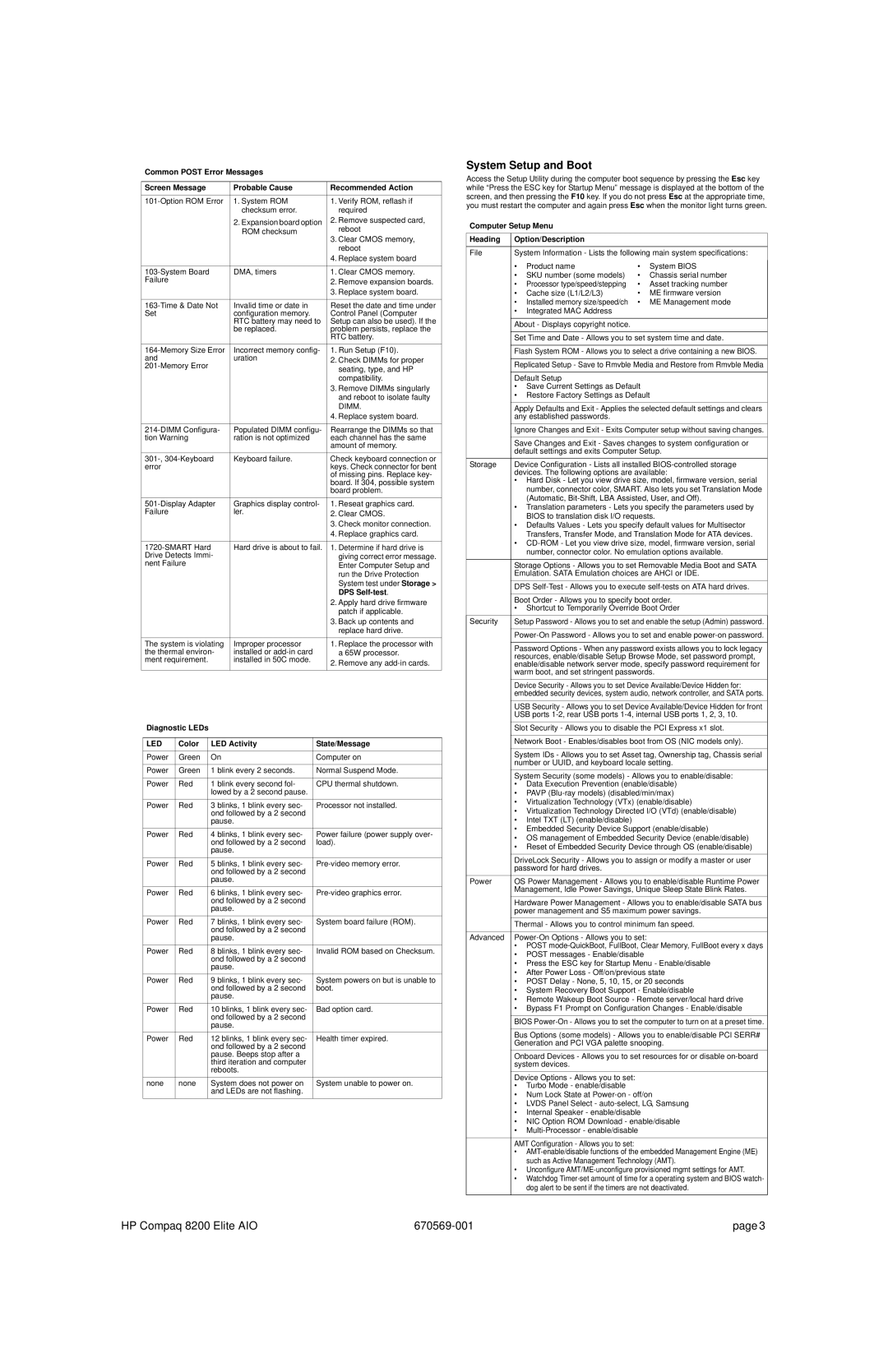Common POST Error Messages
Screen Message | Probable Cause | Recommended Action |
|
|
|
1. System ROM | 1. Verify ROM, reflash if | |
| checksum error. | required |
| 2. Expansion board option | 2. Remove suspected card, |
| ROM checksum | reboot |
|
| 3. Clear CMOS memory, |
|
| reboot |
|
| 4. Replace system board |
|
|
|
DMA, timers | 1. Clear CMOS memory. | |
Failure |
| 2. Remove expansion boards. |
|
| 3. Replace system board. |
|
|
|
Invalid time or date in | Reset the date and time under | |
Set | configuration memory. | Control Panel (Computer |
| RTC battery may need to | Setup can also be used). If the |
| be replaced. | problem persists, replace the |
|
| RTC battery. |
Incorrect memory config- | 1. Run Setup (F10). | |
and | uration | 2. Check DIMMs for proper |
| seating, type, and HP | |
|
| |
|
| compatibility. |
|
| 3. Remove DIMMs singularly |
|
| and reboot to isolate faulty |
|
| DIMM. |
|
| 4. Replace system board. |
|
|
|
Populated DIMM configu- | Rearrange the DIMMs so that | |
tion Warning | ration is not optimized | each channel has the same |
|
| amount of memory. |
Keyboard failure. | Check keyboard connection or | |
error |
| keys. Check connector for bent |
|
| of missing pins. Replace key- |
|
| board. If 304, possible system |
|
| board problem. |
Graphics display control- | 1. Reseat graphics card. | |
Failure | ler. | 2. Clear CMOS. |
|
| 3. Check monitor connection. |
|
| 4. Replace graphics card. |
|
|
|
Hard drive is about to fail. | 1. Determine if hard drive is | |
Drive Detects Immi- |
| giving correct error message. |
nent Failure |
| Enter Computer Setup and |
|
| run the Drive Protection |
|
| System test under Storage > |
|
| DPS |
|
| 2. Apply hard drive firmware |
|
| patch if applicable. |
|
| 3. Back up contents and |
|
| replace hard drive. |
The system is violating | Improper processor | 1. Replace the processor with |
the thermal environ- | installed or | a 65W processor. |
ment requirement. | installed in 50C mode. | 2. Remove any |
|
| |
|
|
|
Diagnostic LEDs
LED | Color | LED Activity | State/Message |
|
|
|
|
Power | Green | On | Computer on |
|
|
|
|
Power | Green | 1 blink every 2 seconds. | Normal Suspend Mode. |
|
|
|
|
Power | Red | 1 blink every second fol- | CPU thermal shutdown. |
|
| lowed by a 2 second pause. |
|
Power | Red | 3 blinks, 1 blink every sec- | Processor not installed. |
|
| ond followed by a 2 second |
|
|
| pause. |
|
Power | Red | 4 blinks, 1 blink every sec- | Power failure (power supply over- |
|
| ond followed by a 2 second | load). |
|
| pause. |
|
Power | Red | 5 blinks, 1 blink every sec- | |
|
| ond followed by a 2 second |
|
|
| pause. |
|
Power | Red | 6 blinks, 1 blink every sec- | |
|
| ond followed by a 2 second |
|
|
| pause. |
|
Power | Red | 7 blinks, 1 blink every sec- | System board failure (ROM). |
|
| ond followed by a 2 second |
|
|
| pause. |
|
Power | Red | 8 blinks, 1 blink every sec- | Invalid ROM based on Checksum. |
|
| ond followed by a 2 second |
|
|
| pause. |
|
Power | Red | 9 blinks, 1 blink every sec- | System powers on but is unable to |
|
| ond followed by a 2 second | boot. |
|
| pause. |
|
Power | Red | 10 blinks, 1 blink every sec- | Bad option card. |
|
| ond followed by a 2 second |
|
|
| pause. |
|
Power | Red | 12 blinks, 1 blink every sec- | Health timer expired. |
|
| ond followed by a 2 second |
|
|
| pause. Beeps stop after a |
|
|
| third iteration and computer |
|
|
| reboots. |
|
none | none | System does not power on | System unable to power on. |
|
| and LEDs are not flashing. |
|
System Setup and Boot
Access the Setup Utility during the computer boot sequence by pressing the Esc key while “Press the ESC key for Startup Menu” message is displayed at the bottom of the screen, and then pressing the F10 key. If you do not press Esc at the appropriate time, you must restart the computer and again press Esc when the monitor light turns green.
Computer Setup Menu
Heading | Option/Description |
|
|
| |
|
|
| |||
File | System Information - Lists the following main system specifications: | ||||
| • | Product name | • | System BIOS |
|
|
| ||||
| • | SKU number (some models) | • | Chassis serial number |
|
| • | Processor type/speed/stepping | • | Asset tracking number |
|
| • | Cache size (L1/L2/L3) | • | ME firmware version |
|
| • | Installed memory size/speed/ch | • | ME Management mode |
|
| • | Integrated MAC Address |
|
|
|
| About - Displays copyright notice. |
|
|
| |
|
|
| |||
| Set Time and Date - Allows you to set system time and date. | ||||
|
|
| |||
| Flash System ROM - Allows you to select a drive containing a new BIOS. | ||||
|
|
| |||
| Replicated Setup - Save to Rmvble Media and Restore from Rmvble Media | ||||
|
|
|
|
| |
| Default Setup |
|
|
| |
| • Save Current Settings as Default |
|
| ||
| • Restore Factory Settings as Default | ||||
| Apply Defaults and Exit - Applies the selected default settings and clears | ||||
| any established passwords. |
|
|
| |
| Ignore Changes and Exit - Exits Computer setup without saving changes. | ||||
|
|
| |||
| Save Changes and Exit - Saves changes to system configuration or | ||||
| default settings and exits Computer Setup. | ||||
Storage | Device Configuration - Lists all installed | ||||
| devices. The following options are available: | ||||
| • Hard Disk - Let you view drive size, model, firmware version, serial | ||||
|
| number, connector color, SMART. Also lets you set Translation Mode | |||
|
| (Automatic, | |||
| • Translation parameters - Lets you specify the parameters used by | ||||
|
| BIOS to translation disk I/O requests. | |||
| • Defaults Values - Lets you specify default values for Multisector | ||||
|
| Transfers, Transfer Mode, and Translation Mode for ATA devices. | |||
| • | ||||
|
| number, connector color. No emulation options available. | |||
|
|
| |||
| Storage Options - Allows you to set Removable Media Boot and SATA | ||||
| Emulation. SATA Emulation choices are AHCI or IDE. | ||||
| DPS | ||||
|
|
| |||
| Boot Order - Allows you to specify boot order. | ||||
| • Shortcut to Temporarily Override Boot Order | ||||
Security | Setup Password - Allows you to set and enable the setup (Admin) password. | ||||
|
|
| |||
| |||||
|
|
| |||
| Password Options - When any password exists allows you to lock legacy | ||||
| resources, enable/disable Setup Browse Mode, set password prompt, | ||||
| enable/disable network server mode, specify password requirement for | ||||
| warm boot, and set stringent passwords. | ||||
| Device Security - Allows you to set Device Available/Device Hidden for: | ||||
| embedded security devices, system audio, network controller, and SATA ports. | ||||
| USB Security - Allows you to set Device Available/Device Hidden for front | ||||
| USB ports | ||||
| Slot Security - Allows you to disable the PCI Express x1 slot. | ||||
|
|
| |||
| Network Boot - Enables/disables boot from OS (NIC models only). | ||||
|
|
| |||
| System IDs - Allows you to set Asset tag, Ownership tag, Chassis serial | ||||
| number or UUID, and keyboard locale setting. | ||||
System Security (some models) - Allows you to enable/disable:
•Data Execution Prevention (enable/disable)
•PAVP
•Virtualization Technology (VTx) (enable/disable)
•Virtualization Technology Directed I/O (VTd) (enable/disable)
•Intel TXT (LT) (enable/disable)
•Embedded Security Device Support (enable/disable)
•OS management of Embedded Security Device (enable/disable)
•Reset of Embedded Security Device through OS (enable/disable)
| DriveLock Security - Allows you to assign or modify a master or user |
| password for hard drives. |
Power | OS Power Management - Allows you to enable/disable Runtime Power |
| Management, Idle Power Savings, Unique Sleep State Blink Rates. |
| Hardware Power Management - Allows you to enable/disable SATA bus |
| power management and S5 maximum power savings. |
| Thermal - Allows you to control minimum fan speed. |
Advanced
•POST
•POST messages - Enable/disable
•Press the ESC key for Startup Menu - Enable/disable
•After Power Loss - Off/on/previous state
•POST Delay - None, 5, 10, 15, or 20 seconds
•System Recovery Boot Support - Enable/disable
•Remote Wakeup Boot Source - Remote server/local hard drive
•Bypass F1 Prompt on Configuration Changes - Enable/disable
BIOS
Bus Options (some models) - Allows you to enable/disable PCI SERR# Generation and PCI VGA palette snooping.
Onboard Devices - Allows you to set resources for or disable
Device Options - Allows you to set:
•Turbo Mode - enable/disable
•Num Lock State at
•LVDS Panel Select -
•Internal Speaker - enable/disable
•NIC Option ROM Download - enable/disable
•
AMT Configuration - Allows you to set:
•
•Unconfigure
•Watchdog
HP Compaq 8200 Elite AIO | page 3 |