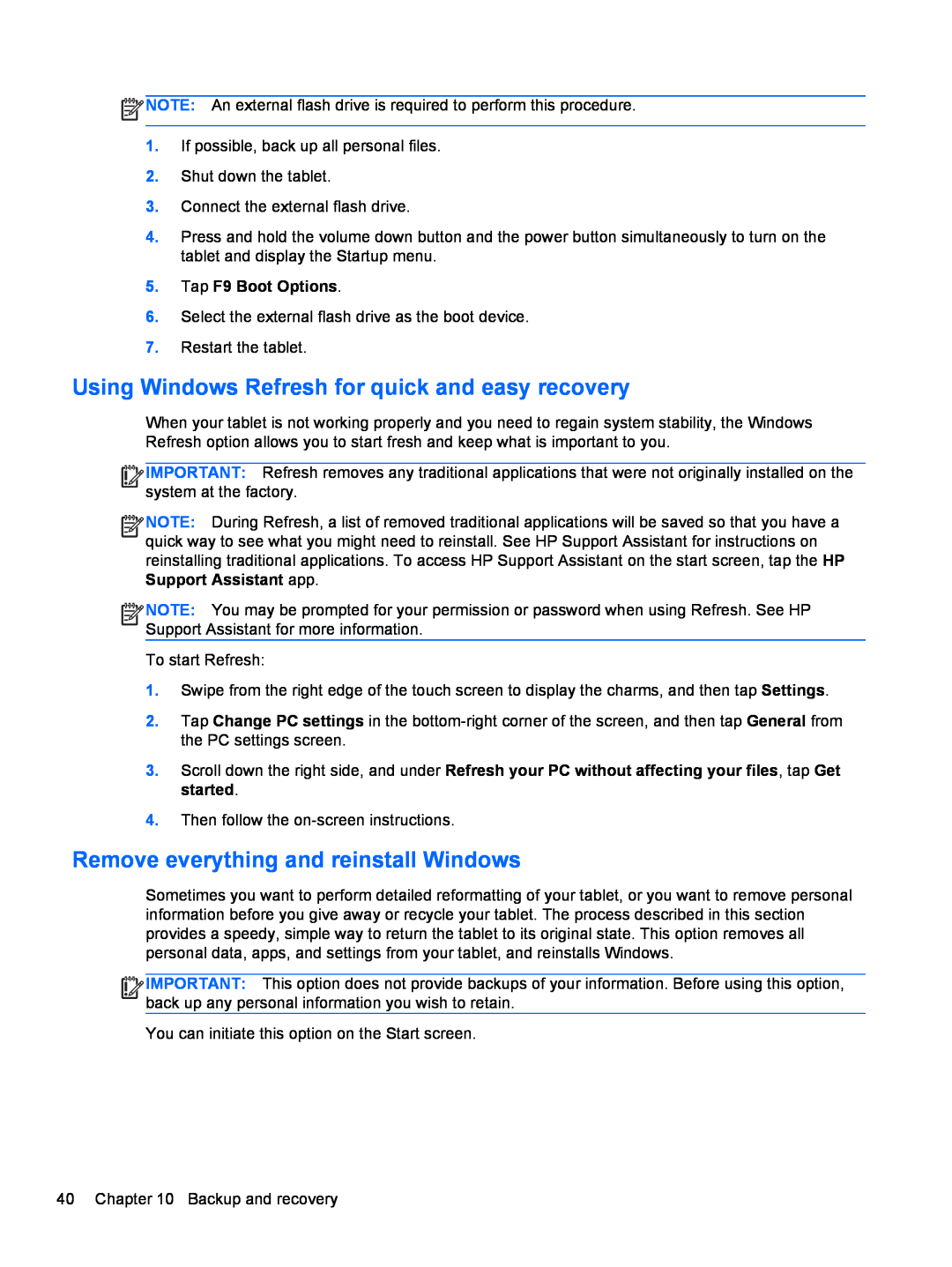![]() NOTE: An external flash drive is required to perform this procedure.
NOTE: An external flash drive is required to perform this procedure.
1.If possible, back up all personal files.
2.Shut down the tablet.
3.Connect the external flash drive.
4.Press and hold the volume down button and the power button simultaneously to turn on the tablet and display the Startup menu.
5.Tap F9 Boot Options.
6.Select the external flash drive as the boot device.
7.Restart the tablet.
Using Windows Refresh for quick and easy recovery
When your tablet is not working properly and you need to regain system stability, the Windows Refresh option allows you to start fresh and keep what is important to you.
![]()
![]()
![]()
![]() IMPORTANT: Refresh removes any traditional applications that were not originally installed on the system at the factory.
IMPORTANT: Refresh removes any traditional applications that were not originally installed on the system at the factory.
![]()
![]()
![]()
![]() NOTE: During Refresh, a list of removed traditional applications will be saved so that you have a
NOTE: During Refresh, a list of removed traditional applications will be saved so that you have a
quick way to see what you might need to reinstall. See HP Support Assistant for instructions on reinstalling traditional applications. To access HP Support Assistant on the start screen, tap the HP Support Assistant app.
![]()
![]()
![]()
![]() NOTE: You may be prompted for your permission or password when using Refresh. See HP Support Assistant for more information.
NOTE: You may be prompted for your permission or password when using Refresh. See HP Support Assistant for more information.
To start Refresh:
1.Swipe from the right edge of the touch screen to display the charms, and then tap Settings.
2.Tap Change PC settings in the
3.Scroll down the right side, and under Refresh your PC without affecting your files, tap Get started.
4.Then follow the
Remove everything and reinstall Windows
Sometimes you want to perform detailed reformatting of your tablet, or you want to remove personal information before you give away or recycle your tablet. The process described in this section provides a speedy, simple way to return the tablet to its original state. This option removes all personal data, apps, and settings from your tablet, and reinstalls Windows.
![]()
![]()
![]()
![]() IMPORTANT: This option does not provide backups of your information. Before using this option, back up any personal information you wish to retain.
IMPORTANT: This option does not provide backups of your information. Before using this option, back up any personal information you wish to retain.
You can initiate this option on the Start screen.
40 Chapter 10 Backup and recovery