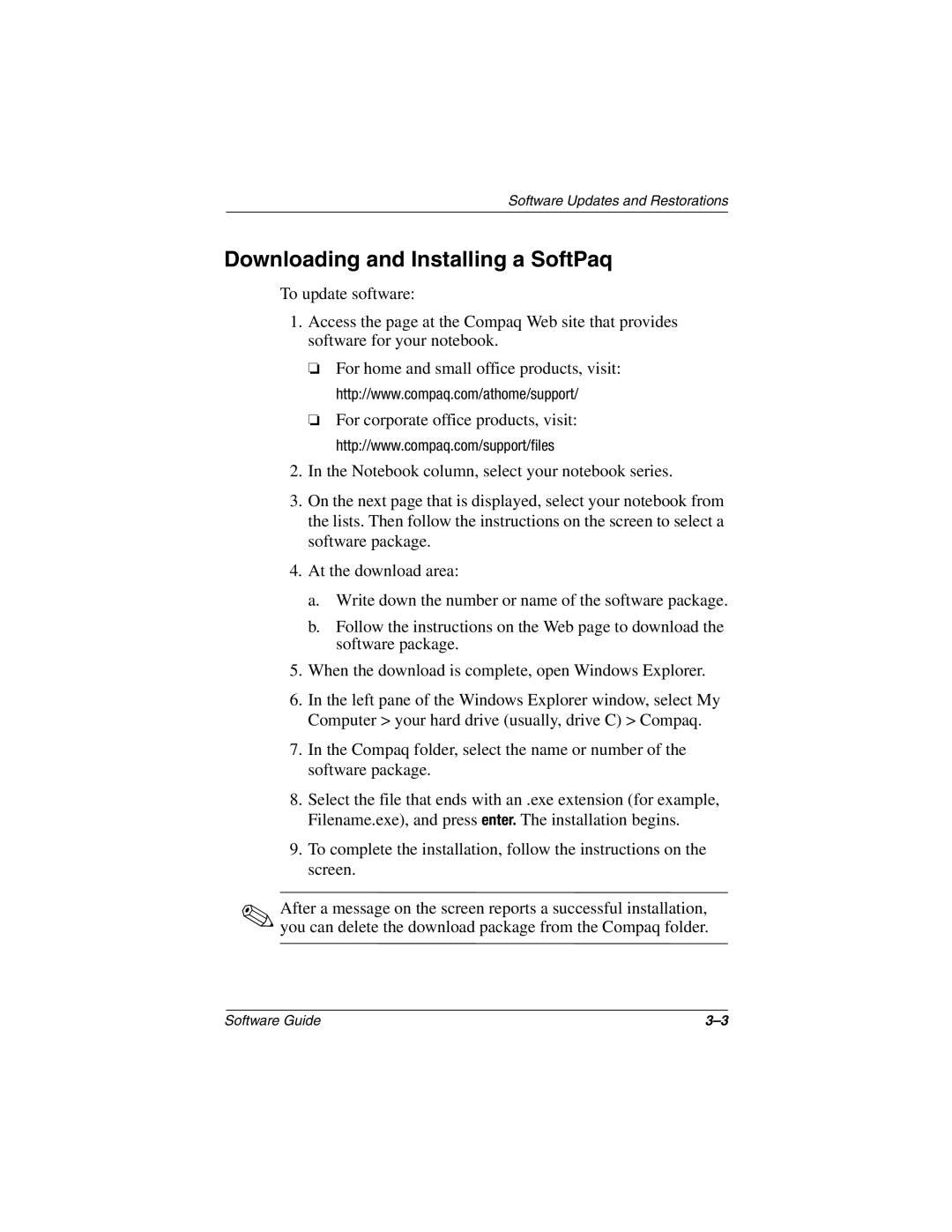912EA, 900US, 901EA, 905AU, 905US specifications
The HP 1570AP, 1520CA, 950AP, 925EA, and 902AU are a series of advanced devices from HP, offering a combination of technology and features tailored for enhanced user experience across various applications. These devices boast robust performance characteristics, making them suitable for both professional and personal use.The HP 1570AP is particularly notable for its high-speed printing capability, making it an excellent choice for businesses with high-volume printing needs. It features an advanced ink management system that optimizes ink usage, leading to cost efficiency without compromising on print quality. Additionally, the 1570AP integrates wireless connectivity, enabling users to print from mobile devices and laptops effortlessly.
The HP 1520CA stands out with its compact design and multipurpose functionality, featuring printing, scanning, and copying capabilities. It supports various media sizes, providing versatility for both standard and creative printing tasks. With HP's Smart App technology, users can easily manage print jobs and access cloud services, enhancing productivity on the go.
The HP 950AP model exhibits exceptional print resolution, delivering crisp and vibrant images that are ideal for professional presentations and marketing materials. This printer utilizes HP's advanced thermal inkjet technology, which not only increases printing speed but also reduces noise levels, creating a quieter working environment. Its robust security features ensure that sensitive information remains protected while using the device in shared networks.
On the other hand, the HP 925EA model is designed for efficiency and user-friendliness. Its user interface is intuitive, allowing for quick navigation through settings and options. The printer supports automatic duplexing, which helps save paper and is environmentally friendly. Furthermore, the 925EA offers integrated solutions for mobile printing, including support for Apple AirPrint and Google Cloud Print.
Lastly, the HP 902AU focuses on affordability and user simplicity. It is designed for home users looking for reliable performance without extensive technical knowledge. The printer features high-yield cartridges that reduce the frequency of replacements, making it a cost-effective choice. It also includes basic but essential features such as borderless printing for photos, which is perfect for personal projects.
In conclusion, each model within the HP 1570AP, 1520CA, 950AP, 925EA, and 902AU series is engineered with distinct features and technologies aimed at meeting the diverse needs of users, from businesses to home offices. With their innovative designs and capabilities, these printers serve as reliable tools for enhanced productivity and creativity.