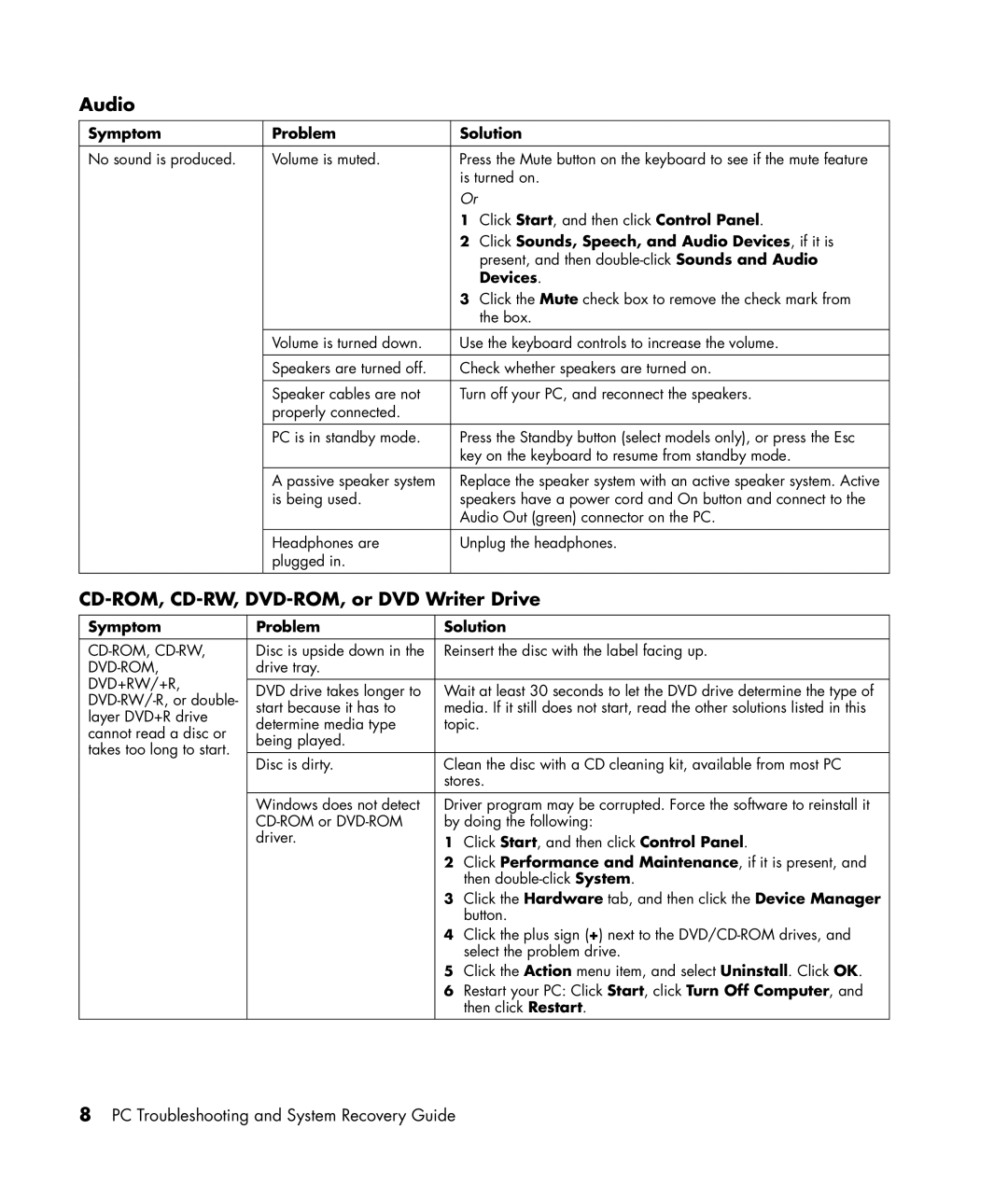Audio
Symptom | Problem | Solution |
|
|
|
No sound is produced. | Volume is muted. | Press the Mute button on the keyboard to see if the mute feature |
|
| is turned on. |
|
| Or |
|
| 1 Click Start, and then click Control Panel. |
|
| 2 Click Sounds, Speech, and Audio Devices, if it is |
|
| present, and then |
|
| Devices. |
|
| 3 Click the Mute check box to remove the check mark from |
|
| the box. |
|
|
|
| Volume is turned down. | Use the keyboard controls to increase the volume. |
|
|
|
| Speakers are turned off. | Check whether speakers are turned on. |
|
|
|
| Speaker cables are not | Turn off your PC, and reconnect the speakers. |
| properly connected. |
|
| PC is in standby mode. | Press the Standby button (select models only), or press the Esc |
|
| key on the keyboard to resume from standby mode. |
|
|
|
| A passive speaker system | Replace the speaker system with an active speaker system. Active |
| is being used. | speakers have a power cord and On button and connect to the |
|
| Audio Out (green) connector on the PC. |
|
|
|
| Headphones are | Unplug the headphones. |
| plugged in. |
|
|
|
|
CD-ROM, CD-RW, DVD-ROM, or DVD Writer Drive
Symptom | Problem | Solution | ||
|
|
| ||
Disc is upside down in the | Reinsert the disc with the label facing up. | |||
drive tray. |
|
| ||
DVD+RW/+R, |
|
|
| |
DVD drive takes longer to | Wait at least 30 seconds to let the DVD drive determine the type of | |||
start because it has to | media. If it still does not start, read the other solutions listed in this | |||
layer DVD+R drive | ||||
determine media type | topic. | |||
cannot read a disc or | ||||
being played. |
|
| ||
takes too long to start. |
|
| ||
|
|
| ||
Disc is dirty. | Clean the disc with a CD cleaning kit, available from most PC | |||
| ||||
|
| stores. | ||
|
|
| ||
| Windows does not detect | Driver program may be corrupted. Force the software to reinstall it | ||
| by doing the following: | |||
| driver. | 1 | Click Start, and then click Control Panel. | |
|
| 2 | Click Performance and Maintenance, if it is present, and | |
|
|
| then | |
|
| 3 | Click the Hardware tab, and then click the Device Manager | |
|
|
| button. | |
|
| 4 | Click the plus sign (+) next to the | |
|
|
| select the problem drive. | |
|
| 5 | Click the Action menu item, and select Uninstall. Click OK. | |
|
| 6 | Restart your PC: Click Start, click Turn Off Computer, and | |
|
|
| then click Restart. | |
8PC Troubleshooting and System Recovery Guide