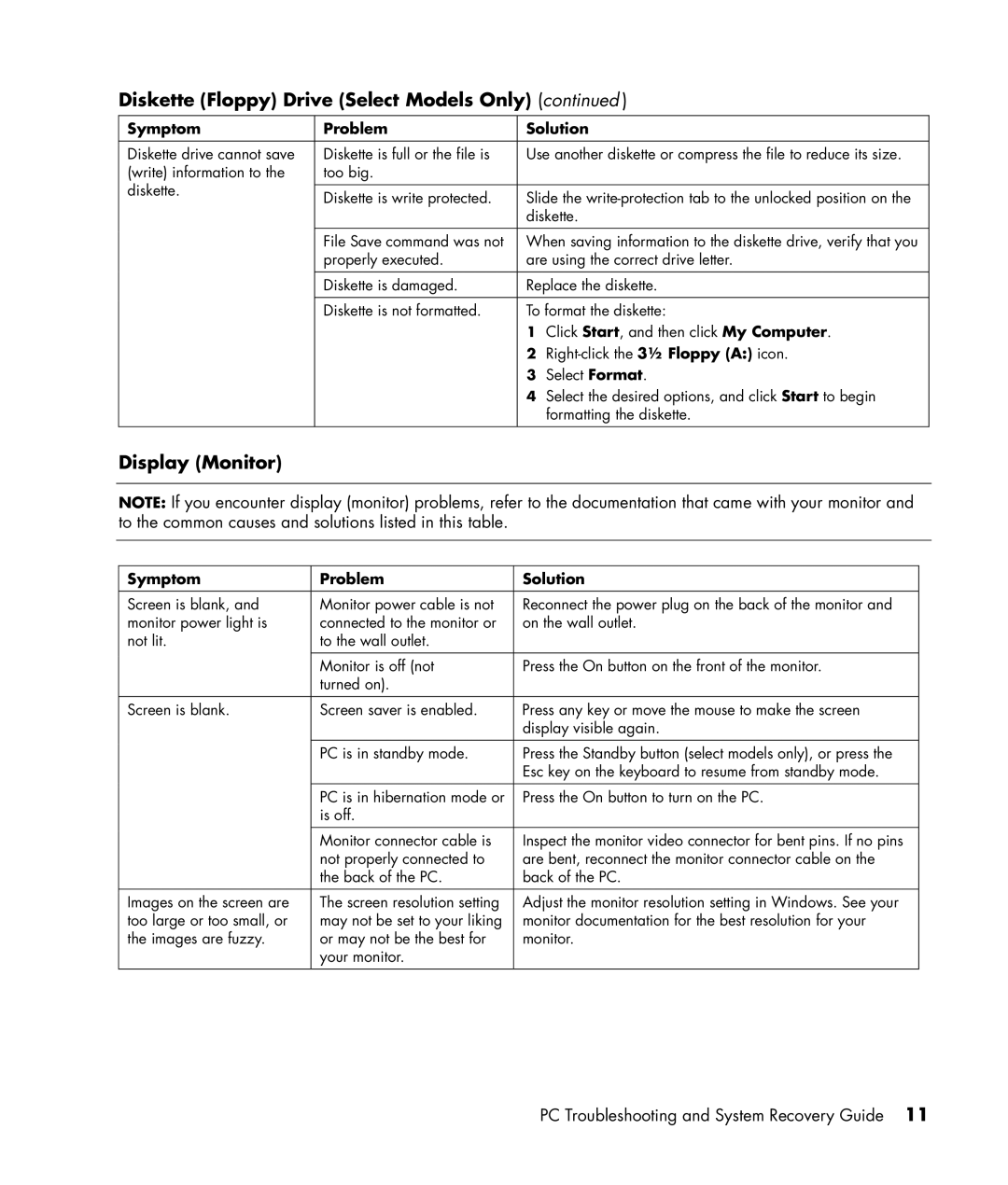Diskette (Floppy) Drive (Select Models Only) (continued )
Symptom | Problem | Solution | ||
|
|
| ||
Diskette drive cannot save | Diskette is full or the file is | Use another diskette or compress the file to reduce its size. | ||
(write) information to the | too big. |
|
| |
diskette. |
|
|
| |
Diskette is write protected. | Slide the | |||
| ||||
|
| diskette. | ||
|
|
| ||
| File Save command was not | When saving information to the diskette drive, verify that you | ||
| properly executed. | are using the correct drive letter. | ||
|
|
| ||
| Diskette is damaged. | Replace the diskette. | ||
|
|
| ||
| Diskette is not formatted. | To format the diskette: | ||
|
| 1 | Click Start, and then click My Computer. | |
|
| 2 | ||
|
| 3 | Select Format. | |
|
| 4 | Select the desired options, and click Start to begin | |
|
|
| formatting the diskette. | |
Display (Monitor)
NOTE: If you encounter display (monitor) problems, refer to the documentation that came with your monitor and to the common causes and solutions listed in this table.
Symptom | Problem | Solution |
|
|
|
Screen is blank, and | Monitor power cable is not | Reconnect the power plug on the back of the monitor and |
monitor power light is | connected to the monitor or | on the wall outlet. |
not lit. | to the wall outlet. |
|
|
|
|
| Monitor is off (not | Press the On button on the front of the monitor. |
| turned on). |
|
|
|
|
Screen is blank. | Screen saver is enabled. | Press any key or move the mouse to make the screen |
|
| display visible again. |
| PC is in standby mode. | Press the Standby button (select models only), or press the |
|
| Esc key on the keyboard to resume from standby mode. |
|
|
|
| PC is in hibernation mode or | Press the On button to turn on the PC. |
| is off. |
|
|
|
|
| Monitor connector cable is | Inspect the monitor video connector for bent pins. If no pins |
| not properly connected to | are bent, reconnect the monitor connector cable on the |
| the back of the PC. | back of the PC. |
|
|
|
Images on the screen are | The screen resolution setting | Adjust the monitor resolution setting in Windows. See your |
too large or too small, or | may not be set to your liking | monitor documentation for the best resolution for your |
the images are fuzzy. | or may not be the best for | monitor. |
| your monitor. |
|
|
|
|
PC Troubleshooting and System Recovery Guide 11