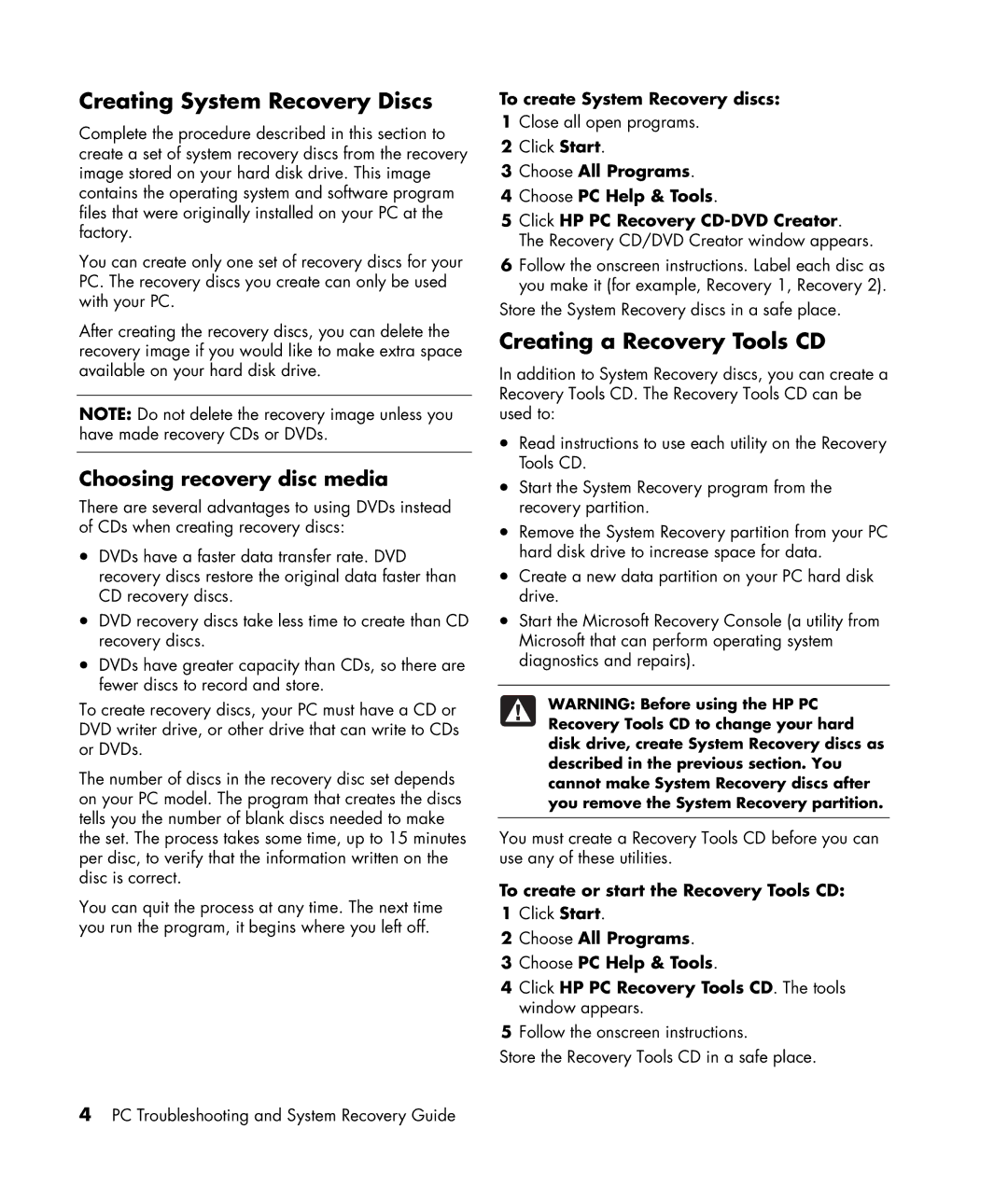Creating System Recovery Discs
Complete the procedure described in this section to create a set of system recovery discs from the recovery image stored on your hard disk drive. This image contains the operating system and software program files that were originally installed on your PC at the factory.
You can create only one set of recovery discs for your PC. The recovery discs you create can only be used with your PC.
After creating the recovery discs, you can delete the recovery image if you would like to make extra space available on your hard disk drive.
NOTE: Do not delete the recovery image unless you have made recovery CDs or DVDs.
Choosing recovery disc media
There are several advantages to using DVDs instead of CDs when creating recovery discs:
•DVDs have a faster data transfer rate. DVD recovery discs restore the original data faster than CD recovery discs.
•DVD recovery discs take less time to create than CD recovery discs.
•DVDs have greater capacity than CDs, so there are fewer discs to record and store.
To create recovery discs, your PC must have a CD or DVD writer drive, or other drive that can write to CDs or DVDs.
The number of discs in the recovery disc set depends on your PC model. The program that creates the discs tells you the number of blank discs needed to make the set. The process takes some time, up to 15 minutes per disc, to verify that the information written on the disc is correct.
You can quit the process at any time. The next time you run the program, it begins where you left off.
To create System Recovery discs:
1Close all open programs.
2Click Start.
3Choose All Programs.
4Choose PC Help & Tools.
5Click HP PC Recovery
6Follow the onscreen instructions. Label each disc as you make it (for example, Recovery 1, Recovery 2).
Store the System Recovery discs in a safe place.
Creating a Recovery Tools CD
In addition to System Recovery discs, you can create a Recovery Tools CD. The Recovery Tools CD can be used to:
•Read instructions to use each utility on the Recovery Tools CD.
•Start the System Recovery program from the recovery partition.
•Remove the System Recovery partition from your PC hard disk drive to increase space for data.
•Create a new data partition on your PC hard disk drive.
•Start the Microsoft Recovery Console (a utility from Microsoft that can perform operating system diagnostics and repairs).
WARNING: Before using the HP PC Recovery Tools CD to change your hard disk drive, create System Recovery discs as described in the previous section. You cannot make System Recovery discs after you remove the System Recovery partition.
You must create a Recovery Tools CD before you can use any of these utilities.
To create or start the Recovery Tools CD:
1Click Start.
2Choose All Programs.
3Choose PC Help & Tools.
4Click HP PC Recovery Tools CD. The tools window appears.
5Follow the onscreen instructions.
Store the Recovery Tools CD in a safe place.
4PC Troubleshooting and System Recovery Guide