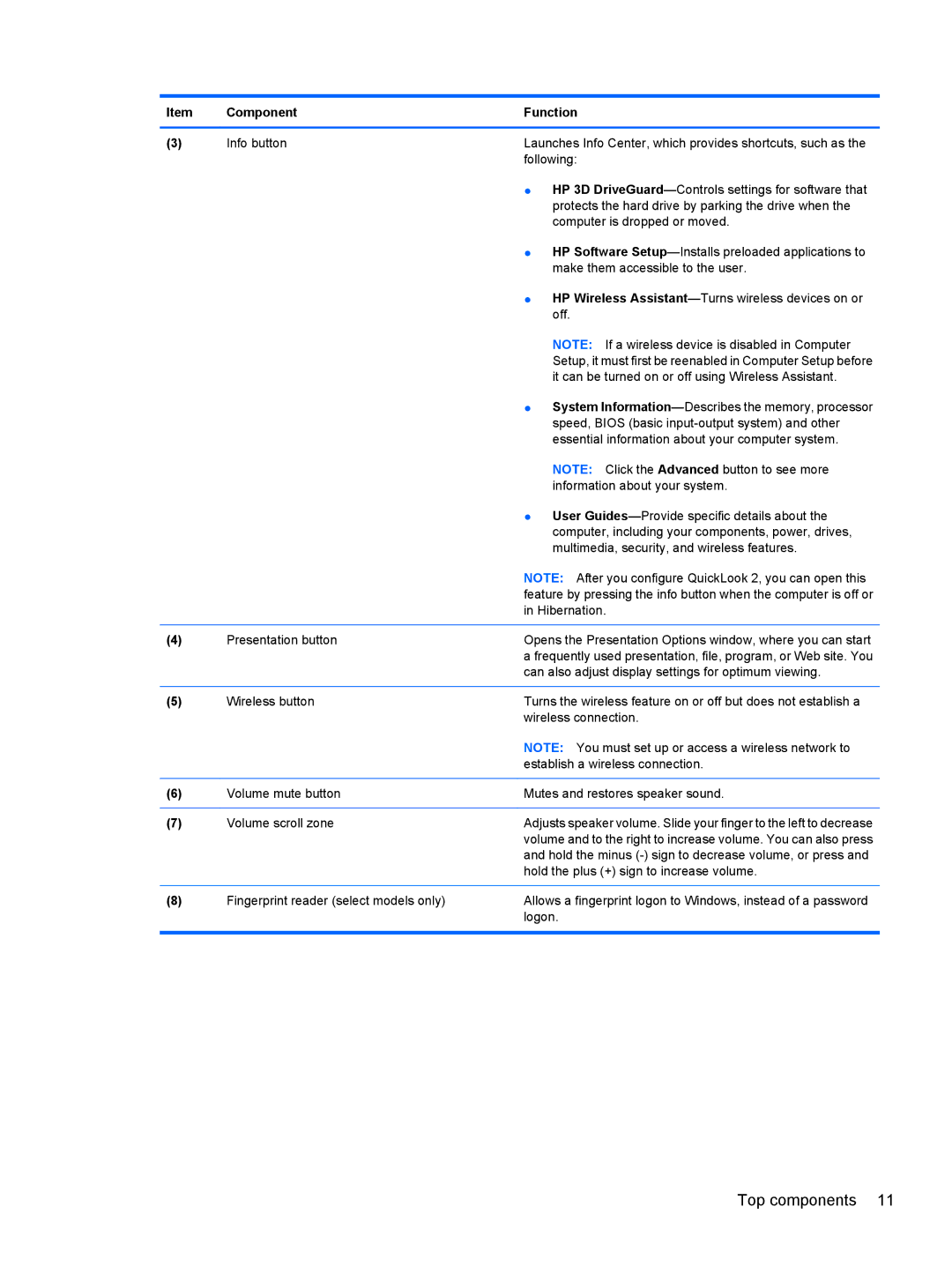AW389USABA, FN023UAABA specifications
The HP FN023UAABA and AW389USABA are notable entries in the competitive world of personal laptops, known for their blend of performance, portability, and innovative features. While these models may cater to specific user needs, they fundamentally embody HP's commitment to quality and user satisfaction.The FN023UAABA features a sleek and lightweight design, making it an excellent choice for students, professionals, and anyone on the go. Its 15.6-inch Full HD display offers vibrant colors and sharp details, ensuring an immersive viewing experience whether for work or entertainment. Complementing the visual experience is a backlit keyboard that enhances usability in low-light environments, providing comfort during late-night study sessions or work hours.
Under the hood, the FN023UAABA is powered by advanced AMD Ryzen processors, ensuring smooth multitasking and efficient performance for various applications. With the integration of AMD Radeon graphics, this device is also suitable for light gaming, graphic design, and video editing, making it a versatile companion for creative professionals. Enhanced with ample RAM and storage options, users can expect fast boot times and quick access to files and applications, streamlining workflows.
On the other hand, the AW389USABA model stands out with its advanced connectivity options, including USB-C and HDMI ports, allowing seamless connections to external displays, storage devices, and more. This flexibility makes it a great option for presentations and collaborations. The laptop also supports Wi-Fi 6 technology, ensuring faster internet speeds and a more stable connection, which is particularly beneficial in crowded areas, such as cafes or university campuses.
Battery life is a crucial aspect of any laptop, and both the FN023UAABA and AW389USABA excel in this area. Designed to sustain extended usage, these models can easily last through a workday on a single charge, enabling users to focus on their tasks without the constant worry of finding a power outlet.
In summary, the HP FN023UAABA and AW389USABA models reflect HP's dedication to delivering high-performance laptops packed with essential technologies and user-friendly features. Their combination of reliable processing power, ample connectivity options, and an impressive display make them excellent choices for anyone looking to enhance their productivity while enjoying a portable computing experience. With HP’s stellar reputation for quality, investing in either of these laptops is a wise decision for modern users.