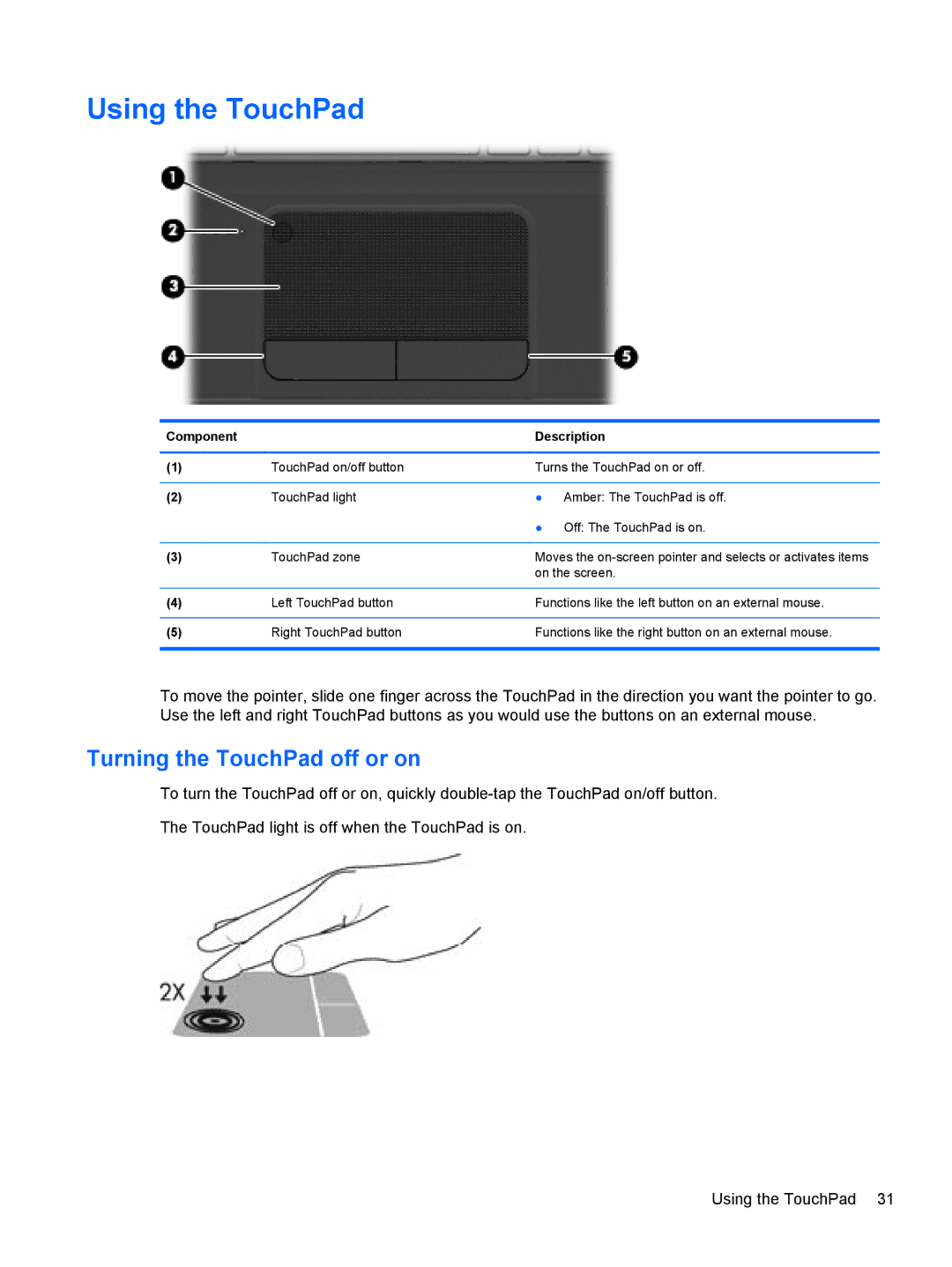Using the TouchPad
Component |
| Description |
|
|
|
(1) | TouchPad on/off button | Turns the TouchPad on or off. |
|
|
|
(2) | TouchPad light | ● Amber: The TouchPad is off. |
|
| ● Off: The TouchPad is on. |
|
|
|
(3) | TouchPad zone | Moves the |
|
| on the screen. |
|
|
|
(4) | Left TouchPad button | Functions like the left button on an external mouse. |
|
|
|
(5) | Right TouchPad button | Functions like the right button on an external mouse. |
|
|
|
To move the pointer, slide one finger across the TouchPad in the direction you want the pointer to go. Use the left and right TouchPad buttons as you would use the buttons on an external mouse.
Turning the TouchPad off or on
To turn the TouchPad off or on, quickly
The TouchPad light is off when the TouchPad is on.
Using the TouchPad 31