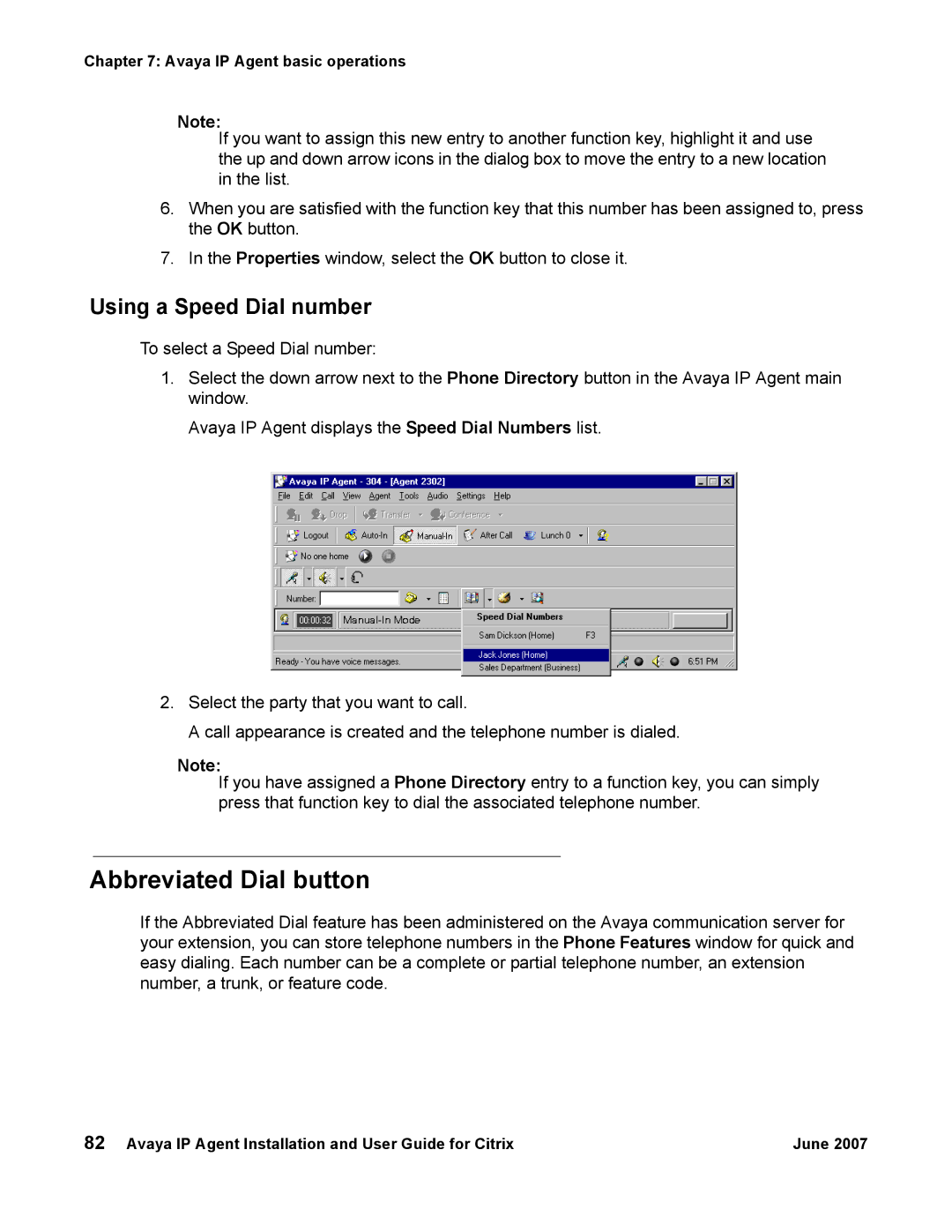Chapter 7: Avaya IP Agent basic operations
Note:
If you want to assign this new entry to another function key, highlight it and use the up and down arrow icons in the dialog box to move the entry to a new location in the list.
6.When you are satisfied with the function key that this number has been assigned to, press the OK button.
7.In the Properties window, select the OK button to close it.
Using a Speed Dial number
To select a Speed Dial number:
1.Select the down arrow next to the Phone Directory button in the Avaya IP Agent main window.
Avaya IP Agent displays the Speed Dial Numbers list.
2.Select the party that you want to call.
A call appearance is created and the telephone number is dialed.
Note:
If you have assigned a Phone Directory entry to a function key, you can simply press that function key to dial the associated telephone number.
Abbreviated Dial button
If the Abbreviated Dial feature has been administered on the Avaya communication server for your extension, you can store telephone numbers in the Phone Features window for quick and easy dialing. Each number can be a complete or partial telephone number, an extension number, a trunk, or feature code.
82 Avaya IP Agent Installation and User Guide for Citrix | June 2007 |