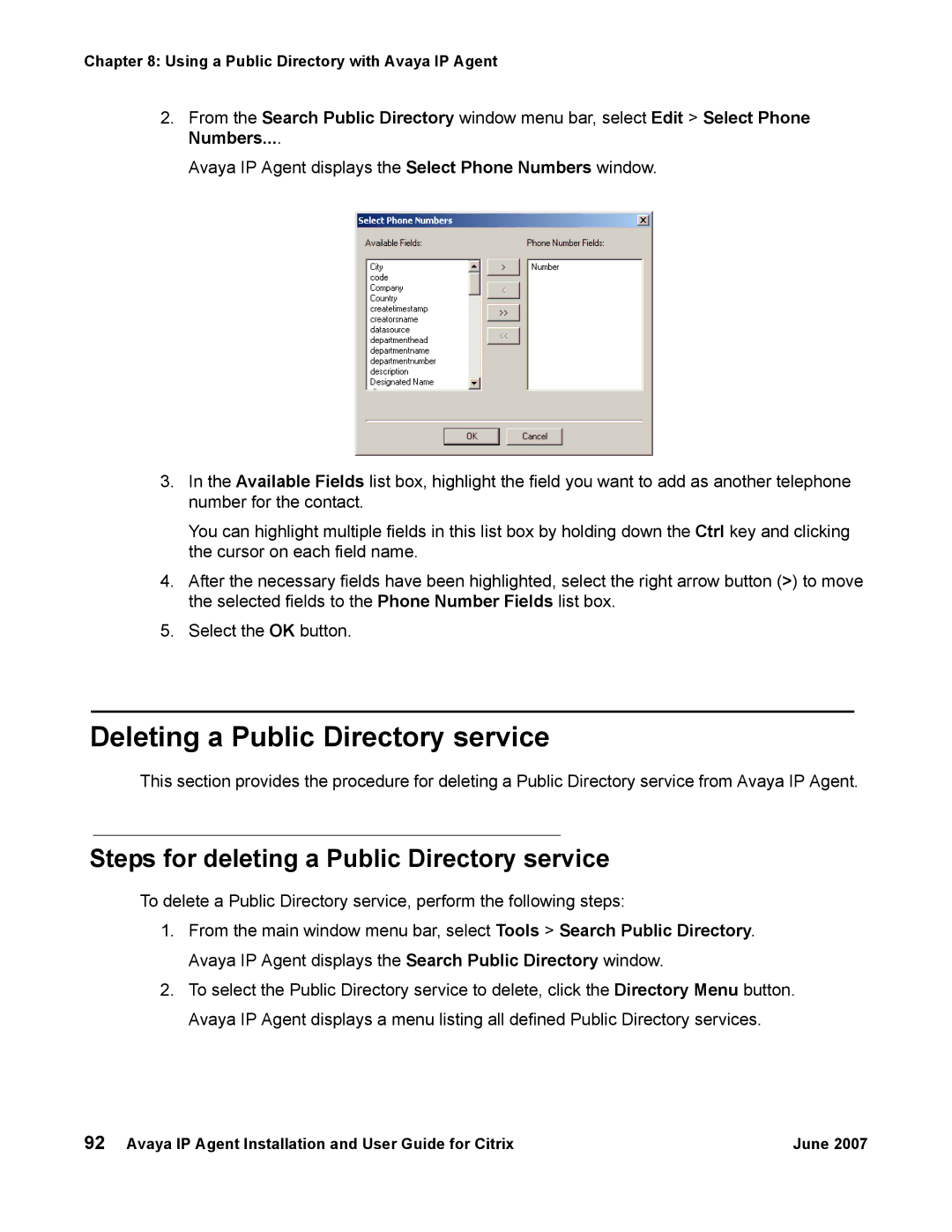Chapter 8: Using a Public Directory with Avaya IP Agent
2.From the Search Public Directory window menu bar, select Edit > Select Phone Numbers....
Avaya IP Agent displays the Select Phone Numbers window.
3.In the Available Fields list box, highlight the field you want to add as another telephone number for the contact.
You can highlight multiple fields in this list box by holding down the Ctrl key and clicking the cursor on each field name.
4.After the necessary fields have been highlighted, select the right arrow button (>) to move the selected fields to the Phone Number Fields list box.
5.Select the OK button.
Deleting a Public Directory service
This section provides the procedure for deleting a Public Directory service from Avaya IP Agent.
Steps for deleting a Public Directory service
To delete a Public Directory service, perform the following steps:
1.From the main window menu bar, select Tools > Search Public Directory. Avaya IP Agent displays the Search Public Directory window.
2.To select the Public Directory service to delete, click the Directory Menu button. Avaya IP Agent displays a menu listing all defined Public Directory services.
92 Avaya IP Agent Installation and User Guide for Citrix | June 2007 |