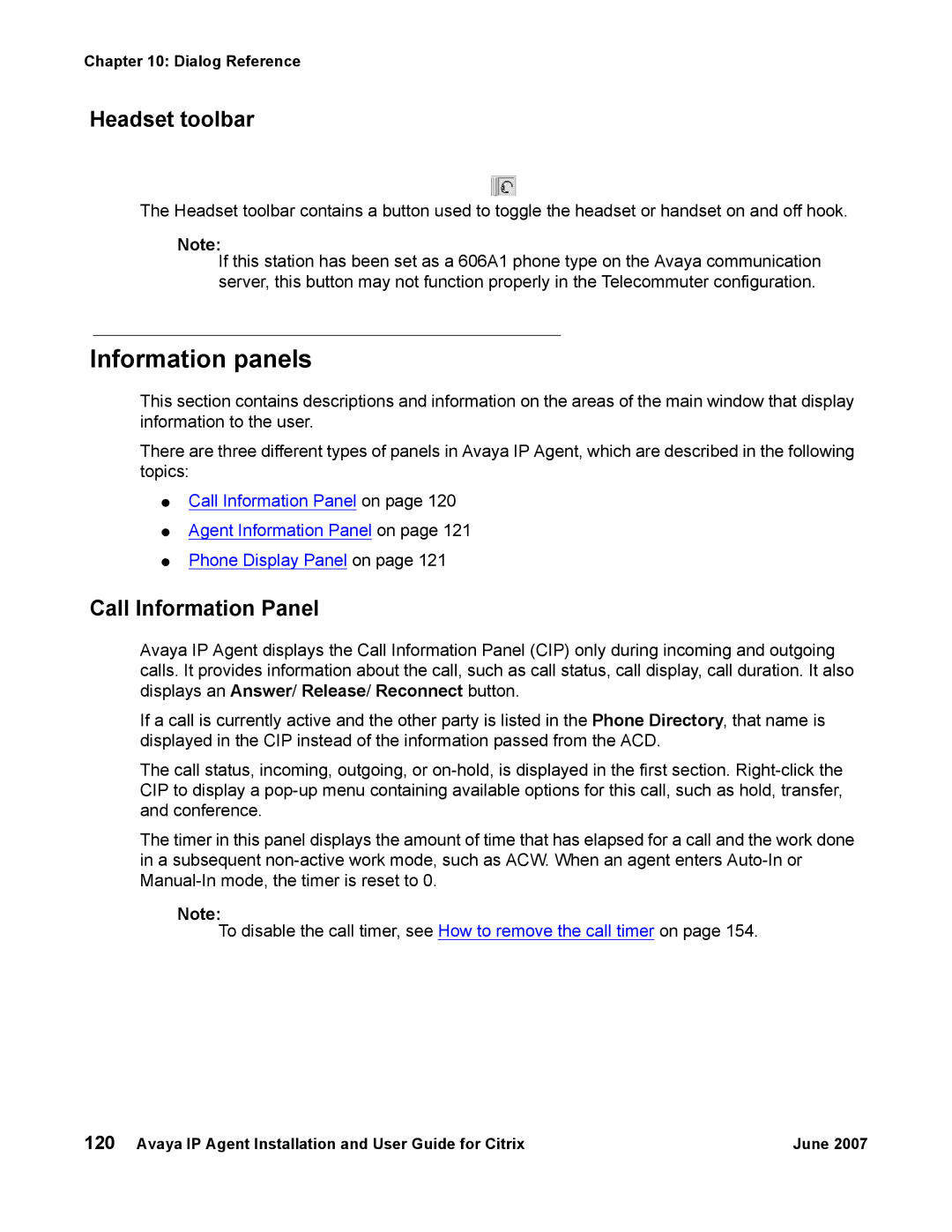Chapter 10: Dialog Reference
Headset toolbar
The Headset toolbar contains a button used to toggle the headset or handset on and off hook.
Note:
If this station has been set as a 606A1 phone type on the Avaya communication server, this button may not function properly in the Telecommuter configuration.
Information panels
This section contains descriptions and information on the areas of the main window that display information to the user.
There are three different types of panels in Avaya IP Agent, which are described in the following topics:
●Call Information Panel on page 120
●Agent Information Panel on page 121
●Phone Display Panel on page 121
Call Information Panel
Avaya IP Agent displays the Call Information Panel (CIP) only during incoming and outgoing calls. It provides information about the call, such as call status, call display, call duration. It also displays an Answer/ Release/ Reconnect button.
If a call is currently active and the other party is listed in the Phone Directory, that name is displayed in the CIP instead of the information passed from the ACD.
The call status, incoming, outgoing, or
The timer in this panel displays the amount of time that has elapsed for a call and the work done in a subsequent
Note:
To disable the call timer, see How to remove the call timer on page 154.
120 Avaya IP Agent Installation and User Guide for Citrix | June 2007 |