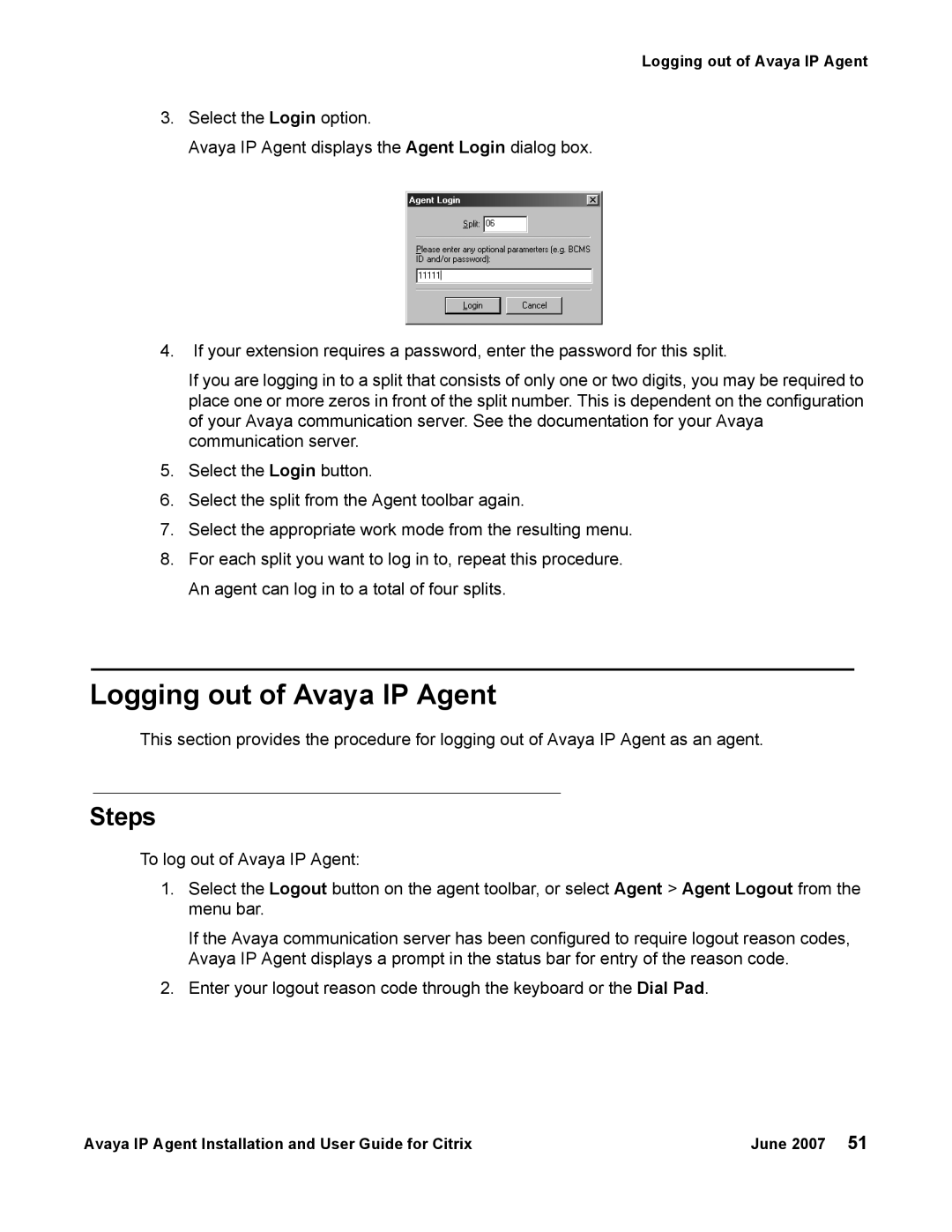Logging out of Avaya IP Agent
3.Select the Login option.
Avaya IP Agent displays the Agent Login dialog box.
4.If your extension requires a password, enter the password for this split.
If you are logging in to a split that consists of only one or two digits, you may be required to place one or more zeros in front of the split number. This is dependent on the configuration of your Avaya communication server. See the documentation for your Avaya communication server.
5.Select the Login button.
6.Select the split from the Agent toolbar again.
7.Select the appropriate work mode from the resulting menu.
8.For each split you want to log in to, repeat this procedure. An agent can log in to a total of four splits.
Logging out of Avaya IP Agent
This section provides the procedure for logging out of Avaya IP Agent as an agent.
Steps
To log out of Avaya IP Agent:
1.Select the Logout button on the agent toolbar, or select Agent > Agent Logout from the menu bar.
If the Avaya communication server has been configured to require logout reason codes, Avaya IP Agent displays a prompt in the status bar for entry of the reason code.
2.Enter your logout reason code through the keyboard or the Dial Pad.
Avaya IP Agent Installation and User Guide for Citrix | June 2007 51 |