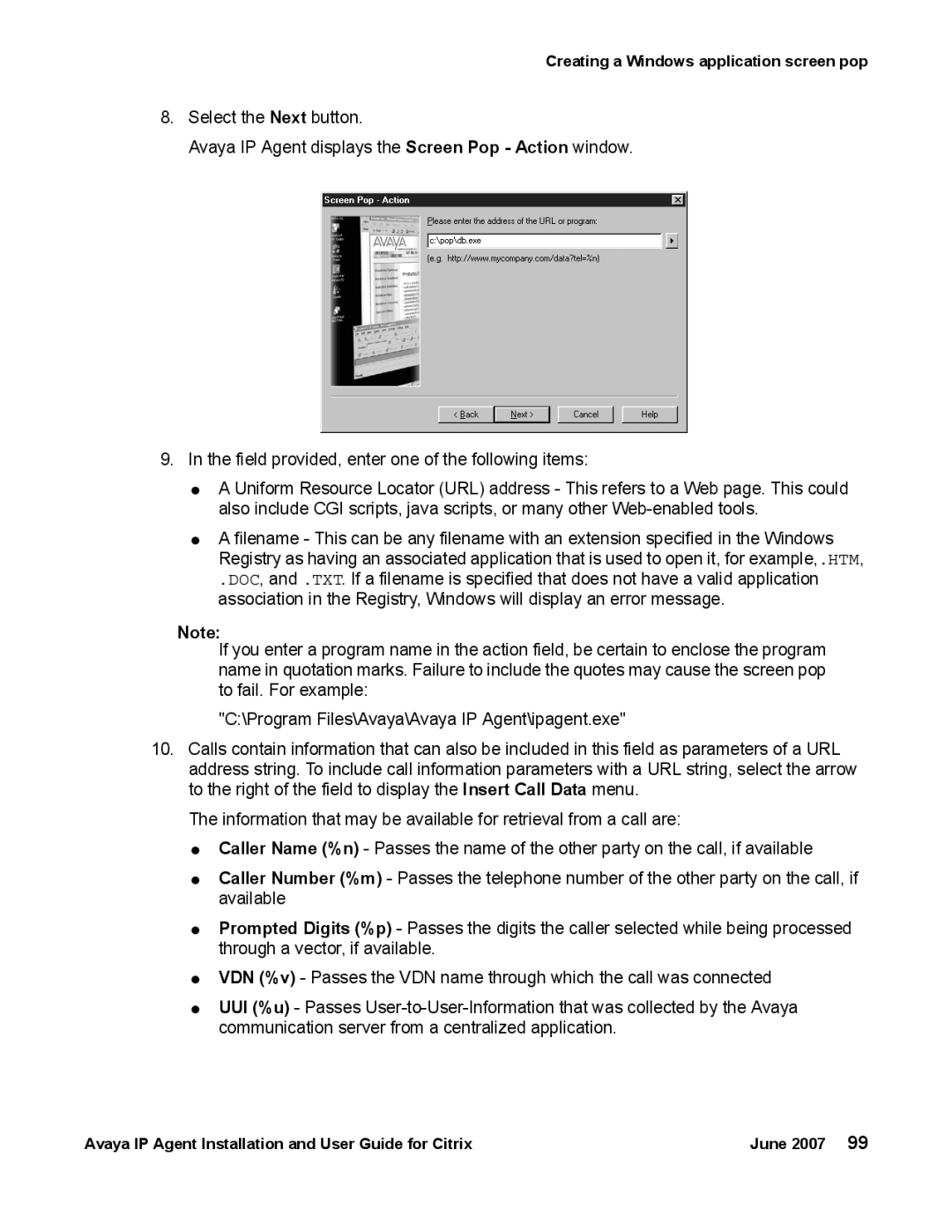Creating a Windows application screen pop
8.Select the Next button.
Avaya IP Agent displays the Screen Pop - Action window.
9.In the field provided, enter one of the following items:
●A Uniform Resource Locator (URL) address - This refers to a Web page. This could also include CGI scripts, java scripts, or many other
●A filename - This can be any filename with an extension specified in the Windows Registry as having an associated application that is used to open it, for example,.HTM,
.DOC, and .TXT. If a filename is specified that does not have a valid application association in the Registry, Windows will display an error message.
Note:
If you enter a program name in the action field, be certain to enclose the program name in quotation marks. Failure to include the quotes may cause the screen pop to fail. For example:
"C:\Program Files\Avaya\Avaya IP Agent\ipagent.exe"
10.Calls contain information that can also be included in this field as parameters of a URL address string. To include call information parameters with a URL string, select the arrow to the right of the field to display the Insert Call Data menu.
The information that may be available for retrieval from a call are:
●Caller Name (%n) - Passes the name of the other party on the call, if available
●Caller Number (%m) - Passes the telephone number of the other party on the call, if available
●Prompted Digits (%p) - Passes the digits the caller selected while being processed through a vector, if available.
●VDN (%v) - Passes the VDN name through which the call was connected
●UUI (%u) - Passes
Avaya IP Agent Installation and User Guide for Citrix | June 2007 99 |